Have you ever noticed that the icons on your Home screen slid down from the top of the screen to the middle? This is not occurring by accident, but rather due to a feature on your iPhone 6 or iPhone 6 Plus called Reachability.
Due to the increased length of the screen size on iPhone 6 models, individuals with smaller hands can have difficulty reaching the top of the screen when holding the device with one hand. Apple’s solution to this problem was Reachability, which can be activated by lightly tapping the Home button twice. This is possible to do unintentionally, however, and if you do it a lot, then you may decide that you would like to disable the feature. Our quick guide below will show you how to accomplish this.
If your iPhone screen turns off too quickly and you need to know how to keep the iPhone screen on, then this article can help.
Preventing Icons from Sliding Down on Your iPhone Screen
These steps were performed on an iPhone 6 Plus, in iOS 8.1.2 The Reachability feature is not included on iPhone models prior to the iPhone 6.
Step 1: Touch the Settings icon.
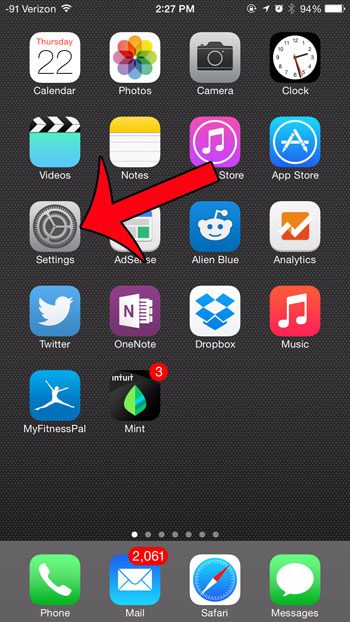
Step 2: Scroll down and select the General option.
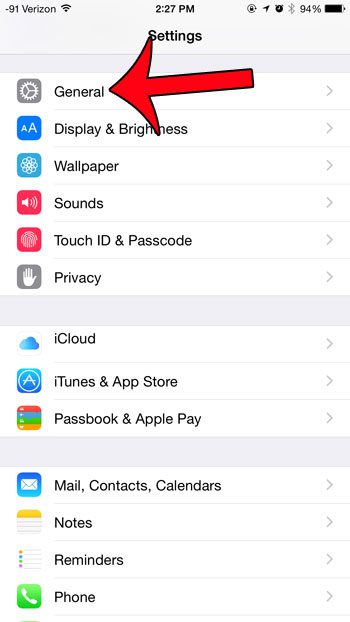
Step 3: Select the Accessibility option.
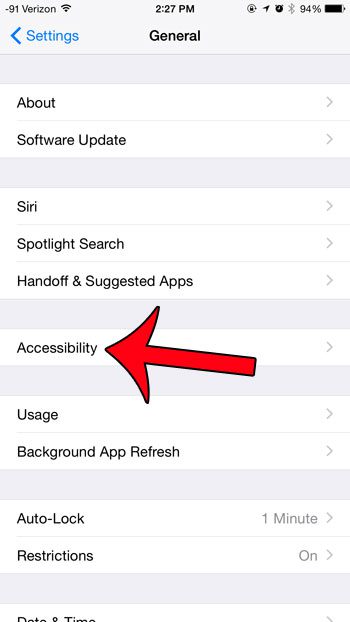
Step 4: Scroll to the bottom of the menu and touch the button to the right of Reachability. You will know that it is turned off when there is not any green shading around the button.
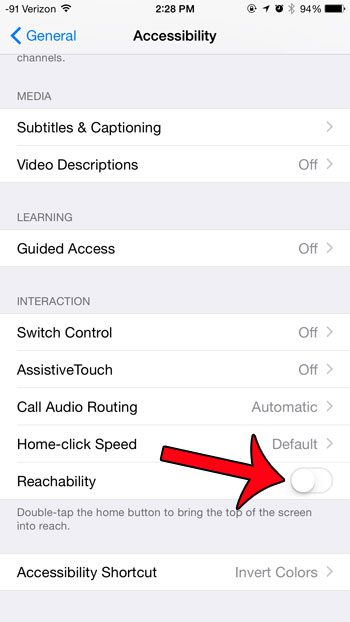
Would you like everything on your iPhone 6 Plus to be bigger? Change from standard to zoomed in the Display Zoom settings to increase the size of many items on your device’s screen.
Related: How to Unzoom Apple Watch

Matthew Burleigh has been writing tech tutorials since 2008. His writing has appeared on dozens of different websites and been read over 50 million times.
After receiving his Bachelor’s and Master’s degrees in Computer Science he spent several years working in IT management for small businesses. However, he now works full time writing content online and creating websites.
His main writing topics include iPhones, Microsoft Office, Google Apps, Android, and Photoshop, but he has also written about many other tech topics as well.