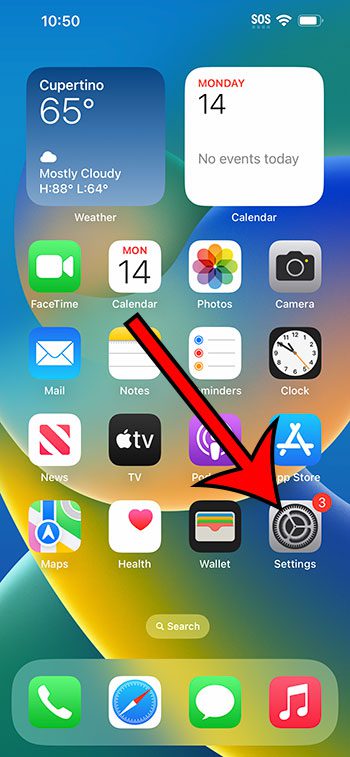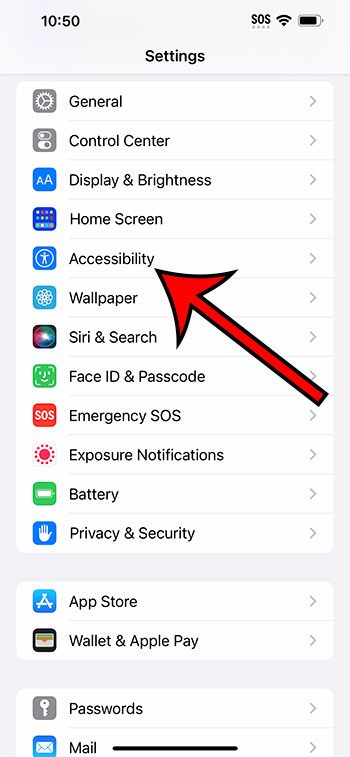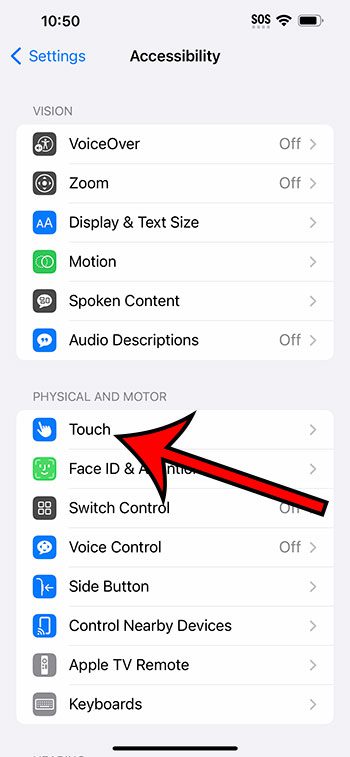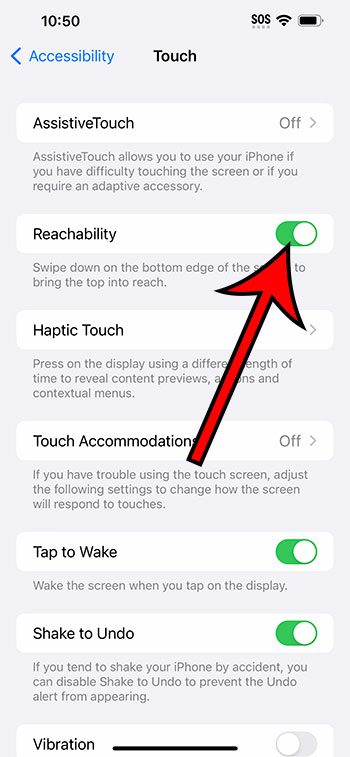You can enable the iPhone 14 Reachability setting by going to Settings > Accessibility > Touch > then tapping the Reachability button.
Our guide continues below with additional information about using the iPhone reachability setting, including pictures of these steps.
You can also check out our how to lower screen on iPhone 14 video for more on this topic.
How to Enable Reachability on an iPhone 14 (Guide with Pictures)
The steps in this article were performed on an iPhone 14 Plus in the iOS 16.5 operating system.
The steps work in many other recent versions of iOS and on many other iPhone models, including the following:
- iPhone 14
- iPhone 14 Pro
- iPhone 14 Pro Max
Step 1: Find the Settings app icon on your Home screen and select it.
Step 2: Scroll down and choose the Accessibility option.
Step 3: Select the Touch option from this menu.
Step 4: Tap the button to the right of Reachability to turn it on.
I have Reachability enabled in the picture below.
Now that you know how to turn on Reachability on iPhone 14, you can toggle this setting on or off based on whether or not it is something that you would like to use.
Once the Reachability option is enabled, you can activate it by swiping down from the bottom edge of the screen.
This will lower the top of the screen so that it’s closer to the middle, making it easier to access if you are holding the phone with one hand.
The screen will automatically return to its default position if you don’t interact with it for a couple of seconds.
You can manually exit Reachability mode by tapping the upward-facing arrow that appears above the screen content.
Video About Lowering the iPhone 14 Screen
Summary – How to Activate iPhone 14 Reachability
- Open Settings.
- Tap Accessibility.
- Choose Touch.
- Enable Reachability.
Related: Why Won’t My iPhone 14 Screen Rotate?
Conclusion
While the increased size of iPhone screens has helped to make content easier to read and view, it can be difficult to use the device with one hand.
While you might have accepted that you need to use two hands for a lot of navigation on the device, there is a setting that you can use that can help to make the phone easier to use as you hold it with one hand.
This setting is called “Reachability,” and it’s something that you can toggle on or off at any time.
Hopefully, our tutorial above has helped you to see where this setting is found so that you can try it out and see if it helps to improve your experience with your smartphone.

Matthew Burleigh has been writing tech tutorials since 2008. His writing has appeared on dozens of different websites and been read over 50 million times.
After receiving his Bachelor’s and Master’s degrees in Computer Science he spent several years working in IT management for small businesses. However, he now works full time writing content online and creating websites.
His main writing topics include iPhones, Microsoft Office, Google Apps, Android, and Photoshop, but he has also written about many other tech topics as well.