You will want to know how to stop a Bluetooth device from syncing with your iPhone if you have previously paired the two devices, but the Bluetooth device is being used within range of your iPhone, but you want it to sync with a device other than the iPhone.
This is common with things like Bluetooth speakers and headphones, and it can cause confusion when a Bluetooth device is syncing with the wrong iPhone.
Your iPhone is automatically pairing with the Bluetooth device in an attempt to make it easier for you to use the two items together, but this interaction is undesirable if you are trying to use the Bluetooth device with a different phone, tablet or computer.
Stop a Bluetooth Device from Syncing with Your iPhone
The steps below assume that you have previously synced a Bluetooth device with your iPhone and that your iPhone is automatically pairing with it whenever the Bluetooth device is turned on and within range of the iPhone.
This can create confusion with things like headphones and speakers, as the sound that you are expecting to come from your iPhone speakers will instead be going through those devices instead.
The steps in this tutorial will show you how to turn off Bluetooth entirely, which is the best option if you still want to use the Bluetooth device with your iPhone in the future, or it will teach you how to forget the device on the iPhone.
This will mean that you need to pair the iPhone and the Bluetooth device again in the future if you want to use them together. This article will show you an example of how to pair a Bluetooth device with an iPhone.
Bluetooth devices like AirPods can be pretty disruptive with their alerts and reminders. Find out how to turn off AirPod notifications on an iPhone.
Turn Off Bluetooth on the iPhone to Stop Device Sync
Step 1: Open the Settings menu.
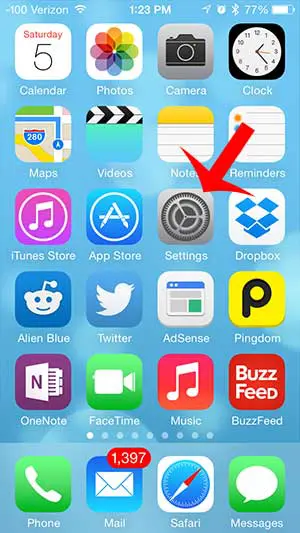
Step 2: Select the Bluetooth option.
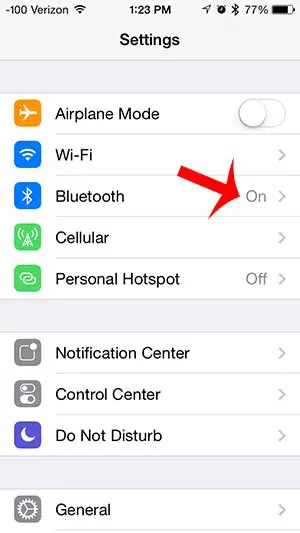
Step 3: Touch the button to the right of Bluetooth to turn it off.
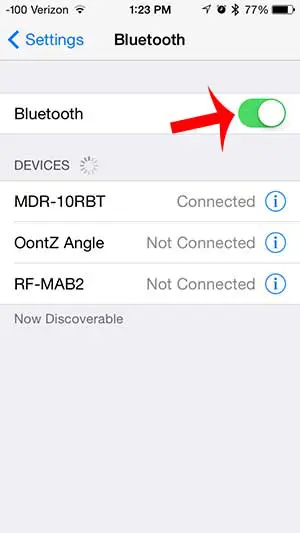
Forget the Bluetooth Device on the iPhone
Step 1: Open the Settings menu.
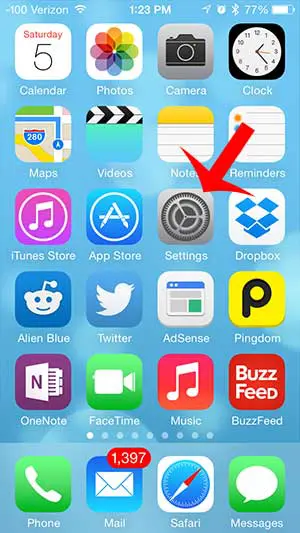
Step 2: Select the Bluetooth option.
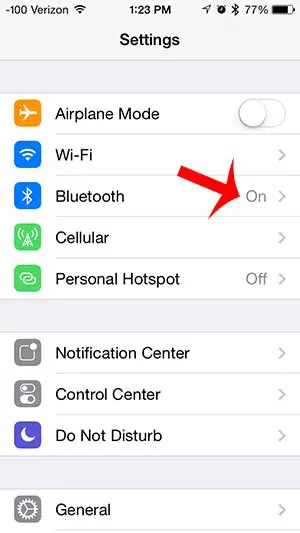
Step 3: Touch the Info button to the right of the connected Bluetooth device.
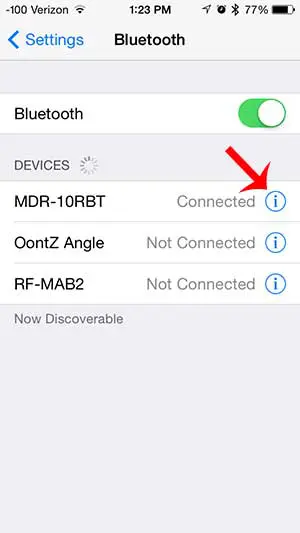
Step 4: Touch the Forget this Device button.
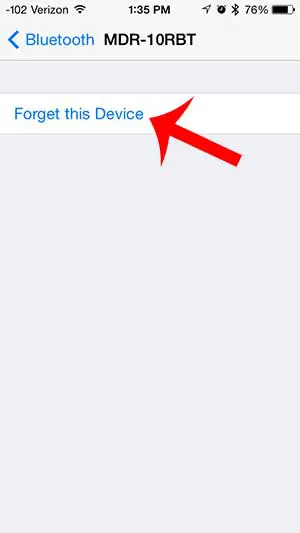
Step 5: Touch the Forget Device option at the bottom of the screen.
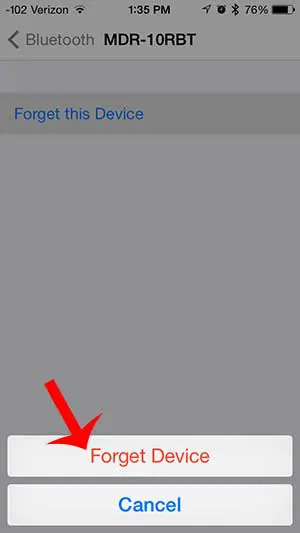
Now that you know how to stop a Bluetooth device from syncing with your iPhone, you can eliminate issues related to that device that were caused by unwanted pairings.
As mentioned previously, you will need to re-pair the Bluetooth device again if you want to use them together after you have chosen to forget the device on your iPhone.
Are you having trouble pairing a Bluetooth headphone with your iPhone? This article can help you solve that problem.

Matthew Burleigh has been writing tech tutorials since 2008. His writing has appeared on dozens of different websites and been read over 50 million times.
After receiving his Bachelor’s and Master’s degrees in Computer Science he spent several years working in IT management for small businesses. However, he now works full time writing content online and creating websites.
His main writing topics include iPhones, Microsoft Office, Google Apps, Android, and Photoshop, but he has also written about many other tech topics as well.