The iPad can be a good replacement for a desktop or laptop computer, and one of the areas where it really excels is with managing your emails.
The default Mail app on the iPad can be configured to both send and receive messages from a number of popular free email providers, including Gmail.
How to Get Gmail Email on the iPad
This tutorial is going to assume that you already have a Gmail account, you know the correct address and password for it, and that you are connected to the Internet on the iPad. You can read this article to learn how to connect your iPad to the Internet.
You can experience trouble during account setup if you have enabled two-step verification for your Gmail account.
If you have enabled two-step verification, then you will need to create an application specific password for your account, then use that password when setting up your Gmail account on the iPad. Learn how to get an application-specific password here.
Once you have the password in hand that your Gmail account requires, you can follow our guide below.
Step 1: Touch the Settings icon.
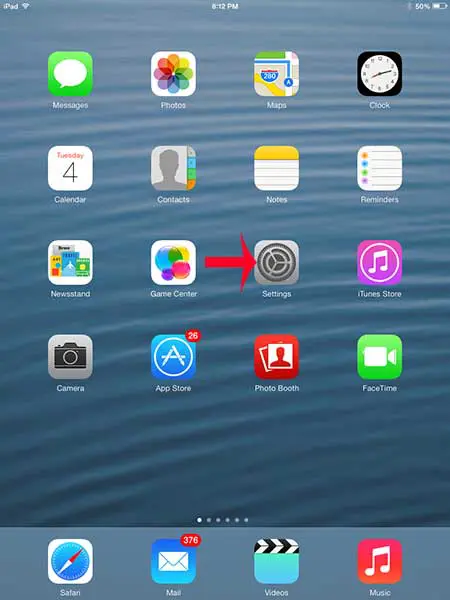
Step 2: Select the Mail, Contacts, Calendars option at the left side of the screen.
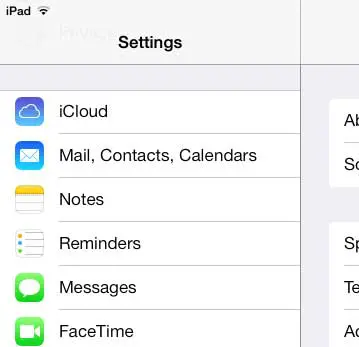
Step 3: Touch the Add Account button.
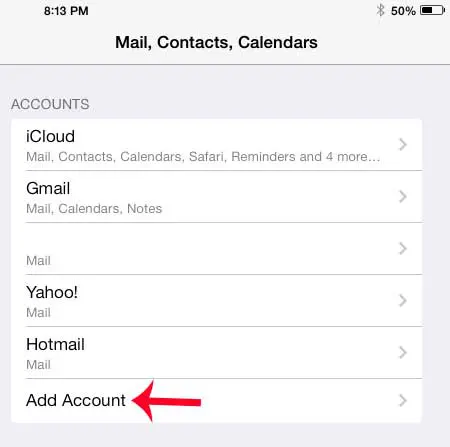
Step 4: Select the Google option.
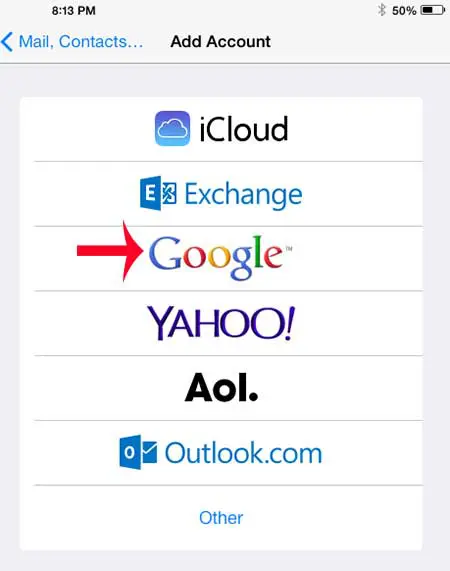
Step 5: Enter your name, email address and password into their respective fields, then touch the Next button.
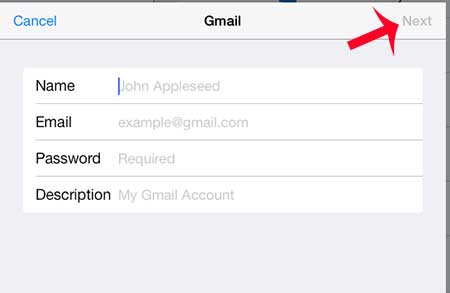
Step 6: Select the other items that you want to sync on your iPad, then touch the Save button.

Now that you know how to set up Gmail on an iPad, you can start using the popular email service from Google on the tablet.
If you are worried about the security of information on your iPad, then you should consider setting up a passcode. It’s a useful way to prevent unwanted users from seeing your information, and it adds only a small amount of inconvenience.

Matthew Burleigh has been writing tech tutorials since 2008. His writing has appeared on dozens of different websites and been read over 50 million times.
After receiving his Bachelor’s and Master’s degrees in Computer Science he spent several years working in IT management for small businesses. However, he now works full time writing content online and creating websites.
His main writing topics include iPhones, Microsoft Office, Google Apps, Android, and Photoshop, but he has also written about many other tech topics as well.