The iPhone 5 camera is very easy to use, and the quality of the pictures that you take with it is surprisingly high.
Because of these factors, you may have already taken hundreds of pictures. But now you want to be able to share them with friends and family, but you are having trouble figuring out how. One good solution is to learn how to send those pictures through email.
As long as you have configured your iPhone 5 with at least one email account, then you can take advantage of the way that the account in integrated among all of the different apps on your device. You can even send a picture through email in just 5 simple steps.
As an Amazon affiliate, I earn from qualifying purchases.
Emailing a Picture on the iPhone 5
The steps below were performed on an iPhone 5, in iOS 8.
This tutorial will assume that you have already set up your email account on your iPhone. If not, then you can set up Gmail, Hotmail, or AOL email accounts on your iPhone with just a few simple steps.
Step 1: Open the Photos app on your iPhone 5.
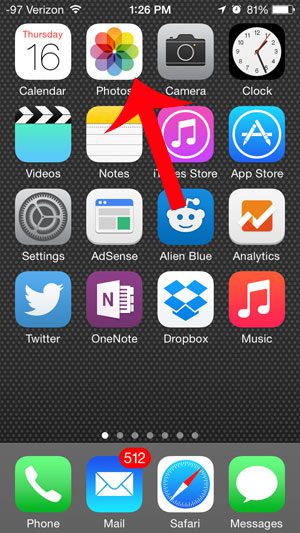
Step 2: Locate the picture that you want to send via email.
Step 3: Touch the Share icon at the bottom-left corner of the screen.
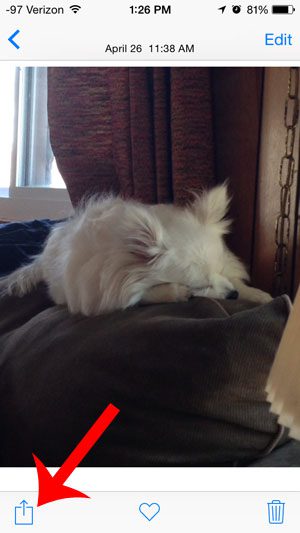
Step 4: Tap the Mail icon.
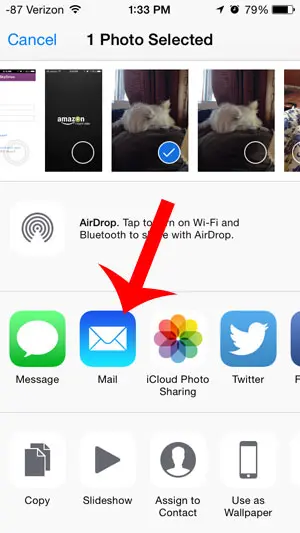
Step 5: Enter the email address of your recipient into the To field at the top of the screen, enter a subject, then touch the Send button.
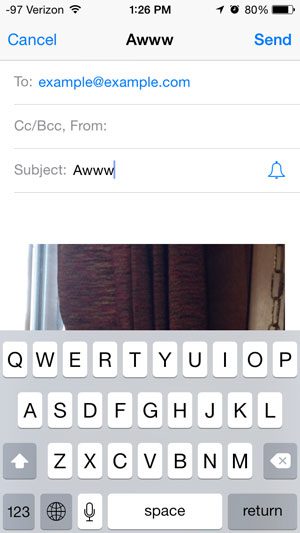
Now that you know how to send a picture through email on an iPhone 5, you can use this sharing method to send all types of files to other people with the phone’s default Mail app.
Are you looking for a small tablet, but the iPad Mini is a little too expensive? The Amazon Fire HD 6 is less than $100 and boasts some impressive specs.

Matthew Burleigh has been writing tech tutorials since 2008. His writing has appeared on dozens of different websites and been read over 50 million times.
After receiving his Bachelor’s and Master’s degrees in Computer Science he spent several years working in IT management for small businesses. However, he now works full time writing content online and creating websites.
His main writing topics include iPhones, Microsoft Office, Google Apps, Android, and Photoshop, but he has also written about many other tech topics as well.