If your iPhone is using the iOS 10 operating system, then you have the ability to remove default apps from the device.
This is a feature that iPhone users have wanted for years, as there are several default apps that you might not be using, and the ability to remove them from your iPhone allows you to simplify your Home screen.
But you might remove an app from your iPhone, only to find later that you want it.
If you have removed the TV app from your device, then our guide below will show you how to reinstall the TV app on your iPhone 7.
If it’s been a while since you deleted an app and you want to get rid of some others, then check out our how to delete apps from iPhone 8 guide.
How to Download and Install the iPhone TV App (Guide with Pictures)
The steps in this guide were written using an iPhone 7 Plus, in iOS 10.2.
These steps will require you to download an app from the App Store, so be sure that you are signed into your iPhone with your Apple ID, and that you know the password.
Step 1: Open the App Store.
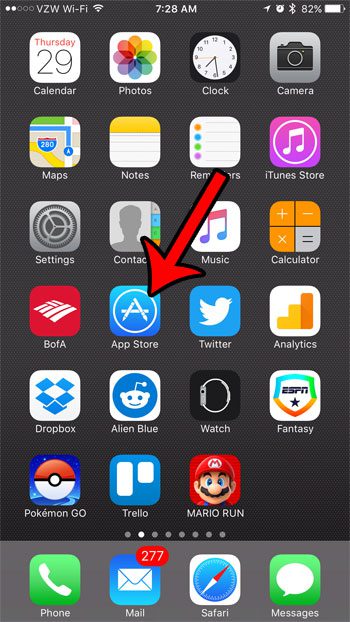
Step 2: Select the Search option at the bottom of the screen.
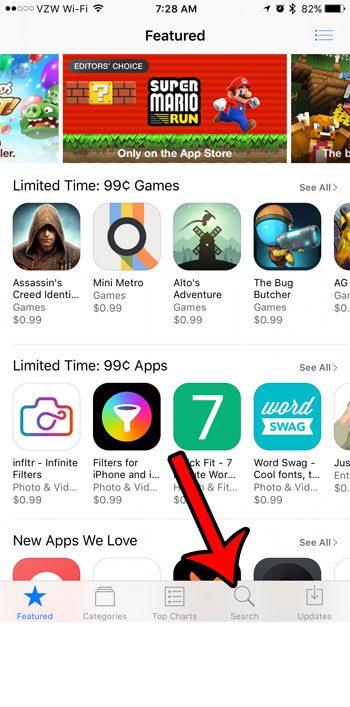
Step 3: Type “tv” into the search field at the top of the screen, then select the “tv” search result.
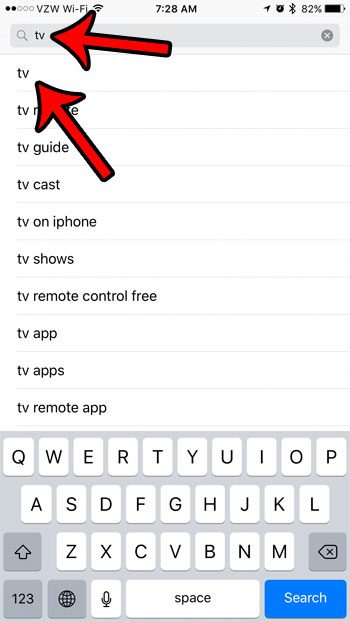
Step 4: Tap the cloud icon to the right of the TV app.
Make sure that the app you are downloading is the one from Apple.
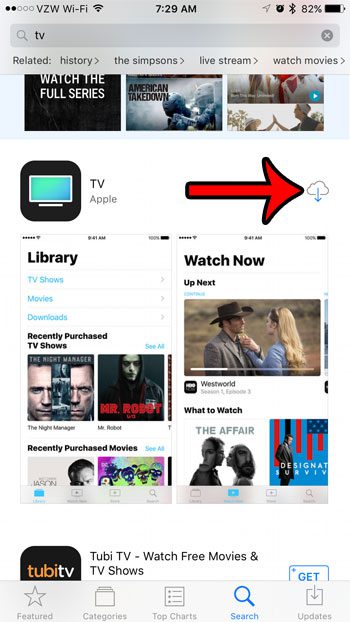
Step 5: Tap the Open button to launch the app.
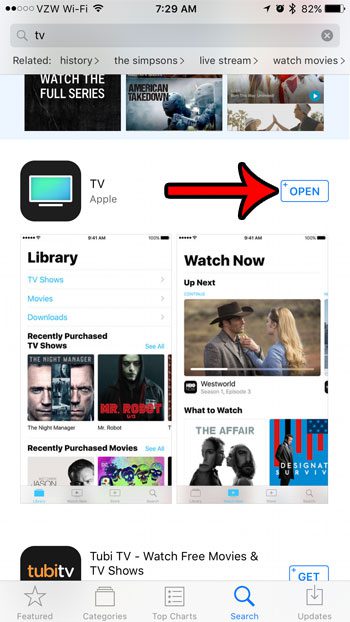
Now that you know how to download and install the TV app from the iPhone App Store you will be able to get this and other deleted apps back so that you can begin using them again.
The TV app may not be in the same location on your Home screen after you reinstall it. Learn more about moving apps on your iPhone if you would like to move the TV app from its current location to a different one.
Was the TV app inadvertently deleted from your iPhone by a child? Learn how to block app deletion on an iPhone by using the Restrictions menu and make it so that apps cannot be deleted from your device.

Matthew Burleigh has been writing tech tutorials since 2008. His writing has appeared on dozens of different websites and been read over 50 million times.
After receiving his Bachelor’s and Master’s degrees in Computer Science he spent several years working in IT management for small businesses. However, he now works full time writing content online and creating websites.
His main writing topics include iPhones, Microsoft Office, Google Apps, Android, and Photoshop, but he has also written about many other tech topics as well.