Microsoft Word 2010 will display documents that you have recently worked on when you click the Recent option on the File tab.
This is a default setting and is one that many people use to find their documents. This makes it a simple task to re-open and resume work on a document that you were previously editing on your computer.
But if you work on a shared computer, and your document contains sensitive information, then you might prefer that your documents are not so easily accessible.
Fortunately, the number of recent documents that are displayed in Word 2010 is a setting that you can adjust.
So if you would like to reduce the number of recent documents or even increase it to show more of your files at once, then you can follow the steps outlined in the guide below.
Adjust the Number of Recent Documents Displayed in Word 2010
The steps in this article will allow you to modify the number of recent documents that are shown when you click the Recent tab in the column on the left side in the Office File menu.
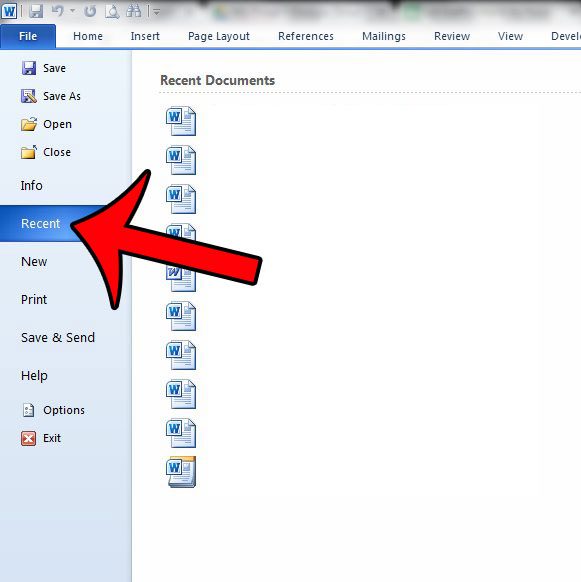
Note that you can show a maximum of 50 recent documents, or a minimum of 0.
Step 1: Open Word 2010.
Step 2: Click the File tab at the top-left corner of the window.
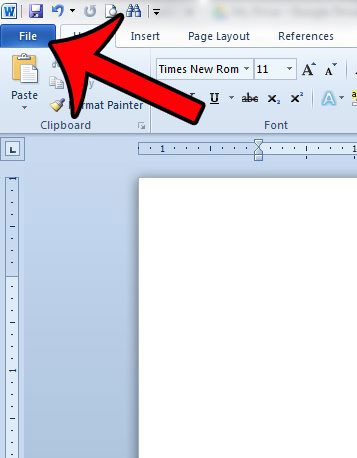
Step 3: Click Options at the bottom of the column at the left side of the window. This is going to open a new window, titled Word Options.
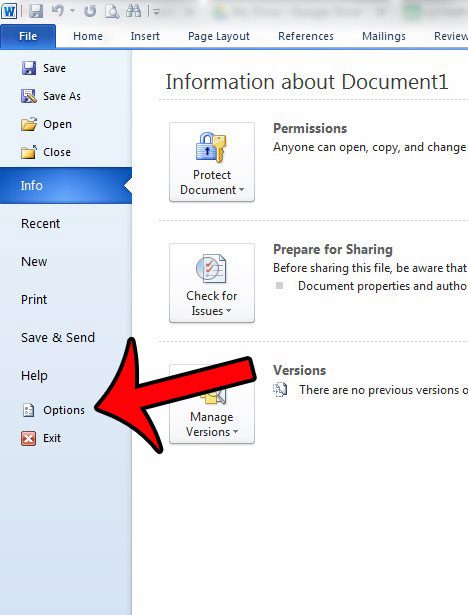
Step 4: Click Advanced in the column at the left side of the Word Options window.
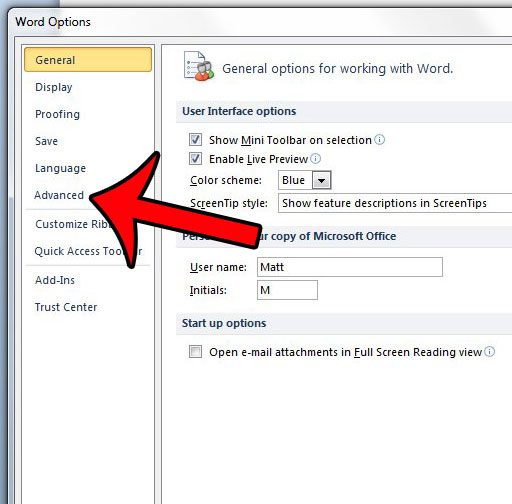
Step 5: Scroll down, then click inside the field to the right of Show this number of Recent Documents. Enter the amount of documents that you wish to show, then click the OK button at the bottom of the window.
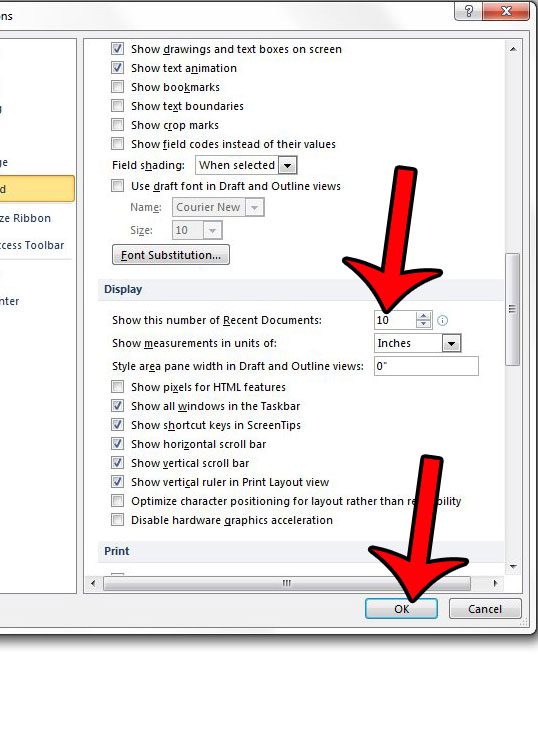
Now that you know how to increase or decrease the number of recent documents in Word 2010, you can make it so that more or fewer files are accessible for people that are using the application on your computer.
Would you like to make changes to the metadata in your file, such as the author name, or the document title? Learn how to display the Word document panel and gain access to these settings.

Matthew Burleigh has been writing tech tutorials since 2008. His writing has appeared on dozens of different websites and been read over 50 million times.
After receiving his Bachelor’s and Master’s degrees in Computer Science he spent several years working in IT management for small businesses. However, he now works full time writing content online and creating websites.
His main writing topics include iPhones, Microsoft Office, Google Apps, Android, and Photoshop, but he has also written about many other tech topics as well.