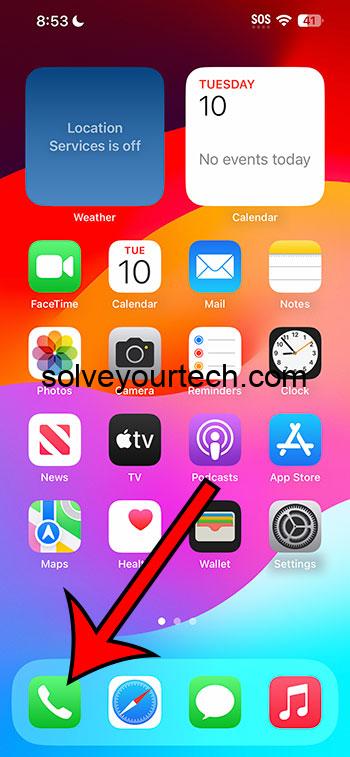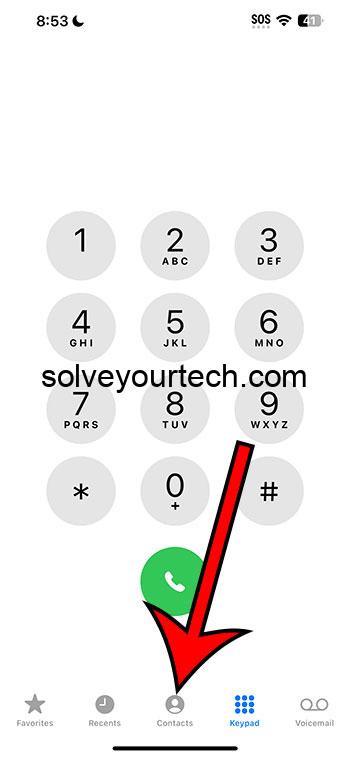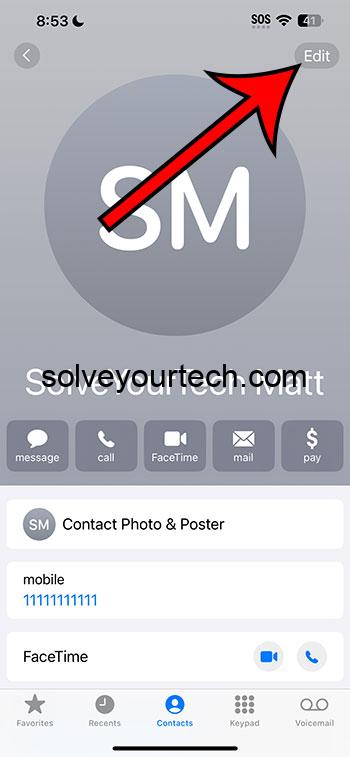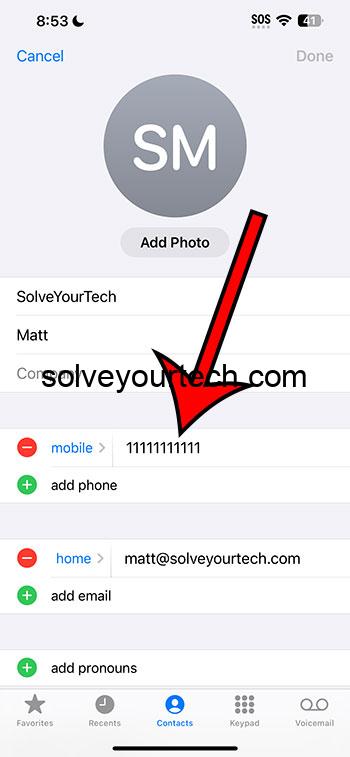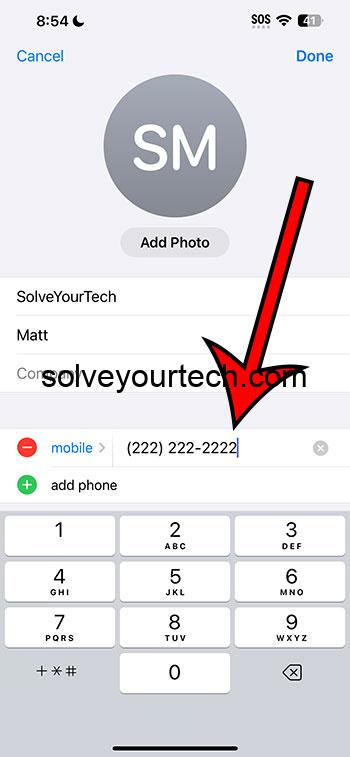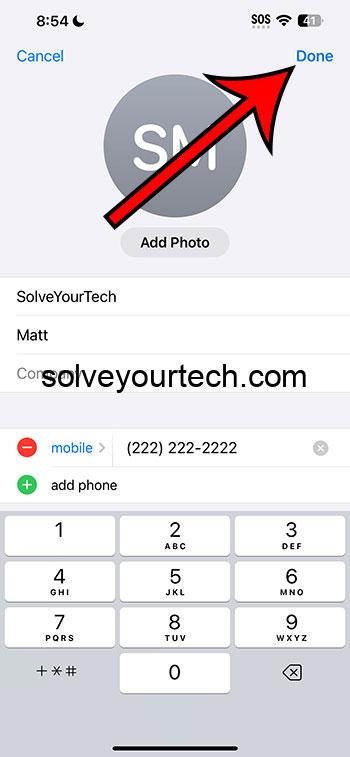You can change a contact’s phone number on your iPhone by going to Phone > Contacts > selecting the contact > Edit > select the number > delete the old number and enter the new one > Done.
Our guide continues below with more information about this topic, including pictures of these steps.
You can also watch this video about how to update contact phone number on iPhone for more on this topic.
How to Change a Contact’s Phone Number (Guide with Pictures)
The steps in this article were performed on an iPhone 14 Plus in the iOS 17 operating system.
These steps work for most other versions of iOS, and on many other iPhone models, including the following:
- iPhone 14
- iPhone 14 Pro
- iPhone 14 Pro Max
Step 1: Find the Phone app on your Home screen and open it.
Step 2: Choose the Contacts tab at the bottom of the screen.
Step 3: Select the contact for whom you wish to change the number.
Step 4: Touch the Edit button at the top-right corner of the screen.
Step 5: Tap on the phone number that you wish to change.
Step 6: Delete the old number, then enter the new one.
Step 7: Tap Done at the top-right corner of the screen to save your changes.
Note that you can also open the Contacts app instead of going through the Phone app and choosing the Contacts tab.
Now that you know more about updating iPhone contact phone numbers, you will be able to make this adjustment in the future whenever an existing contact gets a new phone number.
Video About Updating a Contact
Summary – Changing the Phone Number for a Contact
- Open the Phone app.
- Select Contacts.
- Choose the contact.
- Touch Edit.
- Tap on the number.
- Delete the old number.
- Enter the new number.
- Tap Done.
Related: How to Set a Contact Ringtone on an iPhone 14
Conclusion
While many people might keep the same mobile number for a while, others may switch carriers, move to a new location, or want a different number due to spam or other circumstances.
When this happens, you may decide to create a new contact for that individual, rather than updating a previous one.
But you don’t need to do this if you don’t want to, as existing contacts on your iPhone can be changed if information changes.
Hopefully, our tutorial above about how to update an iPhone contact’s phone number has provided you with the information that you need in order to take action when one of your contacts gets a new number.

Matthew Burleigh has been writing tech tutorials since 2008. His writing has appeared on dozens of different websites and been read over 50 million times.
After receiving his Bachelor’s and Master’s degrees in Computer Science he spent several years working in IT management for small businesses. However, he now works full time writing content online and creating websites.
His main writing topics include iPhones, Microsoft Office, Google Apps, Android, and Photoshop, but he has also written about many other tech topics as well.