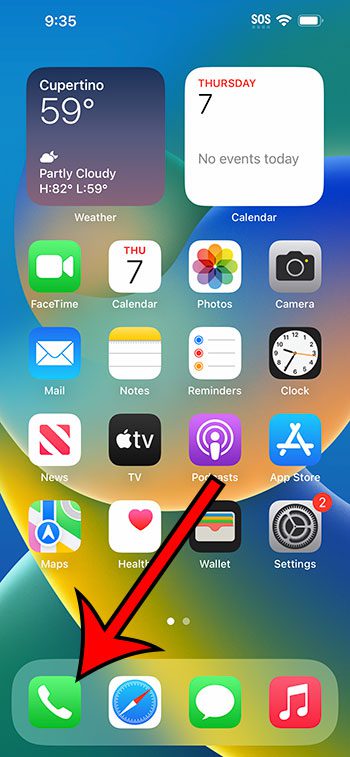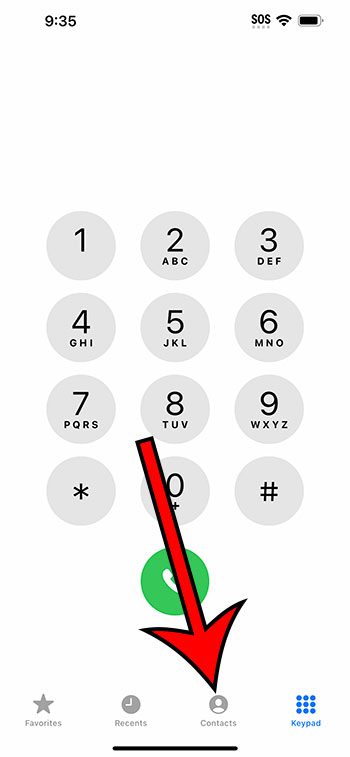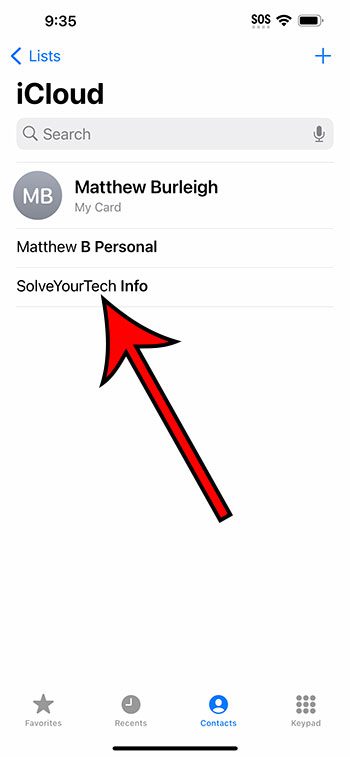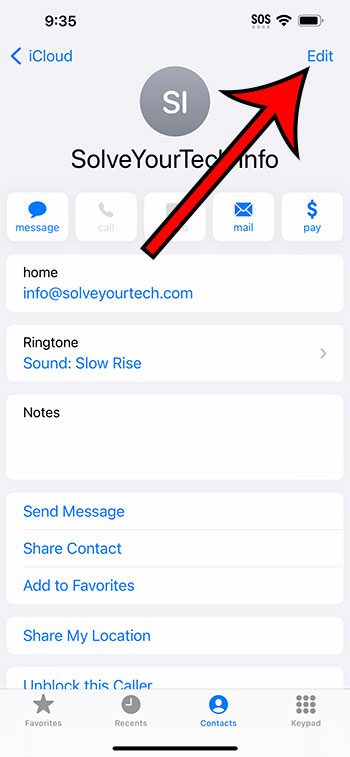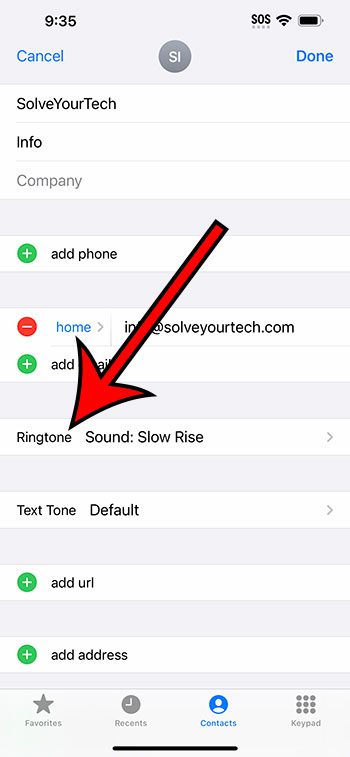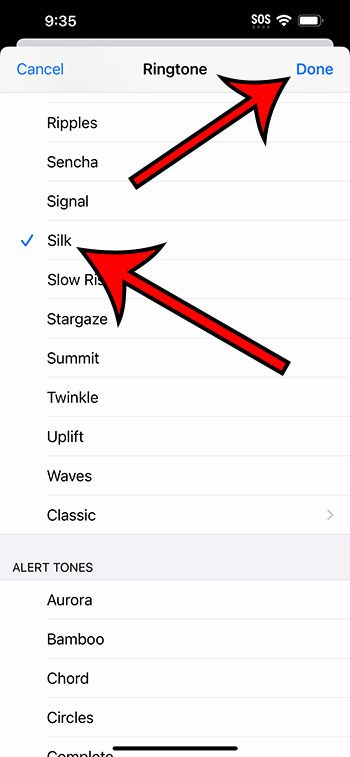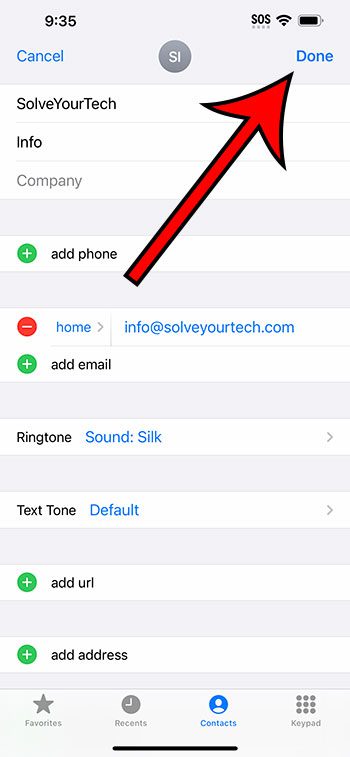You can set an iPhone 14 contact ringtone by opening the Phone app, choosing the Contacts tab, and then selecting the contact. You can then tap the Edit button and then select the Ringtone option. Next, you will need to choose the ringtone, tap Done, then tap Done again.
Our guide continues below with additional information about iPhone contact ringtones, including pictures of these steps.
You can also watch our video about how to set a contact ringtone on an iPhone 14 for more information.
How to Use a Different Ringtone for an iPhone Contact (Guide with Pictures)
The steps in this article were performed on an iPhone 14 Plus in the iOS 16.6 operating system.
These same steps work for many other iOS versions, as well as many other iPhone models, including the following:
- iPhone 14
- iPhone 14 Pro
- iPhone 14 Pro Max
Step 1: Find the Phone icon and select it.
Alternatively, you could open the Contacts app instead, which is usually on your second Home screen.
Step 2: Choose the Contacts tab at the bottom of the screen.
Step 3: Select the contact for whom you wish to set a custom ringtone.
Step 4: Tap the Edit button at the top-right of the screen.
Step 5: Select the Ringtone option.
Step 6: Choose the ringtone that you would like to use for this contact, then tap the Done button.
Step 7: Touch the Done button again to complete the process.
Now that you know how to set a contact ringtone on an iPhone 14, you will be able to do this for other contacts on your device for whom you would like to set a different ringtone from your default option.
Video About iPhone Contact Ringtones
Summary – Setting Individual Contact Ringtones
- Open Phone.
- Select the Contacts tab.
- Choose the contact.
- Tap Edit.
- Touch the Ringtone button.
- Select the ringtone and tap Done.
- Choose Done again.
Related: How to Block Contacts on iPhone 14
Conclusion
If you have changed the ringtone on your iPhone, then you likely did so by going to the Settings > Sounds & Haptics menu and then choosing the Ringtone option.
When you adjust that setting, it changes the sound that you hear when someone calls you.
But this setting applies to everyone, whether it’s a random unknown number or a close friend or family member.
But you have the option of setting different ringtones for different contacts, which can make it easier to identify a caller without even seeing your phone.
Hopefully, our article above about how to set a contact ringtone on an iPhone 14 has provided you with the information that you need in order to use this helpful feature and start making it easier to know who’s calling you just by the sound you hear.

Matthew Burleigh has been writing tech tutorials since 2008. His writing has appeared on dozens of different websites and been read over 50 million times.
After receiving his Bachelor’s and Master’s degrees in Computer Science he spent several years working in IT management for small businesses. However, he now works full time writing content online and creating websites.
His main writing topics include iPhones, Microsoft Office, Google Apps, Android, and Photoshop, but he has also written about many other tech topics as well.