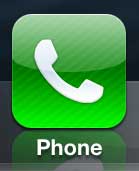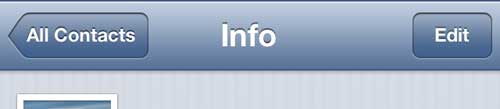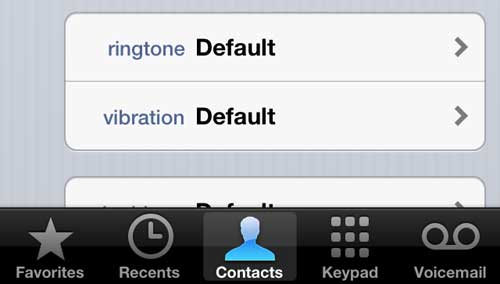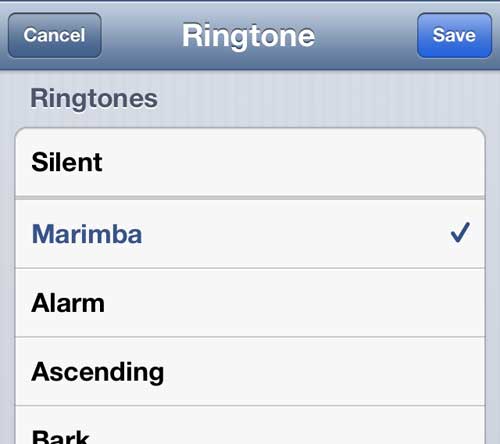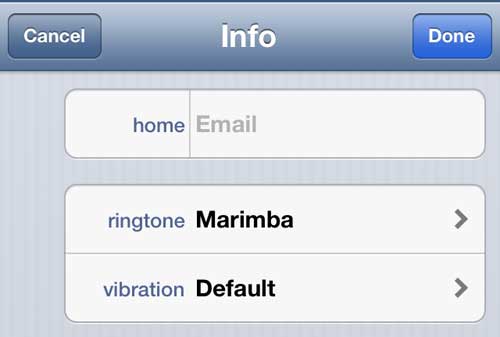Have you ever been around someone and noticed that you are hearing different ringtones coming from the same device? This probably isn’t some strange app that they are using, but rather them having set up individual contact ringtones. You can read our tutorial below on how to set a ringtone for a contact on the iPhone 5 if you want different people to have different tones.
Can I use a Different Ringtone for Different Contacts on My iPhone?
Yes, you are able to assign different ringtones for the contacts that you have stored on your iPhone.
- Open the Phone app.
- Touch the Contacts tab.
- Select a contact.
- Tap Edit at the upper-right corner.
- Choose the Ringtone option.
- Select a ringtone.
- Tap Done.
Our guide continues below with additional information on how to set a ringtone for a contact on the iPhone 5, including pictures of these steps.
Your iPhone 5 gives you many options for customizing the data that you keep on your phone.
One way that you can do this is by customizing individual contact settings to let you know when someone is calling you, even if you cannot see your phone to identify the caller.
We have previously shown you how to add a picture to a contact, but you can also specify a ringtone for that contact.
This can be a different ringtone than your current default one, which will help you to audibly distinguish who is calling you.
How to Use Different Ringtones for Certain Contacts on the iPhone 5 (Guide with Pictures)
I use this feature primarily for family members and close friends so that I can know whether I need to rush to answer my phone when I hear it ringing, or if I can just let it go to voicemail if I am busy.
The caller ID feature on the iPhone 5 is great, but setting custom ringtones just makes it even more beneficial. So read the directions below to learn how to set your own custom ringtones for your contacts.
Step 1: Tap the Phone icon.
Step 2: Select the Contacts option at the bottom of the screen.
Step 3: Scroll through your list of contacts and select the contact for whom you would like to set a custom ringtone.
Step 4: Tap the Edit button at the top-right corner of the screen.
Step 5: Tap the ringtone button.
Step 6: Choose the ringtone that you want to use for that contact, then touch the Save button at the top-right corner of the screen.
Step 7: Tap the Done button at the top-right corner of the screen to save your changes.
Now that you know how to set a ringtone for a contact on the iPhone 5 you might want to make additional adjustments to your ringtone settings. for example, check out our guide on how to change ringtone on iPhone 13 and see how to change the main ringtone on your device.
You will notice that there is also a vibration option under the ringtone option. You can specify this setting if you want a different vibration cue for a specific contact as well.
Additional Sources

Matthew Burleigh has been writing tech tutorials since 2008. His writing has appeared on dozens of different websites and been read over 50 million times.
After receiving his Bachelor’s and Master’s degrees in Computer Science he spent several years working in IT management for small businesses. However, he now works full time writing content online and creating websites.
His main writing topics include iPhones, Microsoft Office, Google Apps, Android, and Photoshop, but he has also written about many other tech topics as well.