If you haven’t changed the default notification sounds on your iPad 2, then you hear a sound whenever you receive a new email message to one of the accounts that you have configured on the device.
If you receive a lot of emails, or if you have multiple accounts set up on your iPad, then this sound can be a bit annoying. Fortunately, it is possible to disable these new email notification sounds on your iPad.
Shut Off Email Notification Sound on the iPad
My personal preference is to only hear a notification sound when I receive a new text message, so it’s a priority of mine to turn off most of the other notification sounds on my devices.
Luckily you can individually configure each of the various notification sounds on your device and turn them off individually. But if you are just interested in turning off the email notification sound, you can follow the steps below.
Step 1: Tap the Settings icon.
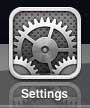
Step 2: Select the Sounds option in the column at the left side of the screen.
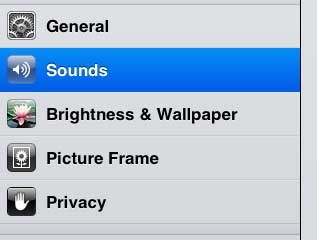
Step 3: Select the New Mail option in the Sounds section at the right side of the window.
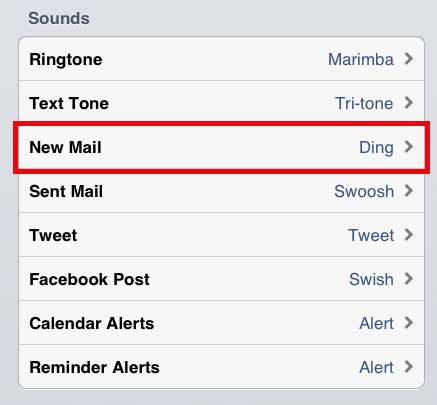
Step 4: Select the None option at the top of the screen.
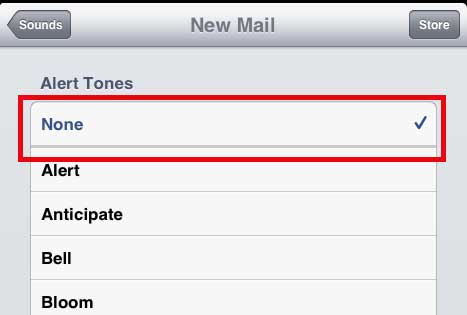
Now that you know how to turn off the email notification sound on your iPad, you can prevent the device from making a sound every time you get a new email message in your inbox.
If you are disabling the email notification sound because you receive a lot of emails, then you may be wondering how to show more email messages in your inbox. You can read this article to learn how to do that.

Matthew Burleigh has been writing tech tutorials since 2008. His writing has appeared on dozens of different websites and been read over 50 million times.
After receiving his Bachelor’s and Master’s degrees in Computer Science he spent several years working in IT management for small businesses. However, he now works full time writing content online and creating websites.
His main writing topics include iPhones, Microsoft Office, Google Apps, Android, and Photoshop, but he has also written about many other tech topics as well.