There are some features on the iPhone keyboard, like spell check, that can be helpful if you use them but annoying if you don’t.
Fortunately, many of the behaviors that might bother someone when they are typing on their device can be turned on or off based on user preference.
One of these features is the pop-up characters that appear as you are typing. Since your fingers can obscure the view of the individual letters on the keyboard, the ability to see what letter you are currently pressing can be helpful.
But if you don’t use those character pop-ups, then you might find that you want them to go away. Our guide below will show you how to remove the pop-up number and letter feature by turning off a setting called “Character Preview.”
Turning Off Character Pop Up for the iOS 9 Keyboard
The steps in this article were performed on an iPhone 6 Plus, in iOS 9.2. These same steps will work for other iPhone models running iOS 9 or higher as well.
For reference, the behavior that we will be disabling is shown in the picture below. Once you have turned off the Character Preview option, the pop-up letters and numbers, like the “H” in the picture below, will stop.
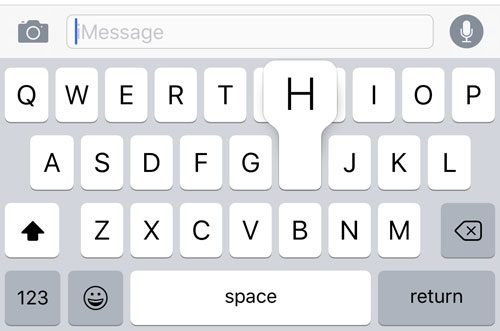
Here is how to turn off the character pop-ups in iOS 9 –
- Open the Settings menu.
- Select the General option.
- Select the Keyboard option.
- Turn off the Character Preview option.
These steps are also repeated below with pictures –
Step 1: Tap the Settings icon.
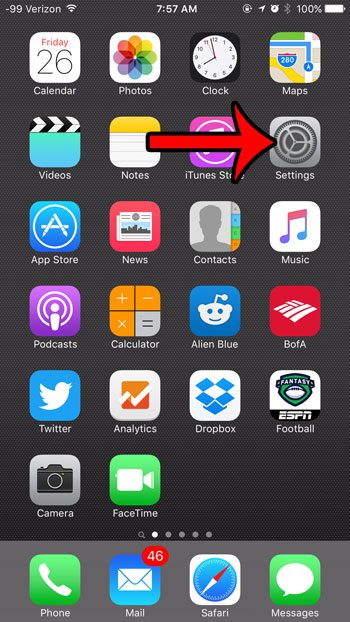
Step 2: Scroll down and tap the General option.
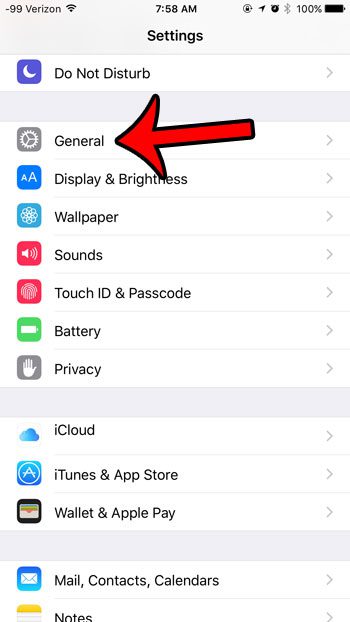
Step 3: Scroll down and tap the Keyboard option.
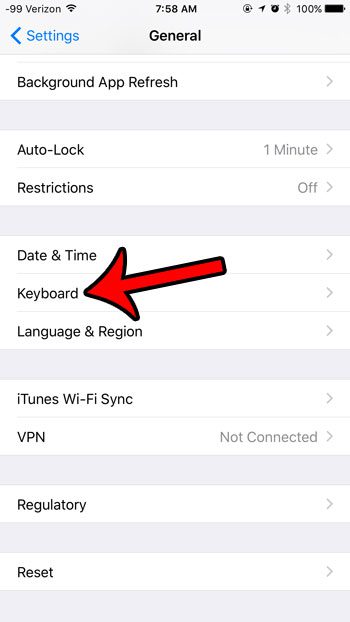
Step 4: Tap the button to the right of Character Preview to turn it off. The character pop-ups will stop when there is no green shading around the button. For example, Character Preview is turned off in the image below.
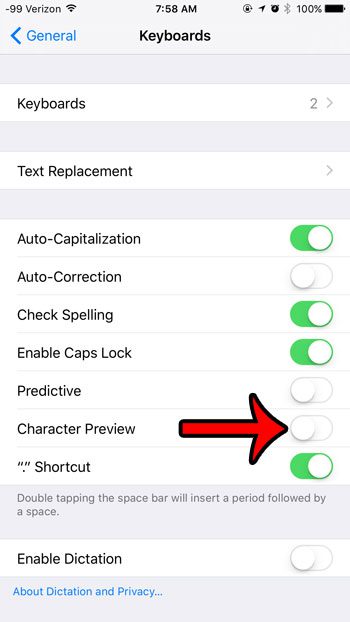
Now that you know how to turn off the character pop up for your iPhone keyboard in iOS 9, you won’t need to worry about those character previews creating a problem while you are typing.
Are you trying to rotate your iPhone scren so that you can read or view something in landscape mode, but nothing is happening? Find out why your iPhone screen might not be rotating, and learn where the “orientation lock” toggle is located.
Continue Reading
- How Do I Change Pop Up Blocker iPhone Settings in Chrome?
- iPhone SE – How to Turn On or Turn Off the Pop Up Blocker

Matthew Burleigh has been writing tech tutorials since 2008. His writing has appeared on dozens of different websites and been read over 50 million times.
After receiving his Bachelor’s and Master’s degrees in Computer Science he spent several years working in IT management for small businesses. However, he now works full time writing content online and creating websites.
His main writing topics include iPhones, Microsoft Office, Google Apps, Android, and Photoshop, but he has also written about many other tech topics as well.