Hulu has a lot of different types of videos on its platform, but I know that I personally use it mostly to stream television shows. They have a great selection of both new and older shows, and there is such a large library that you can almost always find something to watch.
If you are like me and often watch more than one episode of a show in a sitting, then it’s very likely that you enjoy the autoplay feature offered by some apps.
This is the feature that lets you automatically start watching the next video in a series when the current one is over. Our guide below will show you where to find the autoplay setting in the iPhone Hulu app so that you can customize that setting to your liking.
How to Change the Autoplay Setting in Hulu on an iPhone
The steps in this article were performed on an iPhone 7 Plus in iOS 11.2.2. Completing these steps will result in a change to the autoplay setting for the Hulu app on your iPhone. This will not affect any of the other streaming apps on your device. Note that turning on autoplay when you are streaming on a cellular network can use a lot of cellular data if left to run continuously.
Step 1: Open the Hulu app on your iPhone.
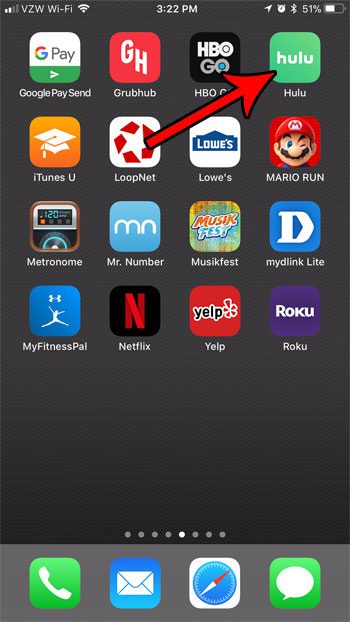
Step 2: Touch the Account tab at the bottom-right corner of the screen.
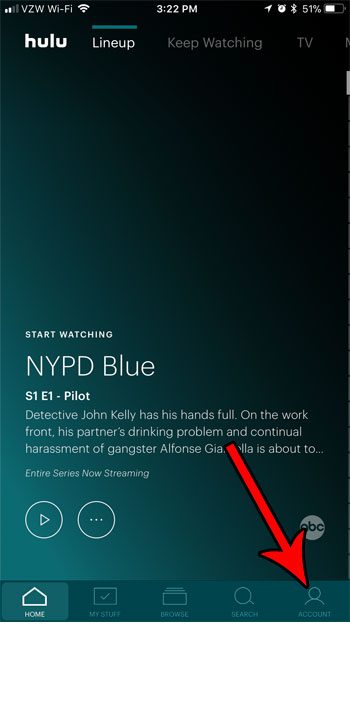
Step 3: Select the Settings option.
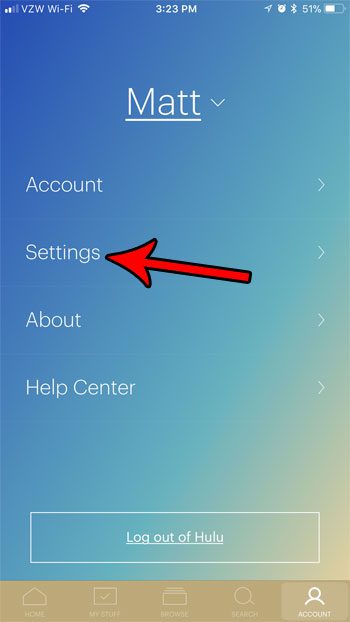
Step 4: Tap the button to the right of Autoplay to toggle it on or off. I have autoplay turned on in the picture below, which means that Hulu will continue playing videos once the current video ends.
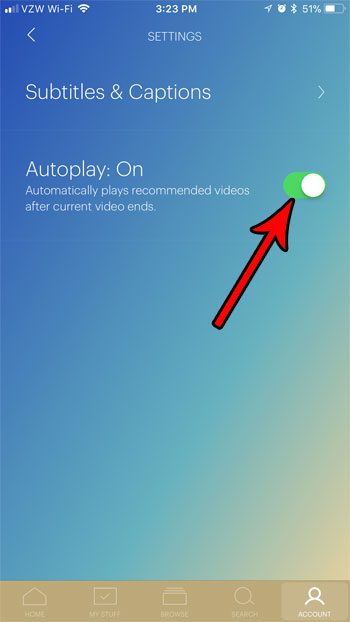
Now that you know how to turn off autoplay in the iPhone Hulu app, the content will no longer continue to play continuously once one thing has ended.
If you have the Netflix app on your iPhone, too, and you often stream on cellular networks, then you might be looking for a way to reduce the amount of data that Netflix uses. Find out how to adjust the Netflix streaming quality on your iPhone and use less data when you watch videos there.

Matthew Burleigh has been writing tech tutorials since 2008. His writing has appeared on dozens of different websites and been read over 50 million times.
After receiving his Bachelor’s and Master’s degrees in Computer Science he spent several years working in IT management for small businesses. However, he now works full time writing content online and creating websites.
His main writing topics include iPhones, Microsoft Office, Google Apps, Android, and Photoshop, but he has also written about many other tech topics as well.