Amazon devices like the Echo Dot and Echo Show need to be connected to the Internet to work their best.
But Internet connections can drop, and an Amazon device that is far from a router might struggle with its connectivity.
Amazon has a feature called Sidewalk that lets their devices get online with each other’s help, but you might want to know how to turn off Amazon Sidewalk if you don’t want your Amazon devices to permit others to use them to get online.
For more information about turning off this setting, check out our how to turn off Amazon Sidewalk on iPhone 13 YouTube video.
How to Disable Amazon Sidewalk in the Alexa iPhone App
- Open the Alexa app.
- Choose the More option.
- Select Settings.
- Touch Account Settings.
- Choose Amazon Sidewalk.
- Tap the button to the right of Amazon Sidewalk to turn it off.
Our article continues below with additional information on how to turn off Amazon Sidewalk on an iPhone, including pictures of these steps.
You can click here to learn more about viewing and using the Wish List feature in the Amazon app on your iPhone.
Amazon Alexa-enabled devices like the Echo now have a feature called Amazon Sidewalk.
This allows your devices to communicate with other nearby Alexa devices like those your neighbors might have.
Amazon Sidewalk can be useful for extending the range of your devices if they are far from your router, allowing them to work more effectively.
But you may be concerned about other devices being able to access your network through the network that these devices create, and you might prefer to opt out of this feature.
Our guide below will show you how to turn off Amazon Sidewalk through the Alexa app on your iPhone.
If you find all of your notifications to be disruptive while you’re trying to listen to music, then find out how to turn off AirPod notifications and reduce the number of times you are interrupted by notifications that come to your phone.
How to Get Rid of Amazon Sidewalk (Guide with Pictures)
The steps in this article were performed on an iPhone 11 in iOS 13.6.1. This guide assumes that you have already installed the Alexa app on your iPhone.
Step 1: Open the Alexa app on your iPhone.
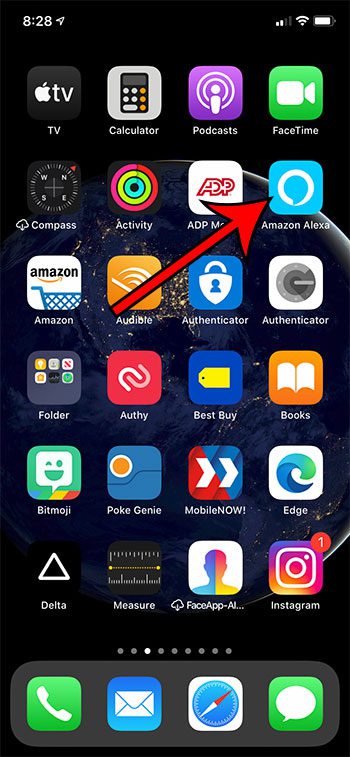
Step 2: Tap the More tab at the bottom-right of the screen.
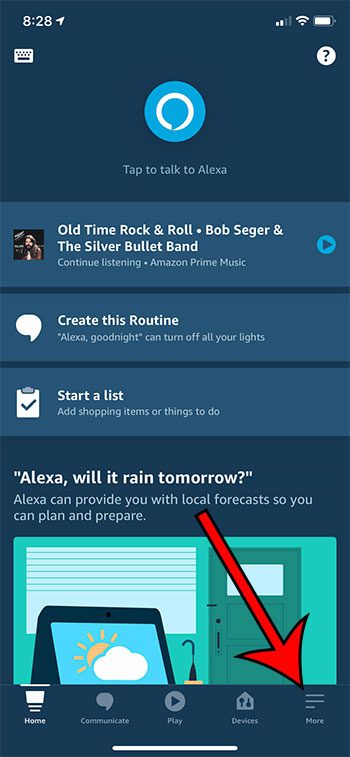
Step 3: Choose Settings from the list of options.
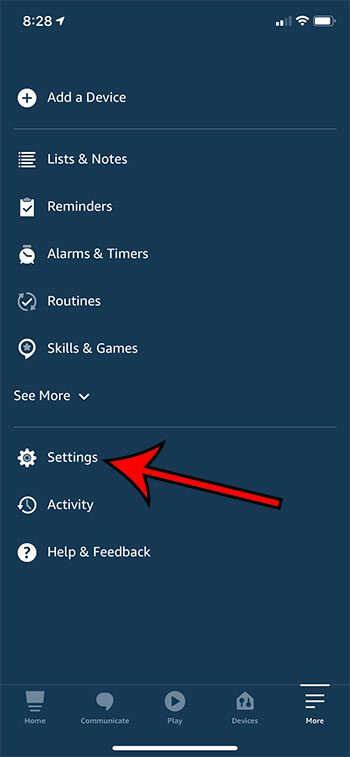
Step 4: Select the Account Settings button.
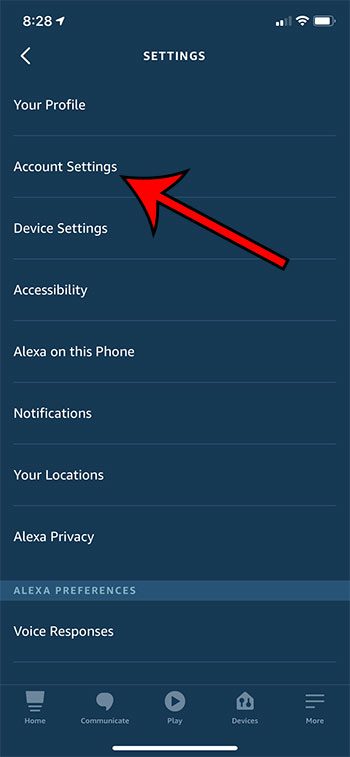
Step 5: Touch the Amazon Sidewalk option.
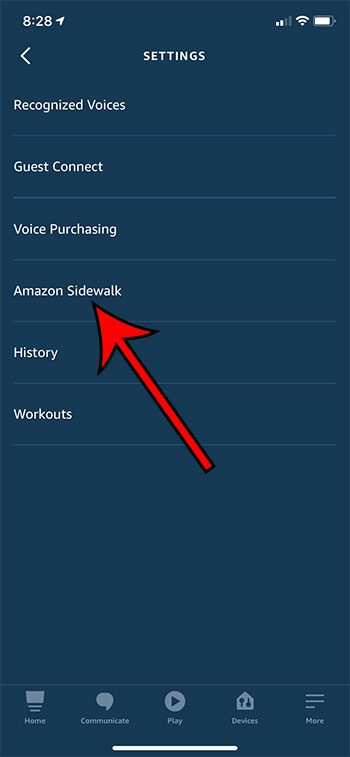
Step 6: Tap the button to the right of Amazon Sidewalk to turn it off.
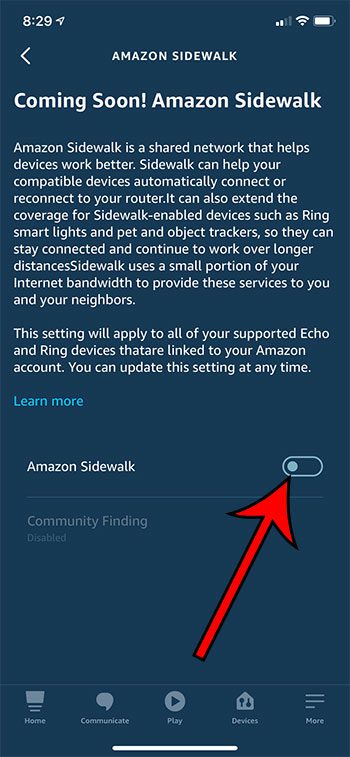
I have disabled Amazon Sidewalk in the image above.
Now that you know how to turn off Amazon Sidewalk you can rest easy knowing that other Amazon devices aren’t using your network to connect to the Internet and Amazon’s servers.
Note that this feature is going to be available on other Amazon devices as well, such as the Ring. If you have a Ring device you should receive an email notification once it is enabled. You can disable Amazon Sidewalk in the Ring app by choosing the menu button at the top-left, then Control Center, then Amazon Sidewalk.
See also
- How to delete apps on an iPhone 8
- How to check an iTunes gift card balance on an iPhone
- What is a badge app icon on an iPhone?
- How to make your iPhone louder

Matthew Burleigh has been writing tech tutorials since 2008. His writing has appeared on dozens of different websites and been read over 50 million times.
After receiving his Bachelor’s and Master’s degrees in Computer Science he spent several years working in IT management for small businesses. However, he now works full time writing content online and creating websites.
His main writing topics include iPhones, Microsoft Office, Google Apps, Android, and Photoshop, but he has also written about many other tech topics as well.