The AirDrop feature on your iPad lets people who are nearby send you files from their iPhone or iPad.
This is a convenient way for friends and family to send you pictures but if you’ve left AirDrop configured so that anyone can send files, you might eventually receive something from someone you don’t know.
If you aren’t using AirDrop on your iPad and want to avoid any potentially unwanted files from strangers, it is possible to configure the setting so that no one can send you files.
Our guide below will show you where to locate this setting so that you can adjust it as needed.
Related: How to Enable or Disable Airdrop on iPhone 14
How to Disable AirDrop on an iPad
The steps in this article were performed on a 6th generation iPad, using iOS 12.2. While we are going to be specifically preventing anyone from sending us files through AirDrop, there is also an option so that AirDrop only allows files from people iin your contacts.
Step 1: Open the Settings app.
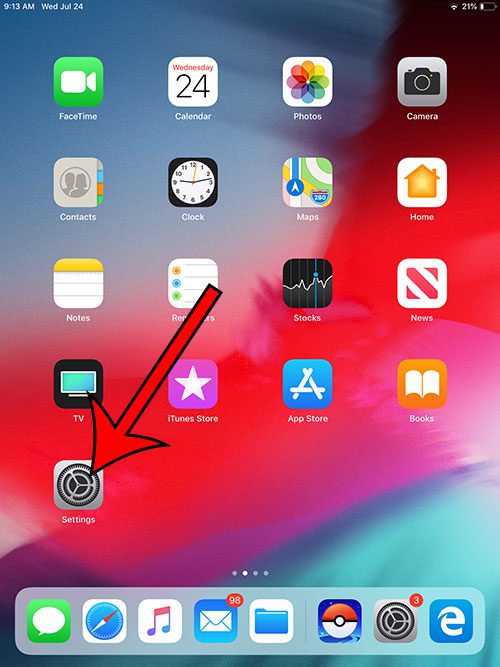
Step 2: Choose the General option at the left side of the screen.
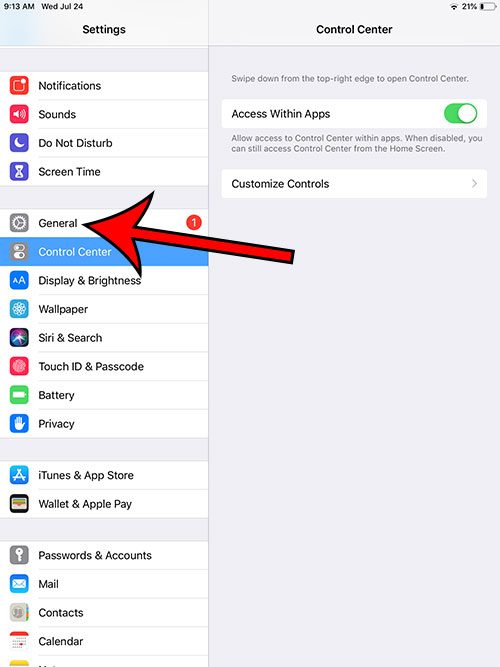
Step 3: Select AirDrop at the right side of the screen.
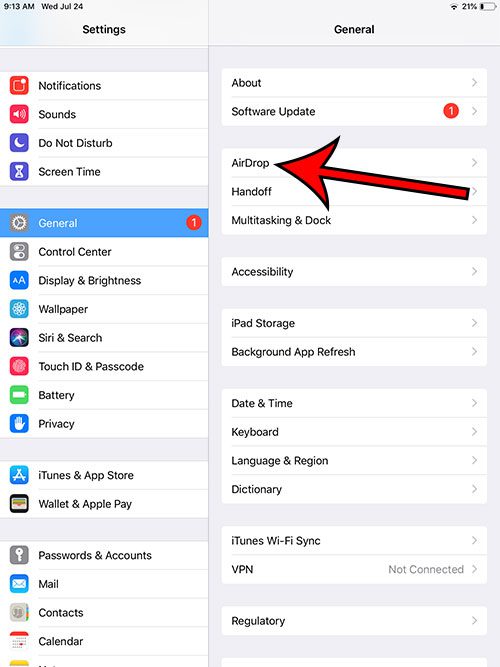
Step 4: Choose the Receiving Off option to prevent anyone from sending you files over AirDrop on your iPad.
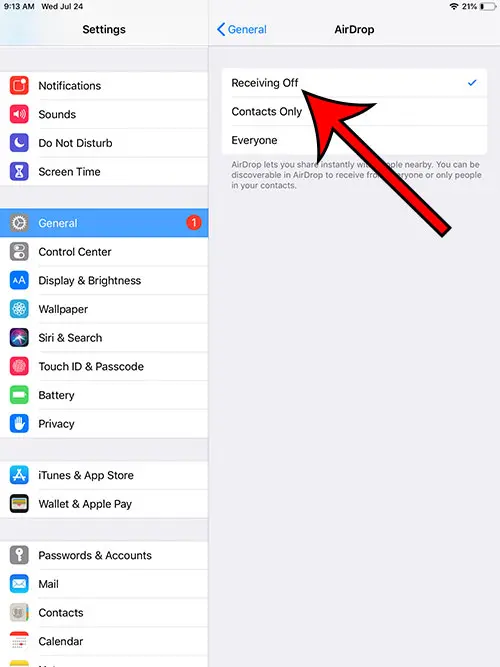
Note that this setting won’t affect AirDrop on your iPhone. If you wish to configure that device the same way, simply follow these steps on the iPhone as well.
Looking for a simpler way to open the apps that you have used recently? Find out how to add recent and suggested apps to your iPad dock and make them a little easier to find.

Matthew Burleigh has been writing tech tutorials since 2008. His writing has appeared on dozens of different websites and been read over 50 million times.
After receiving his Bachelor’s and Master’s degrees in Computer Science he spent several years working in IT management for small businesses. However, he now works full time writing content online and creating websites.
His main writing topics include iPhones, Microsoft Office, Google Apps, Android, and Photoshop, but he has also written about many other tech topics as well.