The preview panel in Gmail provides a fast and simple way for you to view the conversations in your inbox. If you have used the desktop version of Outlook in the past, then the preview panel is something that you are probably familiar with, and it may even be a necessity for you to efficiently manage your email.
But when you select an email in your Gmail inbox and it appears in your preview panel, then it will get marked as read if you keep the email open for a few seconds.
For some users this is fine, but others might prefer to keep those emails marked as unread so that they can manually mark them later.
Fortunately, the duration of time that Gmail waits before marking a previewed email as read is an adjustable setting. Our tutorial below will show you where to change this setting.
Check out our Gmail subject line guide if you would like to know how to change the subject line of an email.
How to Change the “Mark as Read” Setting for the Gmail Preview Panel
The steps in this article were performed in the desktop version of the Google Chrome Web browser. This change will be applied to your Gmail account, so it will take effect for any desktop or laptop computer on which you view your email in a browser.
Did you know that Gmail has an option that lets you get back an email you sent? Our tutorial on how ot recall an email will show you how to configure it.
Step 1: Navigate to your Gmail inbox at https://mail.google.com and sign into your account if you haven’t already.
Step 2: Click the gear icon at the top-right of the window, then choose the Settings option.
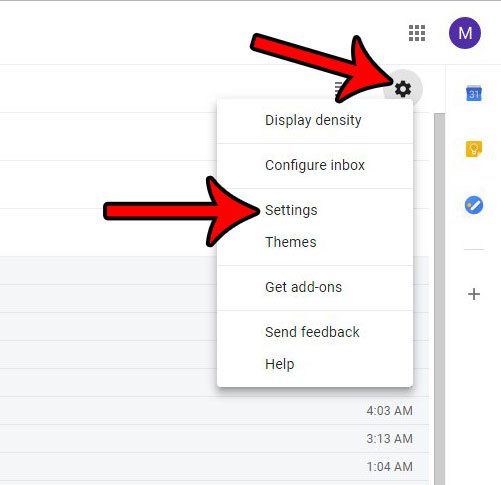
Step 3: Scroll down to the Preview Pane item and click the dropdown menu to the right of Mark a conversation as read, then choose the Never option.
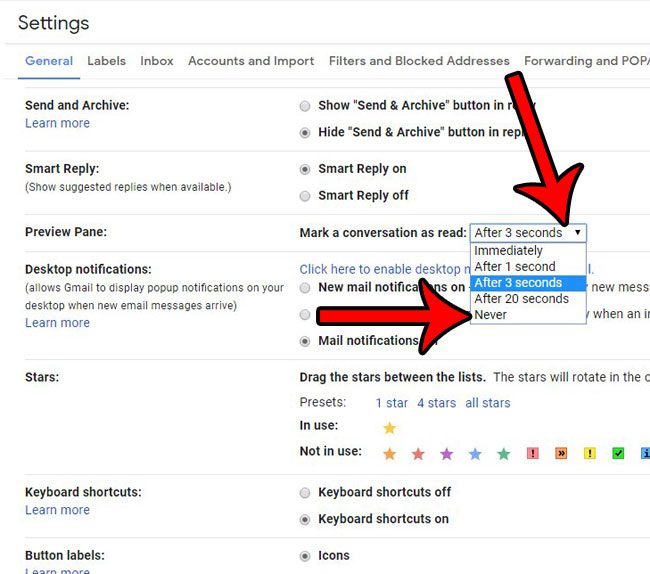
Step 4: Scroll to the bottom of the menu and click the Save Changes button.
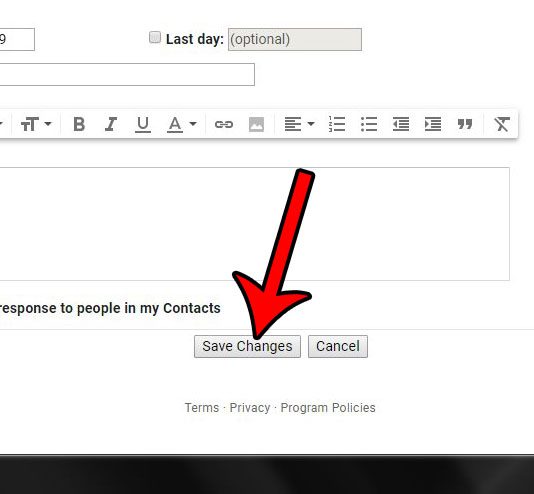
Is your email difficult to manage because Gmail is grouping all of the messages from a conversation into one message? Find out how to turn off Gmail’s conversation view so that each individual message is listed separately.

Matthew Burleigh has been writing tech tutorials since 2008. His writing has appeared on dozens of different websites and been read over 50 million times.
After receiving his Bachelor’s and Master’s degrees in Computer Science he spent several years working in IT management for small businesses. However, he now works full time writing content online and creating websites.
His main writing topics include iPhones, Microsoft Office, Google Apps, Android, and Photoshop, but he has also written about many other tech topics as well.