If you have a voicemail on your iPhone that is particularly important or entertaining, then you might want to create a backup copy of it.
Fortunately, there are a variety of methods that you can use to generate a voicemail copy so that you can save it in email, cloud storage, or with another person.
Our tutorial continues below with additional information on how to save voicemails on iPhone 13 so that you can create a copy of that voicemail somewhere in case something happens to the original on your phone.
Summary – How to Send an iPhone Voicemail Somewhere
- Open the Phone app.
- Select Voicemail.
- Choose the message.
- Tap the Share button.
- Select the sharing option.
- Save or send the file.
Our guide continues below with additional information on how to save voicemails on iPhone 13, including pictures of these steps.
When someone leaves you a voicemail that is particularly important, such as a voicemail from a loved one, you might want to ensure that the message is safe in the event that your iPhone breaks or is stolen.
Luckily the iPhone has a lot of sharing options built into many of its apps, including the voicemail section in the Phone app.
This means that you can share a voicemail in a similar manner to how you would send someone a picture or video that you recorded with your camera.
In addition to options like email or text messages, you can also elect to send the file to cloud storage like OneDrive or Dropbox.
Our article below will walk you through the process or sending a voicemail message on your iPhone to another location so that you have a backup copy of it.
Related: Our tutorial on how to delete contacts on an iPhone will show you several ways you can clean up an outdated contact list.
How to Back Up a Voicemail on an iPhone
The steps in this guide were performed on an iPhone 13 in iOS 16, but work for most other iPhone models and iOS versions.
Use these steps to save voicemail messages on your iPhone.
Step 1: Open the Phone app.
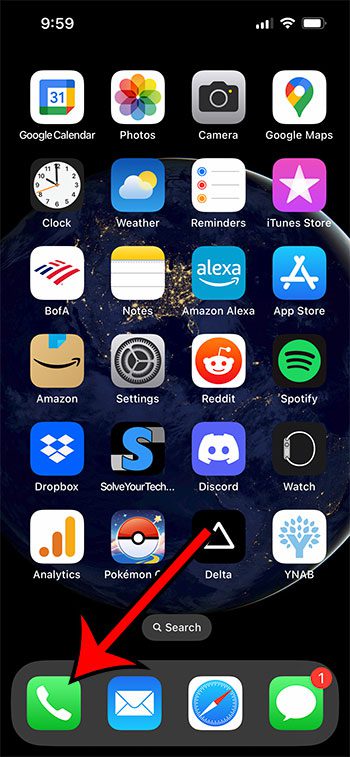
Find the Phone icon and open the app.
Step 2: Select the Voicemail tab at the bottom of the screen.
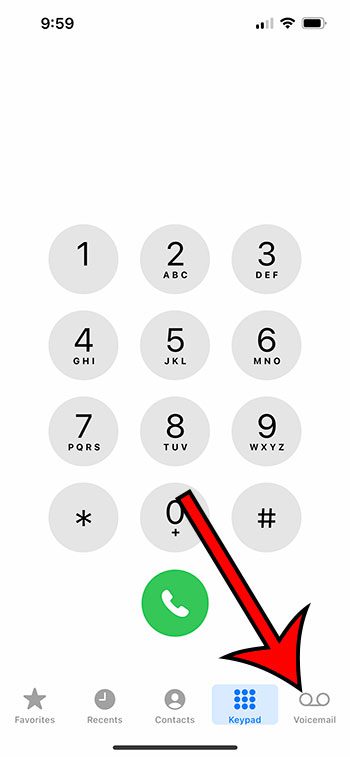
Tap Voicemail at the bottom-right of the screen.
Step 3: Tap the voicemail message that you want to save.
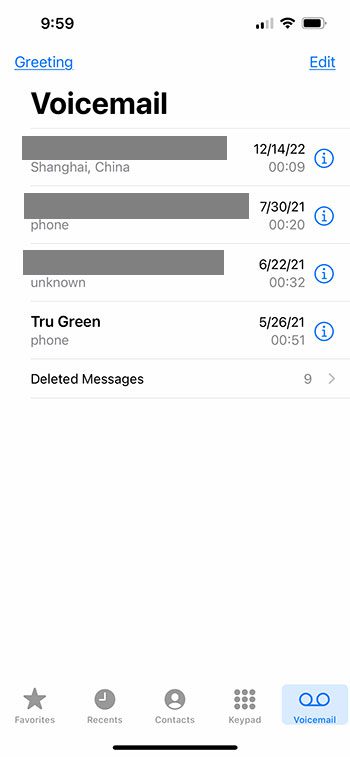
Select the voicemail that you want to back up.
Step 4: Touch the Share button.
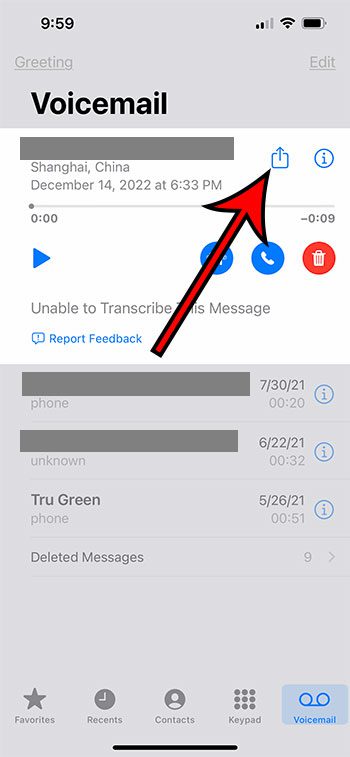
Tap the square icon with an arrow coming out of it.
Step 5: Select the sharing option you wish to use.
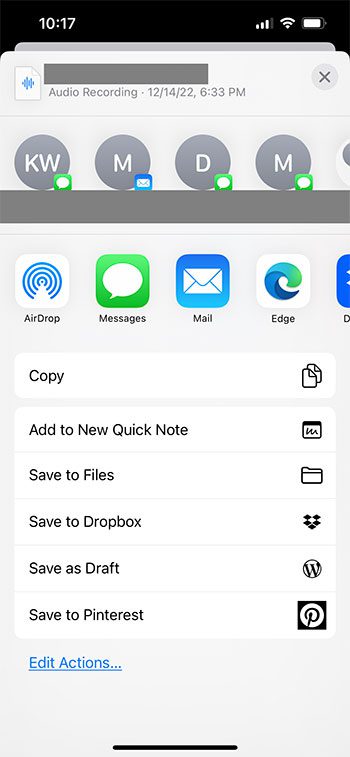
Tap the icon of the option you wish to use to save the voicemail audio file.
Step 6: Follow the steps to save or share the file according to your selection.
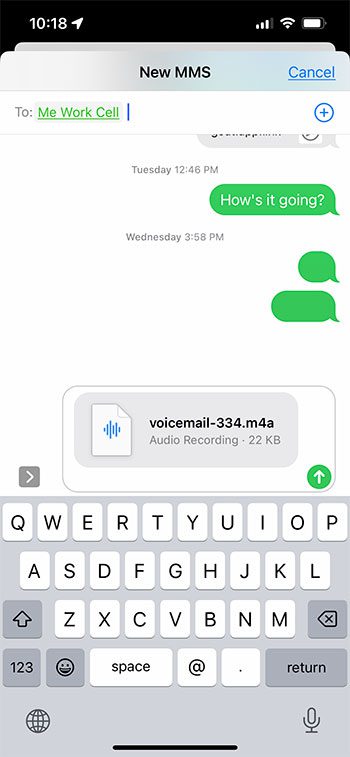
Send the voicemail in a message or save it to a location based on which sharing option you selected.
Now that you know how to save voicemails on iPhone 13, you can use these steps to send important files to cloud storage or an email account to save a backup copy of it.
More Information About Saving iPhone Voicemails
Your iPhone saves voicemail messages forever, provided that you don’t manually delete them. However, there is a “Deleted messages” section on the Voicemail tab where you can find deleted messages.
If you want to restore one of those, then you can select it and tap the trach can icon with a line through it to put it back into the regular Voicemail list.
If you would like to permanently remove voicemails that are on the Deleted messages menu, you can either swipe to the left on the message and tap the Delete button, or you can use the Clear All button at the top of the screen to permanently delete all of the Deleted messages.
When you choose to send your voicemail file to another location, the audio file of the voicemail will be in the M4A file format.
This is the default file format that Apple uses for most of the audio files that you can generate on the phone, so you shouldn’t have any trouble playing it on most newer playback devices and applications.
The options that you have for saving voicemails will depend on the apps that are installed on your iPhone, but you should have options such as:
- AirDrop
- Messages
- Voice Memos
- Notes
- Files
- Various social media apps like Pinterest
- Assorted cloud storage like Dropbox, OneDrive, or Google Drive
- Other third-party apps where you can upload audio files
My personal preference for saving anything on the iPhone is Dropbox, but you can use whichever option is the most convenient for you.
Voicemail messages generally take up a pretty small amount of space on your iPhone, so I find that I rarely delete anything unless it’s spam or a telemarketer.

Matthew Burleigh has been writing tech tutorials since 2008. His writing has appeared on dozens of different websites and been read over 50 million times.
After receiving his Bachelor’s and Master’s degrees in Computer Science he spent several years working in IT management for small businesses. However, he now works full time writing content online and creating websites.
His main writing topics include iPhones, Microsoft Office, Google Apps, Android, and Photoshop, but he has also written about many other tech topics as well.