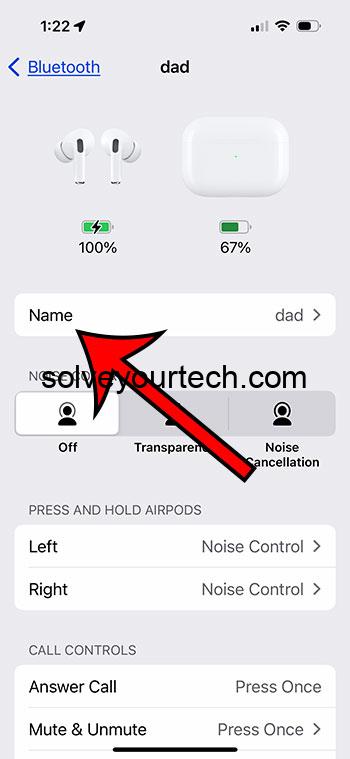Renaming devices on your iPhone 14 is a breeze. Simply go to “Settings,” tap “Bluetooth,” ensure your device is connected, hit the “i” icon next to the device’s current name, choose “Name” or “Device Name,” input the new name, and tap “Done.” This guide walks you through each step, ensuring a hassle-free experience as you tidy up and personalize your device list.
You can continue reading more about device renaming below, including pros and cons of this option.
You can also check out our video about how to change name on iPhone for more on this topic.
Intro: Making Your iPhone Truly Yours
Have you ever found yourself scrolling through the list of connected devices on your iPhone 14 and gotten completely lost? Which one is your AirPods, your Apple Watch, or your car Bluetooth? It can get pretty confusing, right? Well, you’re not alone! Many people find themselves in this digital jungle, unsure which device is which. The good news is, renaming these devices is a piece of cake! And I’m here to guide you through it, step by step.
Getting Started: Locate Your Bluetooth Settings
First things first, you need to jump into your Bluetooth settings. This is where all the magic happens. On your iPhone 14, go to “Settings” and tap on “Bluetooth.” Here you’ll see a list of all the devices your iPhone has connected to in the past. Find the device you want to rename, but hold on – not so fast! Make sure the device is connected to your iPhone; if it’s not, you won’t be able to rename it.
Related: How to Change Name on iPhone
Rename Your Device: It’s All in the Details
Once you’ve located and connected to your device, click on the little “i” icon next to its name. This will open the device’s details page. Here you’ll see an option that says “Name” or “Device Name.” Tap on it, and voila, you can now rename your device! Type in the new name you have in mind, tap “Done” on your keyboard, and there you have it – your device now has a new identity!
Pros of Renaming Your Devices
- Easy Identification: No more guessing games! Renaming your devices makes it super easy to identify which is which.
- Personalization: Give your devices a personal touch. Make them uniquely yours.
- Organization: Keep your digital life tidy. A well-organized device list is a happy device list!
Cons of Renaming Your Devices
- Compatibility Issues: In some rare cases, renaming a device might cause it to disconnect or have trouble reconnecting.
- Confusion: If you share a device with others, renaming it without telling them might lead to confusion.
- Limited Characters: Some devices might have a limit on how many characters you can use in their name.
Best Practices: Keeping Things Smooth
When renaming your devices, it’s important to keep things clear and simple. Use names that are easy to recognize and remember. Avoid using special characters or emojis, as some devices might not support them. And most importantly, if you’re sharing a device with someone else, make sure to give them a heads up about the name change.
Video About Changing iPhone Name
Additional Information: Beyond the Basics
Now that you’ve mastered renaming your devices on iPhone 14, you might be curious about what else you can do. Did you know you can also customize the settings for each individual Bluetooth device? From adjusting the volume to setting up specific actions, there’s a whole world of personalization waiting for you in the details page.
Conclusion: You Did It!
And there you have it – a foolproof guide to renaming your devices on iPhone 14. With this new knowledge in hand, you can wave goodbye to the days of confusion and hello to a more organized, personalized device list. Happy renaming!
FAQs:
- Q: Why can’t I rename my device on my iPhone 14? A: Make sure your device is connected to your iPhone. You can only rename a device when it is actively connected.
- Q: Can I rename any device connected to my iPhone 14? A: Most Bluetooth devices can be renamed, but there might be some exceptions depending on the device’s manufacturer and model.
- Q: Does renaming a device change its functionality? A: No, renaming a device is purely for organizational purposes. It does not affect the device’s functionality.
- Q: What should I do if I renamed a device and now it won’t connect? A: Try forgetting the device from your Bluetooth settings, resetting the device if possible, and then reconnecting it to your iPhone.
- Q: Can I rename my iPhone 14 itself? A: Yes, you can rename your iPhone by going to “Settings,” tapping on “General,” then “About,” and finally tapping “Name.”

Matthew Burleigh has been writing tech tutorials since 2008. His writing has appeared on dozens of different websites and been read over 50 million times.
After receiving his Bachelor’s and Master’s degrees in Computer Science he spent several years working in IT management for small businesses. However, he now works full time writing content online and creating websites.
His main writing topics include iPhones, Microsoft Office, Google Apps, Android, and Photoshop, but he has also written about many other tech topics as well.