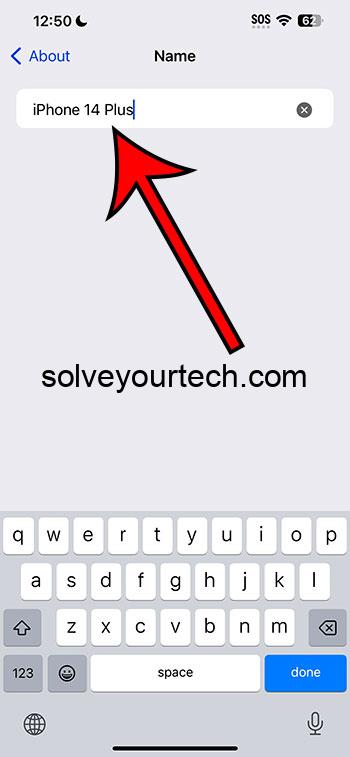Renaming your iPhone 14 is a breeze! Just head to ‘Settings’, tap on ‘General’, then ‘About’, and select ‘Name’. Enter your new unique name, hit ‘Done’, and you’re all set! It’s a fun way to add a personal touch to your device, making it easy to identify and truly yours. Plus, it won’t affect your apps or data, and you can change the name as often as you like. Happy renaming!
Continue reading below for more about changing the name of your iPhone 14, including some pros and cons of this action, as well as answers to some questions you might have.
You can also watch our video about how to change your iPhone name for more on this topic.
Introduction
Are you the proud owner of a brand-new iPhone 14? Awesome! But wait, does it still show up as ‘iPhone’ or something generic when you connect it to other devices or networks? Not to worry! We’re here to help you give your shiny new gadget a name that’s as unique as you are. By the end of this article, you’ll be a pro at renaming your iPhone 14, and you’ll see just how easy and straightforward the process can be.
Why Rename Your iPhone?
You might be wondering, “Why should I bother renaming my iPhone?” Well, think of it this way: Your iPhone is an extension of yourself. It holds your memories, connects you to the world, and is by your side through thick and thin. Giving it a personalized name not only adds a touch of uniqueness but also makes it easier to identify in a sea of devices, especially if you’re connecting to Bluetooth devices or sharing files via AirDrop.
Related: How to Change iPhone Name (iOS 17)
Alright, let’s dive into the process. Grab your iPhone 14, and let’s get started! First things first, you need to navigate to the ‘Settings’ app. You know, the one with the gear icon. Once you’re in, scroll down and tap on ‘General’. This is like the command center of your iPhone where all the important settings live.
Finding the ‘About’ Section
In the ‘General’ settings, you’ll find a treasure trove of options. But for now, let’s focus on renaming your iPhone. Look for the ‘About’ option and give it a tap. This section holds all the nitty-gritty details about your device – from storage to software version.
Locating the ‘Name’ Field
Inside the ‘About’ section, the very first line should read ‘Name’ followed by the current name of your iPhone. This is what we’re here to change. Tap on it, and you’ll see a text box with the current name of your iPhone, ready to be edited.
Typing in Your Unique Name
Now, let your creativity shine! Tap on the text box, use the keyboard to erase the current name, and type in your new, unique iPhone name. It could be anything from your nickname, a favorite character, or something totally out of the box. The sky’s the limit!
Saving Your Changes
Got the perfect name typed out? Great! Now, just tap ‘Done’ on the keyboard, and voila – your iPhone 14 now has a new identity! It’s that simple. Your device will now appear under this new name whenever you connect it to other devices or networks.
Pros and Cons of Renaming Your iPhone
While renaming your iPhone is a fun and personalized touch, there are pros and cons to consider.
Pros:
- Easy Identification: Renaming helps in easily identifying your device when connecting to Bluetooth devices or networks.
- Personal Touch: It adds a personal touch to your device, making it truly yours.
- Security: In some cases, renaming could add an extra layer of identity, making it slightly harder for potential thieves.
Cons:
- Confusion: If you change the name too often, it might lead to confusion.
- Sync Issues: Rarely, renaming might cause minor sync issues with other devices, though this is uncommon.
- No Functional Benefit: Beyond identification and personalization, renaming your iPhone doesn’t provide any functional benefits.
Video About Renaming an iPhone 14
Additional Information
Now that you’ve successfully renamed your iPhone 14, it’s worth mentioning that you can change the name as often as you like following the same steps. However, keeping it consistent can help avoid any potential confusion, especially if you’re frequently connecting to other devices.
Also, keep in mind that the name change is mostly for your own identification. It won’t change how your iPhone works or interacts with apps and services. Everything will continue to run just as smoothly as before, but with a bit more personality!
Conclusion Congratulations! You’ve just personalized your iPhone 14 by giving it a unique name. It’s a simple process, but it adds a lovely touch of individuality to your device. Remember, your iPhone is your daily companion, and giving it a name that resonates with you can make your relationship with it even more special. Happy naming!
FAQs
- Can I rename my iPhone 14 without a computer? Yes, you can rename your iPhone 14 directly from the device itself without needing a computer.
- Will renaming my iPhone 14 affect my apps or data? No, renaming your device won’t affect your apps, data, or how your iPhone operates.
- Can I change the name of my iPhone 14 as many times as I want? Absolutely! You can change the name of your iPhone 14 as often as you wish.
- Do I need to restart my iPhone 14 after renaming it? No, you don’t need to restart your device. The name change takes effect immediately.
- Will the new name appear on all my devices? Yes, the new name will appear on all devices that are connected to your iPhone 14, such as Bluetooth devices, Wi-Fi networks, and on AirDrop.

Matthew Burleigh has been writing tech tutorials since 2008. His writing has appeared on dozens of different websites and been read over 50 million times.
After receiving his Bachelor’s and Master’s degrees in Computer Science he spent several years working in IT management for small businesses. However, he now works full time writing content online and creating websites.
His main writing topics include iPhones, Microsoft Office, Google Apps, Android, and Photoshop, but he has also written about many other tech topics as well.