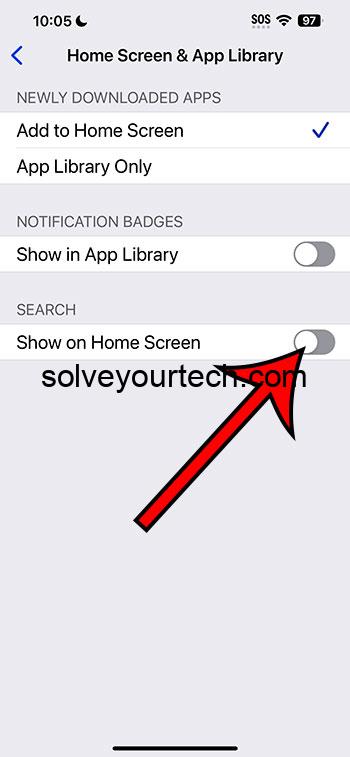Removing the search from the home screen on an iPhone 14 is a swift process that involves a few taps within your settings. Essentially, you’ll navigate to the home screen settings and disable the feature that allows the search to appear. After doing this, swiping down on your home screen won’t bring up the search anymore, giving you a cleaner interface to enjoy.
After you complete the action of removing the search from your home screen, the immediate change will be the absence of the search functionality when you swipe down. This means no more instant searching for apps or content, which could streamline your user experience if you find it distracting or unnecessary.
You can also check out this video about how to remove search from home screen on iPhone 14 for more information.
Introduction
Picture this: you’ve just unboxed that sleek, shiny new iPhone 14, and you’re swiping through, marvelling at the fluidity of iOS. But wait, there’s something you swipe up that keeps popping up – the search screen. If you’re someone who likes to keep their digital space uncluttered, having a search bar appear every time you swipe down on the home screen might be more of a nuisance than a convenience.
For many iPhone users, the home screen is like their digital living room. It’s where you hang your favorite photos (in the form of wallpapers), place your most-used apps, and maybe even organize everything into neat little folders. Just like in a physical living room, unnecessary items can feel like clutter. Removing the search from the home screen can be like tidying up the room, so everything feels just right. Whether you’re a minimalist who loves a clean interface or someone who frequently engages with their phone for productivity, customizing this aspect of your iPhone 14 can enhance your daily interaction with your beloved device.
Related: How to Search Text Messages on iPhone 14
A Step by Step Tutorial
The following steps will guide you through disabling the search feature from the home screen on your iPhone 14, simplifying your user experience.
Step 1: Open Settings
Access your iPhone’s settings by tapping on the ‘Settings’ app.
In your settings, you’ll find a plethora of options to customize your iPhone. Think of it as the control room of your device, where you can tweak everything to your preference.
Step 2: Scroll to ‘Home Screen’
Once in settings, scroll down and select the ‘Home Screen’ option.
This is where you can adjust what your home screen looks and feels like, including the behavior of widgets and the app library.
Step 3: Toggle Off ‘Show on Home Screen’
Within the Home Screen settings, look for the option labeled ‘Search’ and toggle it off.
This action stops the search screen from appearing when you swipe down. It’s like putting away a tool you don’t frequently use; it’s still there when you need it, just not in your immediate view.
Pros
Now, let’s look at some of the benefits of removing the search from your home screen.
Pro 1: Decreased Accidental Swipes
Less likelihood of accidentally triggering the search function.
Accidental swipes can be annoying, especially if you’re in a hurry. Removing the search function from your home screen reduces these interruptions, letting you navigate your phone more smoothly.
Pro 2: Cleaner Aesthetic
A more minimalist and cleaner home screen.
Without the search bar popping up, your home screen looks neater. It’s akin to having a well-organized desk where you see only what you need.
Pro 3: Enhanced Focus
Fewer distractions and an enhanced ability to focus.
Without the option to search every time you swipe down, you might find yourself less tempted to go off on a tangent, looking up something unrelated to the task at hand.
Cons
Despite the advantages, there are a few drawbacks to consider.
Con 1: Less Convenient Searching
Reduced quick-search capability.
By removing the search from your home screen, you’re also taking away the convenience of quickly finding apps or content.
Con 2: Habit Adjustment
Requires a period of adjustment if you’re used to the search feature.
If your muscle memory is accustomed to swiping down for search, it might take some time to adapt to the change.
Con 3: Limited Functionality
You may miss out on some search functionalities.
The search feature is robust, and by disabling it from the home screen, you’re not using it to its full potential, which could be a drawback for some.
Video About Removing Search
Additional Information
While the steps above outline how to remove the search from your home screen, there are a few additional things to keep in mind. Firstly, if you ever feel the need to bring back the search function, you can simply reverse the process. Also, remember that the search function is still available within your apps; this change only affects the home screen.
Moreover, for those who use their iPhone for work, consider whether the quick search feature is something you frequently use for productivity before disabling it. Also, if you’re worried about losing quick access to the search, remember that you can always swipe right from the first home screen to access the Today View, which still includes a search bar at the top.
Summary
- Open Settings.
- Scroll to ‘Home Screen’.
- Toggle Off ‘Show on Home Screen’.
Frequently Asked Questions
Can I still search on my iPhone after removing it from the home screen?
Yes, you can still use the search functionality by swiping right to the Today View or using the search within apps.
Will this affect Siri’s ability to search for things?
No, Siri’s search capabilities are not affected by this change.
Can I reverse the process if I change my mind?
Absolutely, just follow the same steps and toggle the search option back on.
Does this change affect other models of iPhones?
The steps may vary slightly, but the general process is similar for other iPhone models running the same version of iOS.
What if I can’t find the ‘Search’ option in my settings?
Make sure your iPhone is updated to the latest iOS version, as the interface and options can change with updates.
Conclusion
Removing the search from the home screen of your iPhone 14 can offer a cleaner and more focused user experience. It’s a simple process that can have a significant impact on how you interact with your device. Whether or not this feature is right for you depends on your personal preferences and how you use your iPhone. Like rearranging furniture in your home, it’s all about making your space work for you. So, why not experiment with your settings? You might just find a new setup that suits your lifestyle perfectly. And remember, nothing is permanent – you can always switch back if you find you miss the convenience of the quick search.
For those who have embraced this change or are considering it, it’s just another way we can make our technology adapt to us, rather than the other way around. And isn’t that the kind of control we all want from our smart devices?

Matthew Burleigh has been writing tech tutorials since 2008. His writing has appeared on dozens of different websites and been read over 50 million times.
After receiving his Bachelor’s and Master’s degrees in Computer Science he spent several years working in IT management for small businesses. However, he now works full time writing content online and creating websites.
His main writing topics include iPhones, Microsoft Office, Google Apps, Android, and Photoshop, but he has also written about many other tech topics as well.