One of the most convenient things about using the same Apple ID on multiple iOS devices is the ability to share your purchased content between those devices.
This means that items that have been purchased in the iTunes Store can be downloaded to devices that are using that Apple ID.
You have access to your purchased content through the iTunes Store, and you can download movies from that location directly to your iPad.
This will allow you to watch purchased iTunes movies on the device, even when you do not have Internet access.
As an Amazon affiliate, I earn from qualifying purchases.
Downloading Purchased Movies on an iPad in iOS 9
The steps in this article were performed on an iPad 2, in iOS 9. These same steps will also work for other iPad models running iOS 9.
This guide will assume that the movie you wish to re-download was one that you have purchased, not rented.
Additionally, we will assume that you have enough available storage space on your iPad.
If you do not have enough space, then read our complete guide to deleting items in iOS for ways to delete some of the items that more commonly consume space on your device.
Step 1: Open the iTunes Store.
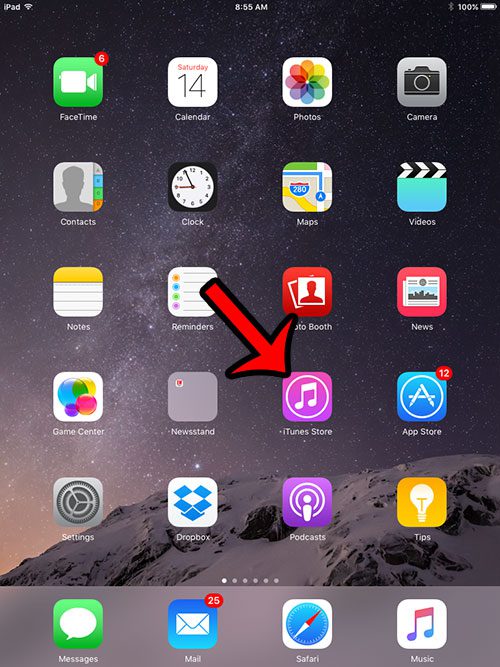
Step 2: Tap the Purchased tab at the bottom of the screen.
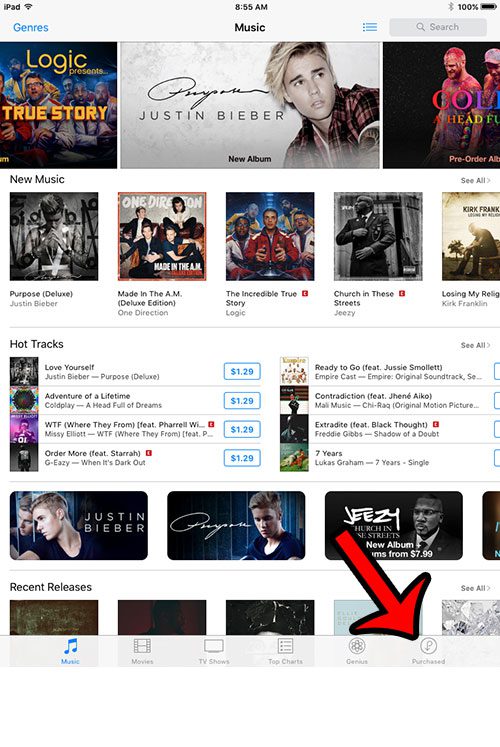
Step 3: Select the Movies tab at the top of the screen.
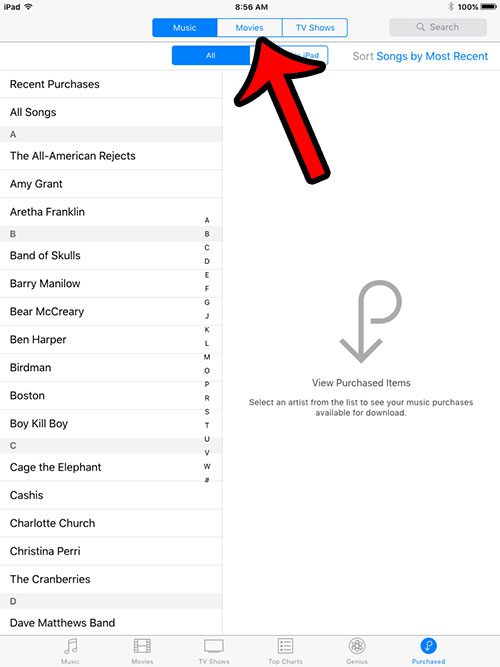
Step 4: Select the movie that you want to download to your iPad.
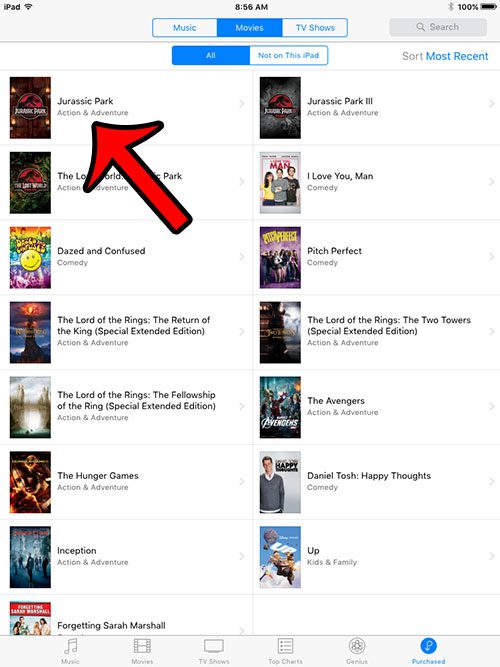
Step 5: Tap the download icon to save the movie to your device.
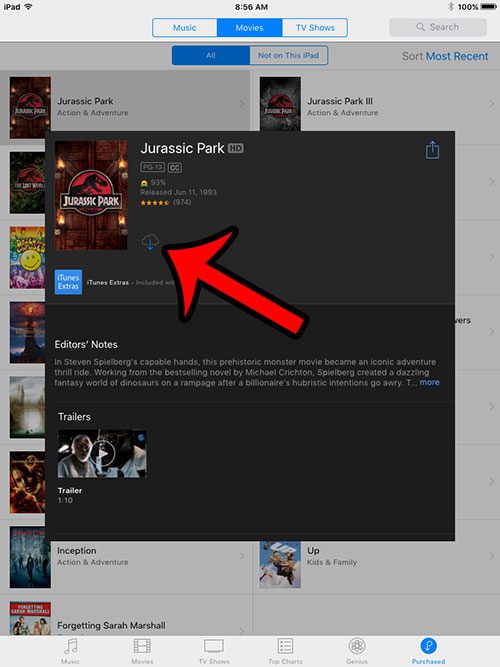
Note that you can also download movies directly from the Videos app as well. However, in order to see movies that have been purchased but not downloaded, you will need to go to Settings > Videos and turn on the Show iTunes Purchases option.
Now that you know how to re-download purchased movies on an IPad, you will be able to better manage the ones that are on your device so that you don’t keep running out of storage space.
Do you have an Amazon Prime account and would like to download those videos to your iPad? This article will show you how to save Amazon Prime videos to your device so that you can watch them when you do not have Internet access.

Matthew Burleigh has been writing tech tutorials since 2008. His writing has appeared on dozens of different websites and been read over 50 million times.
After receiving his Bachelor’s and Master’s degrees in Computer Science he spent several years working in IT management for small businesses. However, he now works full time writing content online and creating websites.
His main writing topics include iPhones, Microsoft Office, Google Apps, Android, and Photoshop, but he has also written about many other tech topics as well.