There are a number of different ways to customize the appearance of your iPhone 5, and some of them allow you to use pictures from your camera roll.
One of these customization options involves your lock screen, which is the screen that is shown when you wake the phone up from sleep, but before you swipe the bar to the side.
You can change the background image on this screen and use any picture that is currently stored on your phone. So continue reading below to learn how to put a picture on your lock screen.
The steps below are meant for an iPhone using the iOS 6 operating system. If your iPhone is using iOS 7, you can read this article instead.
As an Amazon affiliate, I earn from qualifying purchases.
How Do I Change My iPhone Lock Screen Picture?
The process for setting your lock screen image is similar to the the process for setting your wallpaper or background, so you can take this opportunity to set a picture for those settings as well. But we are focusing on the lock screen image with this tutorial, so follow the steps below.
Step 1: Tap the Photos app icon.
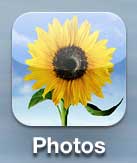
Step 2: Select the location that contains the picture you want to use for your lock screen.
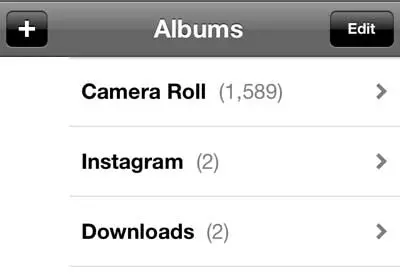
Step 3: Tap the thumbnail image of the picture that you want to use.
Step 4: Touch the Share icon at the bottom of the screen.
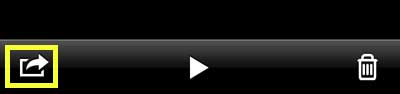
Step 5: Touch the Use as Wallpaper button.
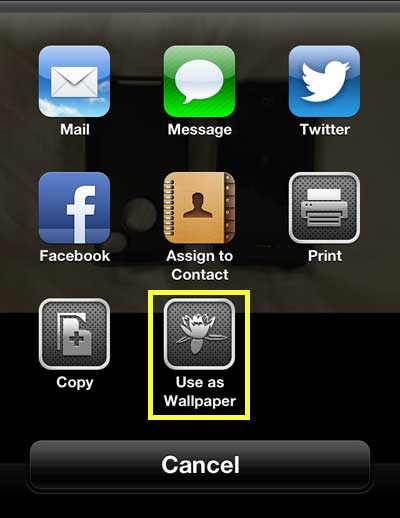
Step 6: Pinch the screen to zoom in or out, and drag the image in any direction until it is situated in the frame to your liking. Touch the Set button when you are finished.

Step 7: Touch the Set Lock Screen button.
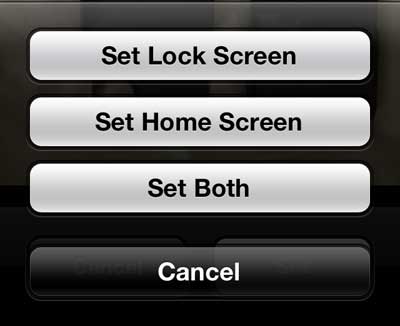
Now that you know how to put a picture on your iPhone 5 lock screen, you will be able to change this image whenever you feel like it.
Have you been thinking about getting some magazines, but you’ve been waiting for a good deal? Amazon has a huge selection of magazines at very affordable prices.
You can read this article to learn how to set an Instagram picture as your iPhone wallpaper.
Related: How to Remove the Picture from an iPhone Lock Screen

Matthew Burleigh has been writing tech tutorials since 2008. His writing has appeared on dozens of different websites and been read over 50 million times.
After receiving his Bachelor’s and Master’s degrees in Computer Science he spent several years working in IT management for small businesses. However, he now works full time writing content online and creating websites.
His main writing topics include iPhones, Microsoft Office, Google Apps, Android, and Photoshop, but he has also written about many other tech topics as well.