Your iPhone that is running iOS 8 has a feature called the Control Center. You can open the Control Center by swiping up from the bottom of the screen.
This provides a convenient location for you to perform many functions, such as enabling or disabling Wi-Fi and Bluetooth or activating AirPlay. You can even access the iPhone flashlight, calculator, and camera functions from the Control Center.
When all of the options for the Control Center are turned on, you can bring up the Control Center from within apps or from the lock screen.
But you might find that you are opening the Control Center by accident or that you never try to use it while you have an app open. If that is the case, then you may wish to turn off the option that allows the Control Center to be opened from within an app. Our guide below will show you where to find this setting so that you can disable it.
Disable the Control Center in Apps on the iPhone
The steps in this article were performed using an iPhone 6 Plus in iOS 8.3. These same steps will work for other models of iPhones running this same operating system, as well as iPhones that use iOS versions of 8.0 or higher.
Here is how to disable Control Center access from within apps:
- Tap the Settings icon.
- Select the Control Center option.
- Tap the button to the right of Access Within Apps to turn it off.
For additional help, you can use the steps with images below –
Step 1: Tap the Settings icon.
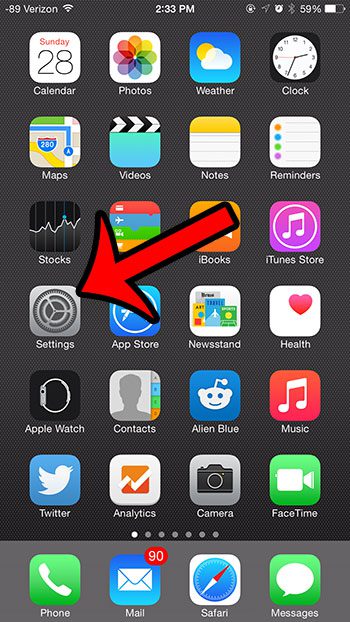
Step 2: Select the Control Center option.
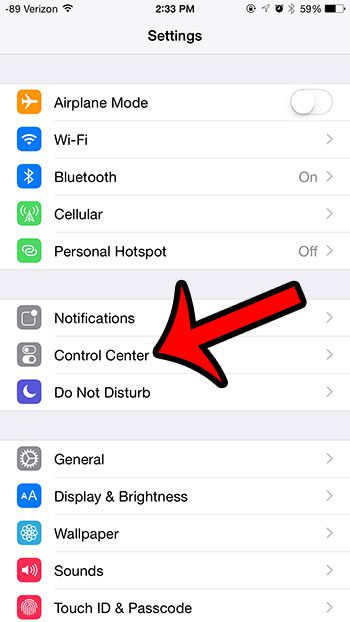
Step 3: Tap the button to the right of Access Within Apps to turn it off. You will know that the setting is disabled when there is no green shading around the button. For example, this setting is turned off in the image below.
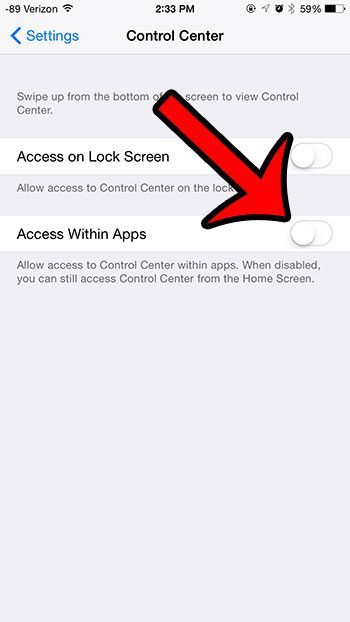
Now that you know how to prevent the Control Center from opening in apps on your iPhone, you can reduce the number of times that you accidentally open that menu.
Do you find that your iPhone screen isn’t rotating when you turn it sideways? This may be because you have enabled the portrait orientation lock.
This article will show you how to turn off this lock so that you can use your iPhone in landscape mode.
Continue Reading

Matthew Burleigh has been writing tech tutorials since 2008. His writing has appeared on dozens of different websites and been read over 50 million times.
After receiving his Bachelor’s and Master’s degrees in Computer Science he spent several years working in IT management for small businesses. However, he now works full time writing content online and creating websites.
His main writing topics include iPhones, Microsoft Office, Google Apps, Android, and Photoshop, but he has also written about many other tech topics as well.