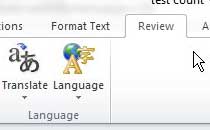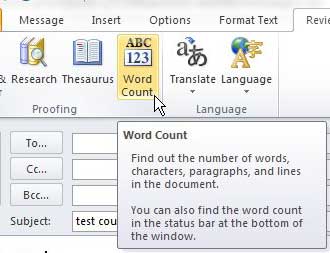Many publishers and institutions use word count as a requirement for articles, documents, and papers.
It is an effective measure of how much information is contained in the writing and also gives the writer an idea of what type of work they should be producing.
Microsoft Office products, such as Word 2010, offer a simple-to-find and use word count utility that will quickly offer the total word and character counts.
But the need to know the number of words in a piece of writing is not restricted to items that you create in Microsoft Word.
Outlook 2010 users will often type important items in the body of their messages and might also want to know how to find the word count of an Outlook 2010 message. Fortunately, the tool that is found in Microsoft Word is also located in Outlook 2010.
Microsoft Word also has a way to count the letters and numbers in a document. Check out our character count in Word article for more information.
Find the Word Count of an Outlook 2010 Email Message Body
The word count utility in Outlook 2010 counts the number of words in the body of the message.
This means that any information that you include in the subject field will not be included in the word count.
So, if the subject of your email message is actually the title of whatever you need a word count for, you should consider adding it to the message body as well.
Continue reading to learn how to find the word count of an Outlook 2010 message.
Step 1: Open Outlook 2010.
Step 2: Click the Home tab at the top of the window.
Step 3: Click the New E-mail button in the New section of the ribbon at the top of the window.
Step 4: Type the information for which you want to find a word count into the message body section of the window.
Step 5: Click the Review tab at the top of the window.
Step 6: Click the Word Count button in the Proofing section of the ribbon at the top of the window.
Now that you know how to find the word count of an Outlook 2010 message, you can know whether or not you have reached a minimum or maximum word count that you need for an email you send.
If you have included any text boxes, footnotes, or endnotes in the message body, be sure to check the box at the bottom of the word count window to the left of Include textboxes, footnotes and endnotes.

Matthew Burleigh has been writing tech tutorials since 2008. His writing has appeared on dozens of different websites and been read over 50 million times.
After receiving his Bachelor’s and Master’s degrees in Computer Science he spent several years working in IT management for small businesses. However, he now works full time writing content online and creating websites.
His main writing topics include iPhones, Microsoft Office, Google Apps, Android, and Photoshop, but he has also written about many other tech topics as well.