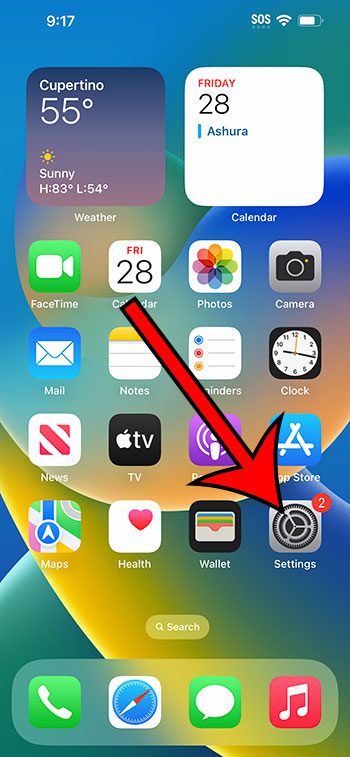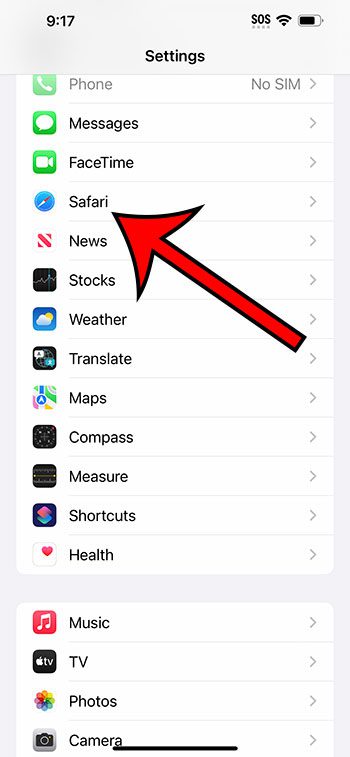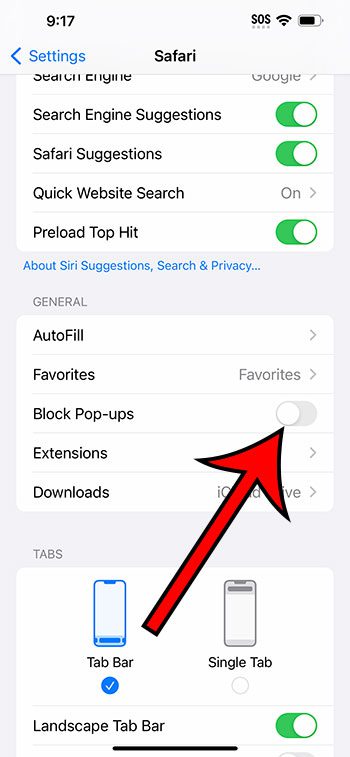You can let pop-ups display on your iPhone 14 by going to Settings > Safari > then turning off the Block Pop-Ups option.
You can continue reading below for more information about changing this setting, including pictures of these steps.
You can also check out our video about how to allow pop-ups on iPhone 14 for more on this topic.
How to Stop Blocking iPhone 14 Pop-Ups (Guide with Pictures)
The steps in this article were performed on an iPhone 14 Plus in iOS 16.5.
These steps will also work in most other recent versions of iOS, as well as most iPhone models, including the following:
- iPhone 14
- iPhone 14 Pro
- iPhone 14 Pro Max
Step 1: Locate the Settings app icon on your Home screen and tap it to open the menu.
Step 2: Scroll down and choose the Safari option.
Step 3: Scroll down and tap the button to the right of Block Pop-Ups to disable it.
Now that you know how to allow pop ups on iPhone 14, you will be able to see pages and content that a website is trying to serve as a pop-up.
Note that if you were doing this so that you could view a specific pop-up, remember to go back and turn the pop-up blocker back on when you’re done so that you don’t see pop-ups from unwanted sources as you continue your Web browsing.
Additionally, changing the pop-up setting for the Safari browser will not affect the way pop-ups are handled in other browsers like Chrome or Firefox. If you are using one of those browsers, then you will need to allow pop-ups in those apps instead.
Video About Allowing Safari Pop Ups
Summary – How to See Pop-Ups in Safari on iPhone
- Open Settings.
- Choose Safari.
- Turn off the Block Pop-Ups setting.
Related: How to Turn Off Location on iPhone 14
Conclusion
Pop-ups have long been one of the most unwanted features of the Internet, but modern Web browsers have effectively been able to stop them with pop-up blockers.
But occasionally, you might visit a Web page that is trying to serve a pop-up for a legitimate reason, but, unfortunately, that pop-up gets stopped by the browser.
Fortunately, you have control over this pop-up blocking, and you can enable or disable it as needed.
Hopefully, our guide above about how to allow pop-ups on iPhone 14 has provided you with the information that you need in order to be able to view the pop-ups that you want to see while you use the Safari browser.
Continue Reading
- How Do I Change Pop Up Blocker iPhone Settings in Chrome?
- iPhone SE – How to Turn On or Turn Off the Pop Up Blocker
- How to Enable Javascript on an iPhone

Matthew Burleigh has been writing tech tutorials since 2008. His writing has appeared on dozens of different websites and been read over 50 million times.
After receiving his Bachelor’s and Master’s degrees in Computer Science he spent several years working in IT management for small businesses. However, he now works full time writing content online and creating websites.
His main writing topics include iPhones, Microsoft Office, Google Apps, Android, and Photoshop, but he has also written about many other tech topics as well.