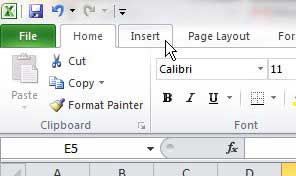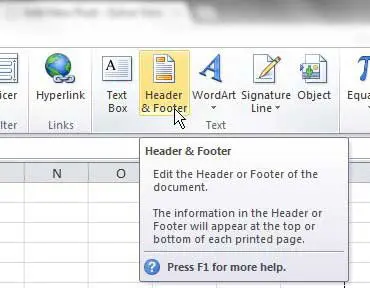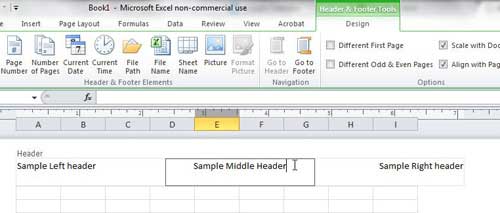When you are dealing with large amounts of data in Microsoft Excel 2010, your printed spreadsheets can get confusing.
This can be multiplied depending on the number of spreadsheets you are working with and if you print out the same spreadsheet on a daily or weekly basis, it can become difficult to tell which one is which.
A good way to label and organize your Excel spreadsheets is through the use of a header that is displayed at the top of each page.
Excel 2010 has a feature that allows you to customize this, so it is a simple process to learn how to make a custom header in Excel 2010. You can even choose in which region at the top of the page it will be displayed.
Creating a Custom Header in Microsoft Excel 2010
When you are printing the same spreadsheet periodically that is updated with current information, each version of the file will look very similar.
In these cases, it is important to incorporate a good header labeling system to keep your information organized.
Using a custom header allows you to accomplish this by giving you a lot of freedom in the information that you include in the header.
Step 1: Open the Excel file to which you wish to add a custom header.
Step 2: Click the Insert tab at the top of the window.
Step 3: Click the Header & Footer button in the Text section of the ribbon at the top of the window.
Step 4: Click the header region in which you want to enter your custom header, then type your information.
Now that you know how to make a custom header in Excel 2010, you can use these steps whenever there is information that you would like to include in the top part of your printed spreadsheets.
You will notice in the ribbon at the top of the window that you can include other elements in your header, such as page numbers, images, or the current date.
Once you have finished customizing your header you can click anywhere inside the body of the spreadsheet to return to your spreadsheet editing.

Matthew Burleigh has been writing tech tutorials since 2008. His writing has appeared on dozens of different websites and been read over 50 million times.
After receiving his Bachelor’s and Master’s degrees in Computer Science he spent several years working in IT management for small businesses. However, he now works full time writing content online and creating websites.
His main writing topics include iPhones, Microsoft Office, Google Apps, Android, and Photoshop, but he has also written about many other tech topics as well.