Receiving an Excel file from another person is often a frustrating proposition, especially if you need to print or edit the file.
People have individual preferences for how they format their documents, and some people will make adjustments to menus or settings that they may not have used before. This can make it difficult to remove certain settings.
If you have received an Excel file that is printing in black and white, but you need it to print in color, then there is a setting that you need to change on that Excel file.
The tutorial below will show you how to find the black-and-white printing option within that Excel file and show you how to turn it off.
Why is My Excel Spreadsheet Printing in Black and White?
This tutorial is going to assume that you are not printing on a black-and-white printer. Some printers, especially laser printers, are not able to print color at all.
But if you know that your printer is a color printer and you have previously printed color documents with it, then you can follow the steps below to turn off the black-and-white setting for a spreadsheet in Excel 2010.
Step 1: Open the spreadsheet in Excel 2010.
Step 2: Click the Page Layout tab at the top of the window.
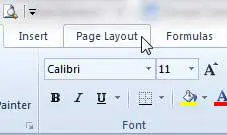
Step 3: Click the small Page Setup button at the bottom-right corner of the Page Setup section of the ribbon.
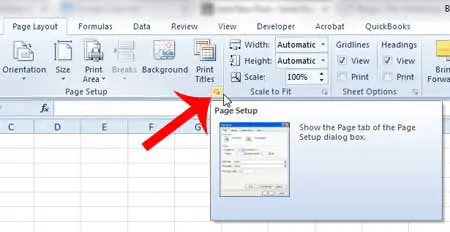
Step 4: Click the Sheet tab at the top of the window.
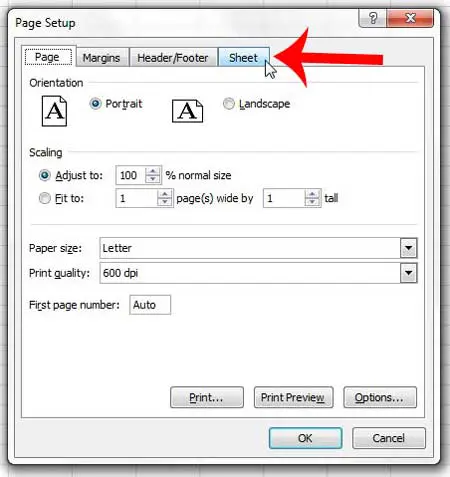
Step 5: Click the box to the left of Black and white to remove the check mark.
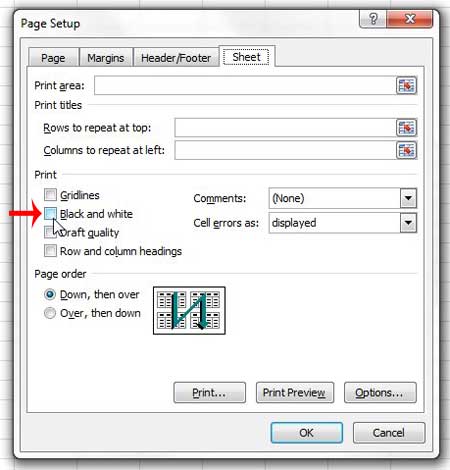
You should then be able to click either the Print or Print Preview button at the bottom of the window to go to the Print menu, where you should see a preview of the correct color version of your spreadsheet.
Now that you know how to print in black and white in Excel 2010, you can prevent the application from using colored ink when printing a spreadsheet.
If Excel’s Print Preview window is showing the spreadsheet in color, but it is printing in black and white, then it is a setting on your printer.
You will need to go into the Devices and Printers menu from the Windows 7 Start menu, right-click the printer, click Printer Preferences, then look for a Black and White or Grayscale option and turn it off. The exact location of this setting will vary depending on your printer model.
If your Excel spreadsheet is printing on too many pages, then learning how to fit all of your columns on one sheet can save you a lot of paper.

Matthew Burleigh has been writing tech tutorials since 2008. His writing has appeared on dozens of different websites and been read over 50 million times.
After receiving his Bachelor’s and Master’s degrees in Computer Science he spent several years working in IT management for small businesses. However, he now works full time writing content online and creating websites.
His main writing topics include iPhones, Microsoft Office, Google Apps, Android, and Photoshop, but he has also written about many other tech topics as well.