Ringtones are a fun thing to change on the iPhone, and there are a lot of different ringtone options that you have control over. But if you are bored with the default ringtones and want to get a custom one, such as one from a TV show theme or from a song, then you may be wondering how to download a ringtone and use it on the iPhone 5.
Fortunately, you can purchase ringtones in the iTunes Store, and these ringtones can quickly and easily be added to the default list of tones on your device. You can then set any new downloaded ringtone as your default, and you can even use downloaded ringtones as specific tones for different contacts.
You can check out our how to change iPhone ringtone article for additional information on working with ringtones on the Apple smartphone.
Download a Ringtone and Use it on the iPhone 5
This article is going to show you how to purchase and download a ringtone from the iTunes Store on your iPhone. The steps below will cause the downloaded ringtone to be set as your new default ringtone. You can read this article to learn how to change your ringtone on the iPhone 5. You can also read this article to learn how to set a ringtone for a contact on the iPhone 5.
Step 1: Open the iTunes Store.
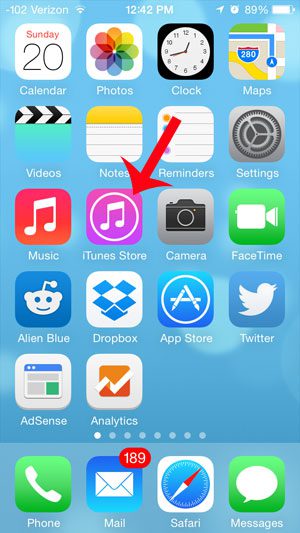
Step 2: Tap the Search option at the bottom of the screen.
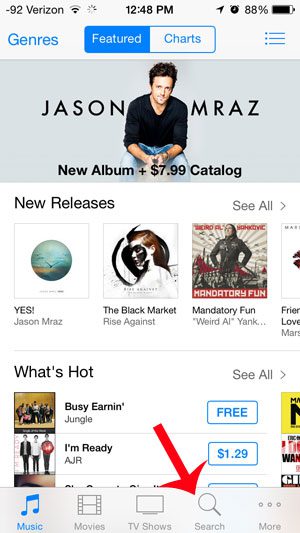
Step 3: Search for the ringtone that you want to purchase, then select the appropriate search result. In the example below we are searching for a Game of Thrones ringtone of the show’s theme song.
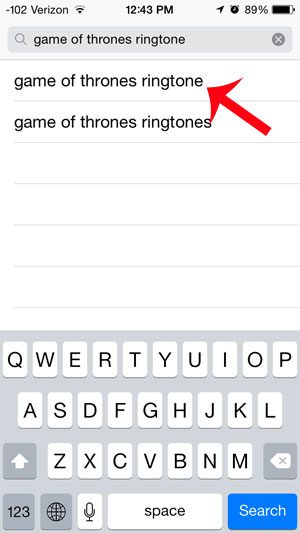
Step 4: Touch the button with the price to the right of the ringtone that you want to purchase. Note that you can preview a ringtone by touching the thumbnail image.
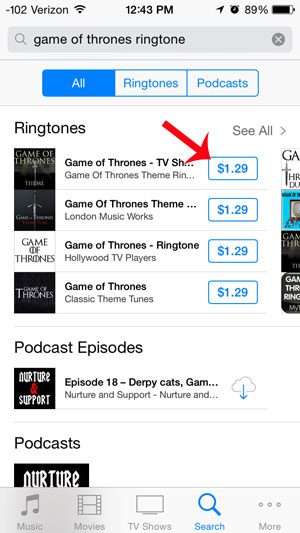
Step 5: Touch the Buy Tone button.
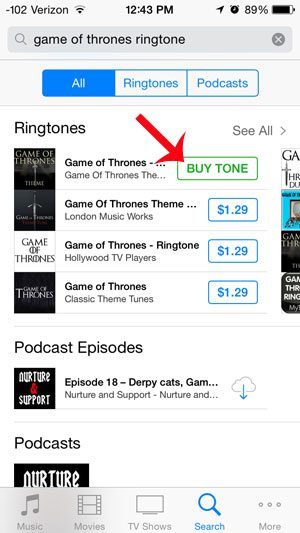
Step 6: Tap the Set as Default Ringtone button to use this ringtone as your default one.
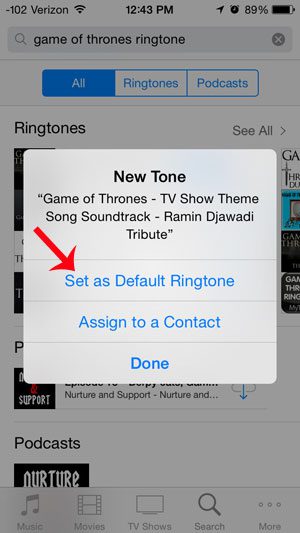
Step 7: Enter your Apple ID password, then touch the OK button. The ringtone will download, then will be be used as your default ringtone.
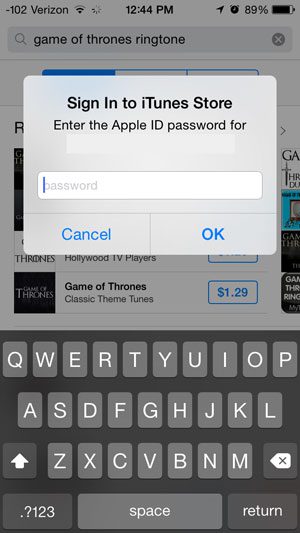
Do you want to be able to use emojis when you send text messages to friends and family members? Learn how to add the free Emoji keyboard on the iPhone 5 and start using them in messages right away.

Matthew Burleigh has been writing tech tutorials since 2008. His writing has appeared on dozens of different websites and been read over 50 million times.
After receiving his Bachelor’s and Master’s degrees in Computer Science he spent several years working in IT management for small businesses. However, he now works full time writing content online and creating websites.
His main writing topics include iPhones, Microsoft Office, Google Apps, Android, and Photoshop, but he has also written about many other tech topics as well.