In earlier versions of Microsoft Word, the default file format used the .doc file extension. However, newer versions of Word have started to use the .docx file format by default.
Word 2013 is still capable of opening .doc files, and you can even save to the .doc file format in Word 2013 if you need to do so. But when Word 2013 opens a .doc file, it will do so in Compatibility Mode.
You will know that a document is open in compatibility mode when you see those words next to the document title. An example of this is shown below –
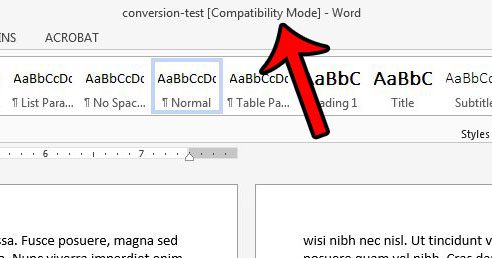
The document does not need to remain in that file format, however, and our guide below will show you a few steps that you can take to convert your document so that it can use the full capabilities of Word 2013.
Here is how to convert an older document to the Word 2013 document format –
- Open the document in Word 2013.
- Click the File tab at the top-left corner of the window.
- Click the Convert button.
- Click the OK button to confirm that you wish to convert the document to the Word 2013 file type.
These steps are also repeated below with images –
Step 1: Open your document that you wish to convert in Word 2013.
Step 2: Click the File tab at the top-left corner of the window.
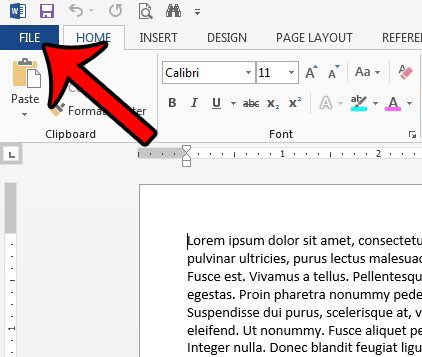
Step 3: Click the Convert button near the top of the window.
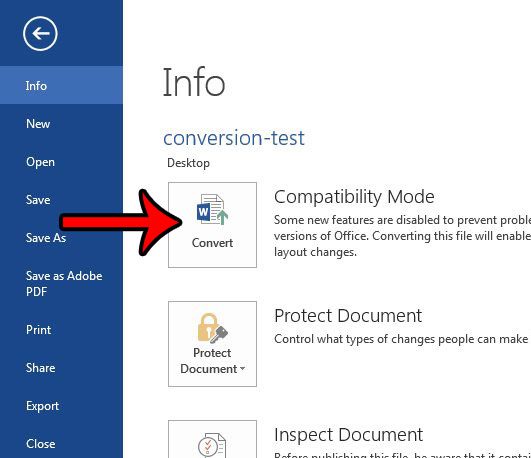
Step 4: Click the OK button to convert the document to the Word 2013 format and get it out of compatibility mode.
Note that you can check the box at the bottom-left corner of the pop-up window if you do not wish to be asked this question again. Your document that previously had the .doc file extension will then be replaced by a document with the same name, but a .docx file extension.
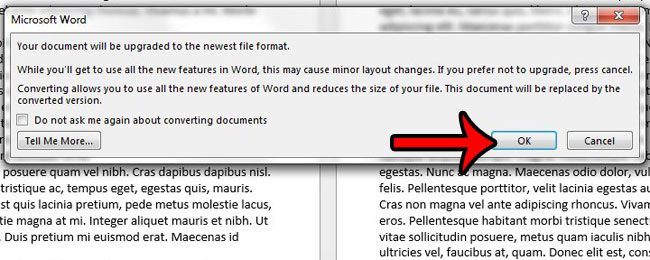
Now that you know how to convert a compatibility mode document in Word 2013, you can use these steps to create documents that are compatible with newer versions of the Word application.
Word 2013 is capable of saving files in a number of different file types. For example, you can save as a PDF from Word 2013 if you have contacts that require documents to be in that file format.

Matthew Burleigh has been writing tech tutorials since 2008. His writing has appeared on dozens of different websites and been read over 50 million times.
After receiving his Bachelor’s and Master’s degrees in Computer Science he spent several years working in IT management for small businesses. However, he now works full time writing content online and creating websites.
His main writing topics include iPhones, Microsoft Office, Google Apps, Android, and Photoshop, but he has also written about many other tech topics as well.