Audiobooks are a great alternative for people that want to read but might not necessarily have the time.
You can listen to an audiobook while you’re driving, working, or at home, allowing you to enjoy a book when you do not have time to sit down and read one.
You can purchase audiobooks from iTunes, but it is not immediately obvious how to do so. Our short guide will show you how to find the audiobook store and make a purchase so that you can download an audiobook to your iPhone device and start listening to it.
Purchase an Audiobook in iTunes on an iPhone 6 Plus
The steps in this article were written using an iPhone 6 Plus, in iOS 8.1.2. The same steps will work for other iPhones running iOS 7 or higher.
Step 1: Tap the iTunes Store icon.
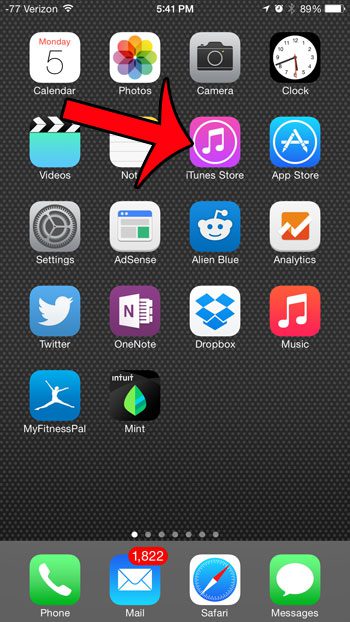
Step 2: Select the More option from the row at the bottom of the screen.
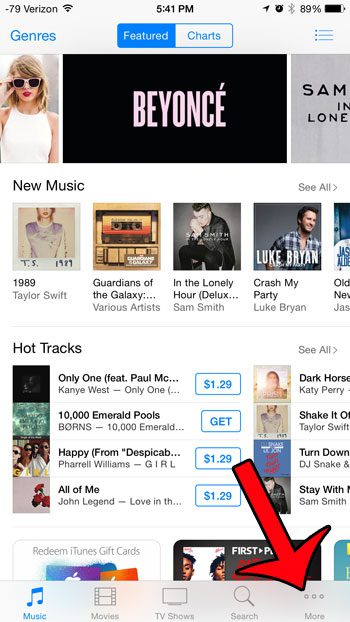
Step 3: Select the Audiobooks option.
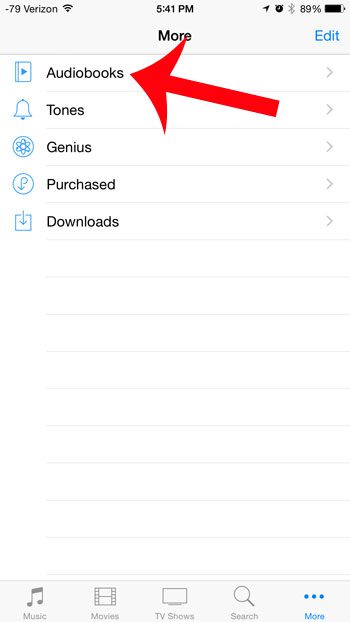
Step 4: Select the audiobook that you wish to purchase.
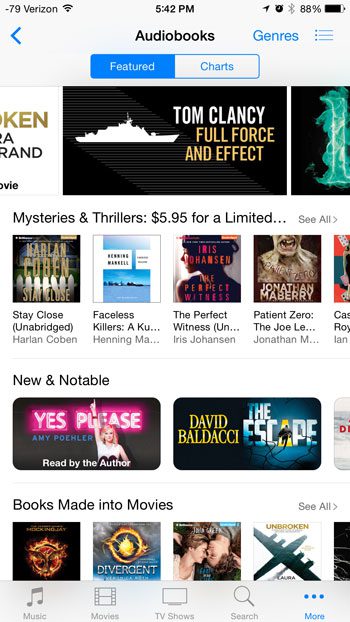
Step 5: Tap the price button.
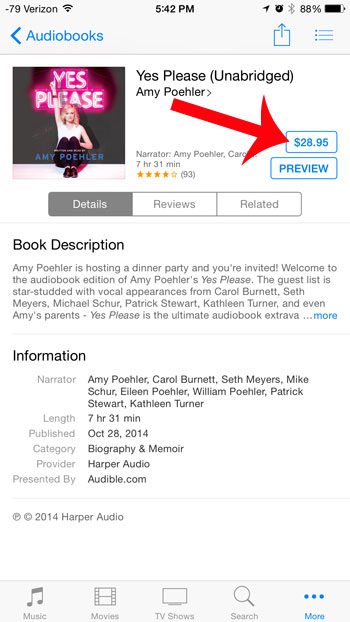
Step 6: Tap the Buy Audiobook button, then enter your Apple ID password when prompted.
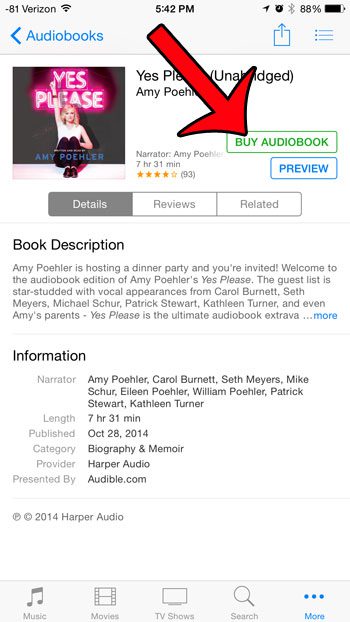
Now that you know how to buy an audiobook on an iPhone, you can use this method to purchase that type of media, as well as the other options that are available in the iTunes app.
You can then download the audiobook to your device to listen to it. Note that many audiobook files can be quite large, so it is probably best to download it over a Wi-Fi connection. Additionally, make sure that you have enough available storage space on your device to accommodate the addition of the audiobook. You can read our complete guide to deleting items on your iPhone for some help in freeing up space.

Matthew Burleigh has been writing tech tutorials since 2008. His writing has appeared on dozens of different websites and been read over 50 million times.
After receiving his Bachelor’s and Master’s degrees in Computer Science he spent several years working in IT management for small businesses. However, he now works full time writing content online and creating websites.
His main writing topics include iPhones, Microsoft Office, Google Apps, Android, and Photoshop, but he has also written about many other tech topics as well.