Over the course of owning and using an iPhone, there will be certain apps that you download and use out of necessity.
Whether they are banking, social media, or entertainment apps, there are many useful options available in the App Store.
But new iPhone owners may simply want to learn how to find apps on their devices, but are having difficulty thinking of specific apps to download.
Fortunately, the App Store on your iPhone offers a few different options for locating new or popular apps, including one that separates apps into categories. The steps below will show you how to do this.
How to Search for New iPhone Apps by Category in iOS 10
These steps were performed on an iPhone 7 Plus, in iOS 10. The method for searching for new apps on your iPhone has changed slightly since earlier versions of iOS.
If your iPhone is using an earlier version of iOS and these steps don’t work, then scroll down a little further to see how you can browse for apps using the Explore tab.
Step 1: Open the App Store.
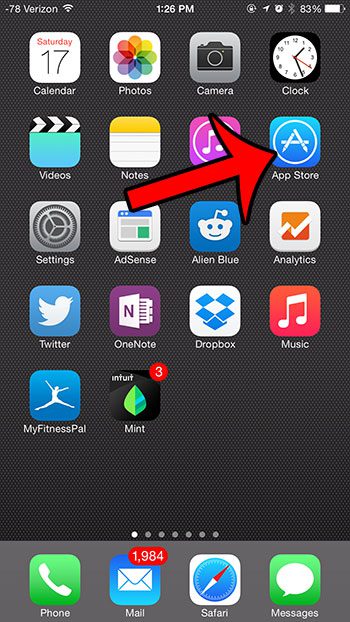
Step 2: Select the Categories tab at the bottom of the screen.
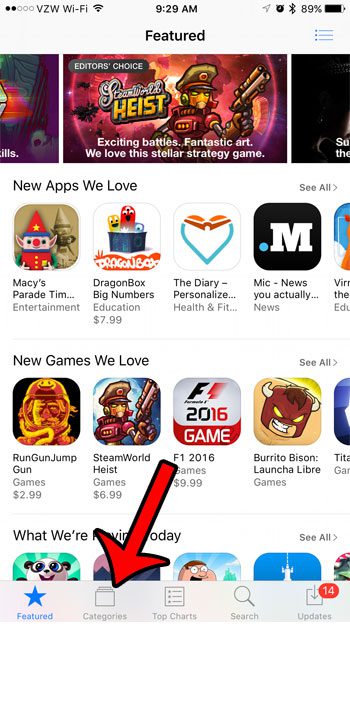
Step 3: Select the category of app that you would like to find.
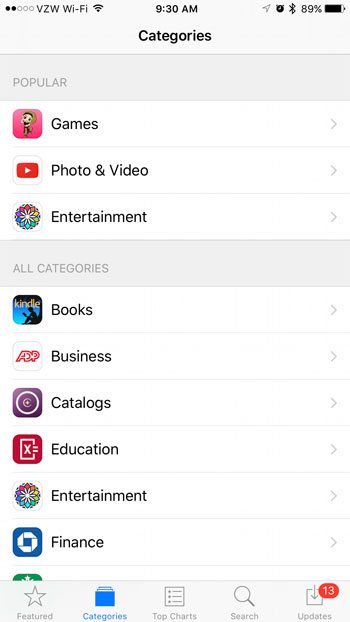
Step 4: Select the sub-category app of app that you would like to find.
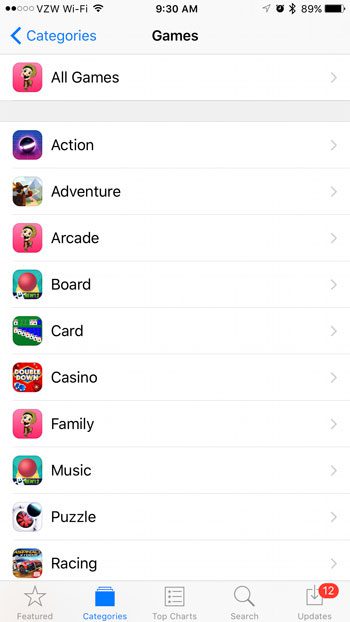
Step 5: Check out the available apps.
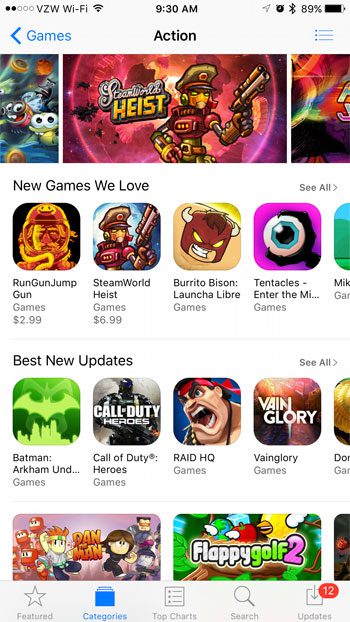
Browsing for Apps by Category in iOS 8
These steps were performed on an iPhone 6 Plus, in iOS 8.1.2.
Step 1: Tap the App Store icon.
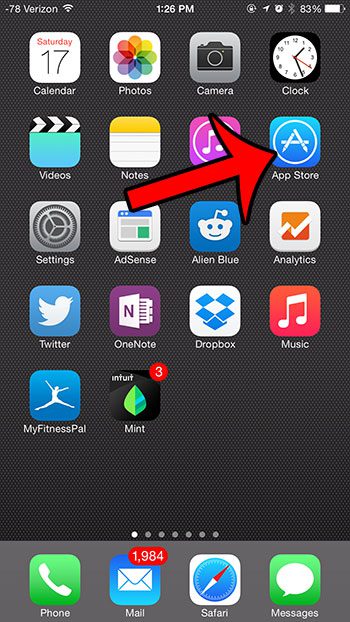
Step 2: Tap the Explore option at the bottom of the screen.
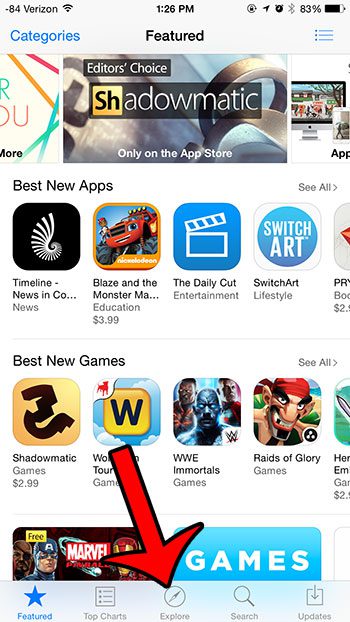
Step 3: Scroll down and select a category containing the type of app that you want to find.
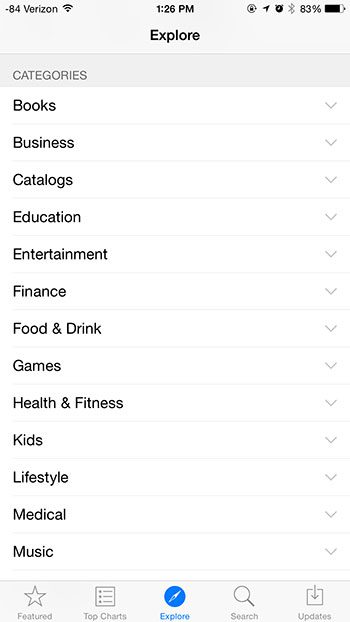
Step 4: Select an app to find out more about it, or to download the app to your device.
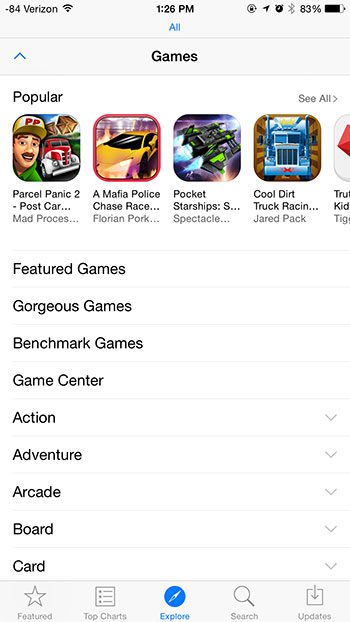
Some other useful ways to locate apps can be found by selecting the Featured or Top Charts options instead of the Explore option. Additionally, you can use the Search option if you know the name of an app that you want to download.
Now that you know how to browse for apps by category on an iPhone, you can easily find the type of app that you are looking for without also having to scroll through a bunch of unrelated apps.
Did you find an app that you wanted to download, but there is a cloud icon next to it? Find out why this happens by reading this article.

Matthew Burleigh has been writing tech tutorials since 2008. His writing has appeared on dozens of different websites and been read over 50 million times.
After receiving his Bachelor’s and Master’s degrees in Computer Science he spent several years working in IT management for small businesses. However, he now works full time writing content online and creating websites.
His main writing topics include iPhones, Microsoft Office, Google Apps, Android, and Photoshop, but he has also written about many other tech topics as well.