The homepage that you use in your Web browser of choice is usually the page on the Internet that you visit the most.
Whether it’s a search engine, your email account, or just your favorite website, you want to make it as easy as possible to access the content that you need the most.
When you launch the Firefox browser on your iPhone, your homepage is the first thing that you see.
But getting back to that homepage in the middle of a browsing session can be much easier than the option that is available by default. Our guide below will show you how to app a Home icon to the toolbar at the bottom of your screen, which you can tap at any time to be taken to your homepage.
How to Make It Easier to Access Your Firefox Home Page on an iPhone
The steps below were performed on an iPhone 7 Plus in iOS 10.2. The version of Firefox being used was the most current version available at the time this article was written.
Step 1: Open the Firefox app.
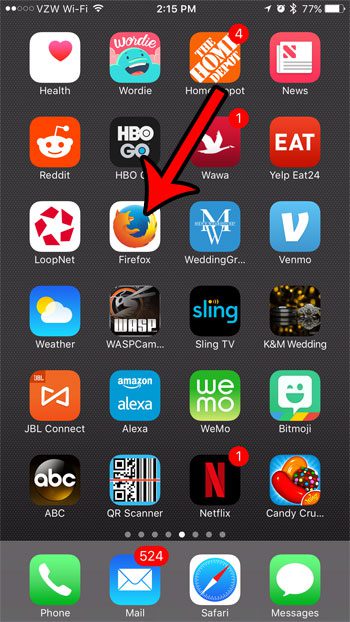
Step 2: Tap the Menu icon at the bottom of the screen.
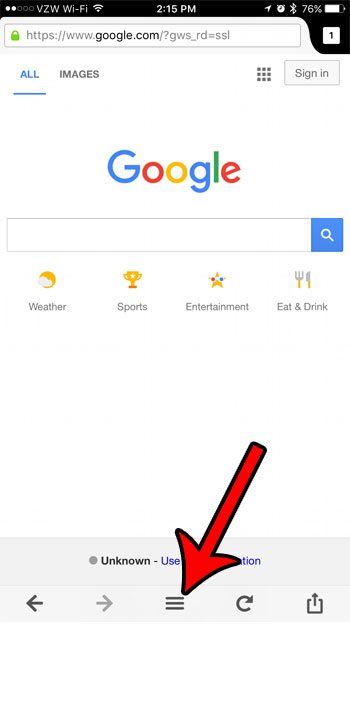
Step 3: Swipe left on the menu.
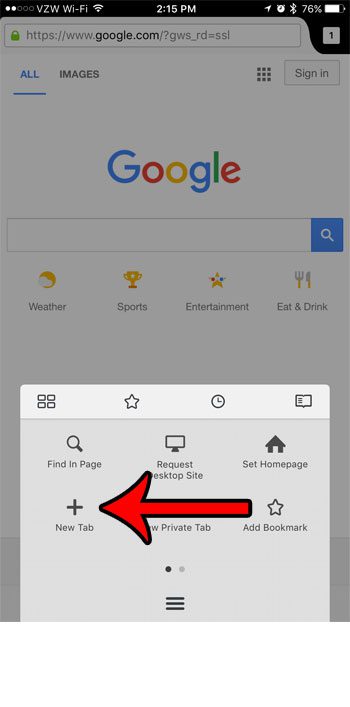
Step 4: Select the Settings option.
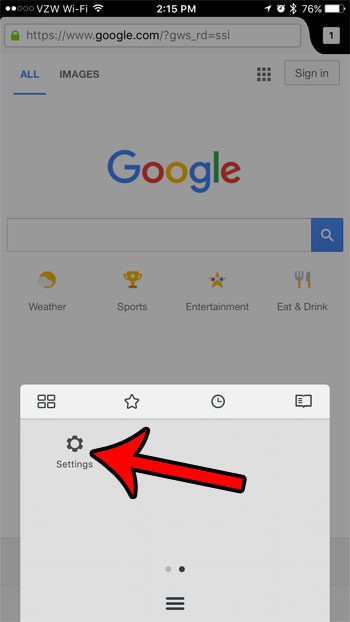
Step 5: Touch the Homepage button.
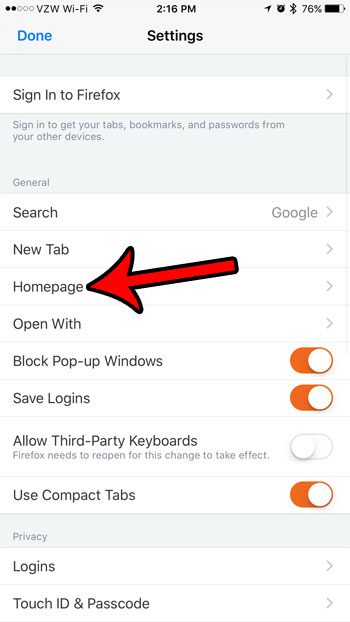
Step 6: Tap the button to the right of Show Homepage Icon in Menu.
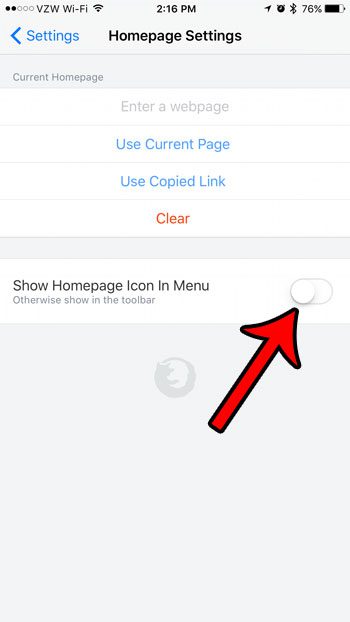
Now you should see a Home icon in your toolbar that has replaced the Share icon.
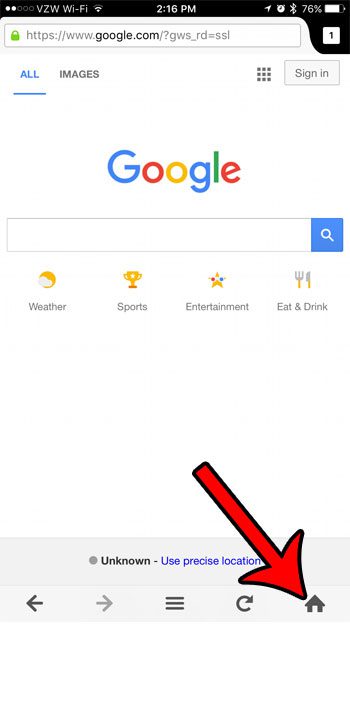
Now that you know how to add the Home button to the toolbar in the Firefox iPhone app, you will be able to return to your home page much more easily.
Do you need to delete your history and cache from the Firefox browser? Learn how to delete cookies and history in Firefox on your iPhone.

Matthew Burleigh has been writing tech tutorials since 2008. His writing has appeared on dozens of different websites and been read over 50 million times.
After receiving his Bachelor’s and Master’s degrees in Computer Science he spent several years working in IT management for small businesses. However, he now works full time writing content online and creating websites.
His main writing topics include iPhones, Microsoft Office, Google Apps, Android, and Photoshop, but he has also written about many other tech topics as well.