iOS 7 included a number of new features and upgrades, but perhaps one of the most important was the call blocking feature that it provides.
This feature makes it possible to block a number from contacting you via calls, texts or FaceTime with just a few button taps.
But this simplicity comes with a downside. It is entirely possible to block someone by accident, meaning that a family member or work contact can accidentally wind up on your list of blocked callers.
Fortunately your blocked caller list is completely manageable, and you can remove someone that you accidentally added to the list by following the steps in our article below.
Group texting can be a really useful way for a lot of people to share information. Our how to add someone to group text iPhone 11 article can show you how to add people to a group text.
Unblocking Someone on an iPhone 5
The steps below will remove someone from the blocked caller list on your iPhone 5. This means that they will be able to contact you by phone, text or FaceTime.
Note that blocking contacts can result in odd behavior, like iMessages sending as text messages (discussed here), or not sending at all.
Step 1: Touch the Settings icon.
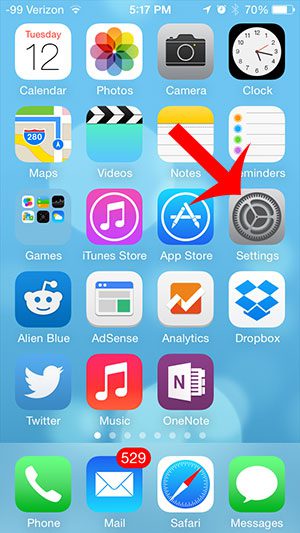
Step 2: Scroll down and select the Phone option.
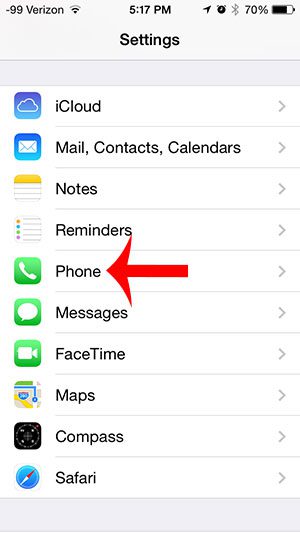
Step 3: Tap the Blocked option.
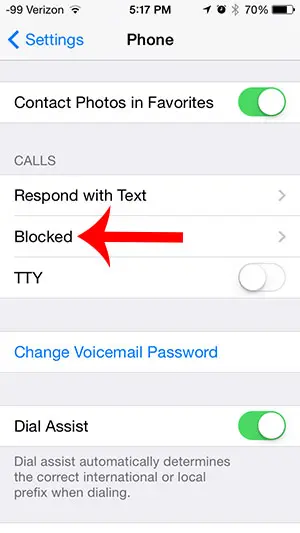
Step 4: Tap the Edit button at the top-right of the screen.
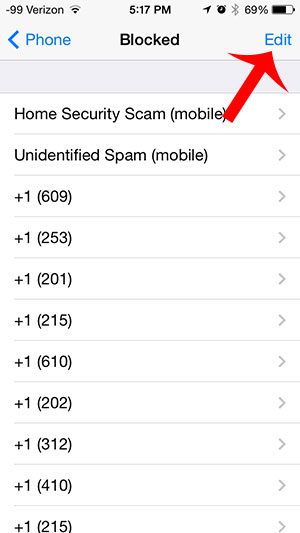
Step 5: Touch the red circle to the left of the name or phone number that you accidentally blocked.
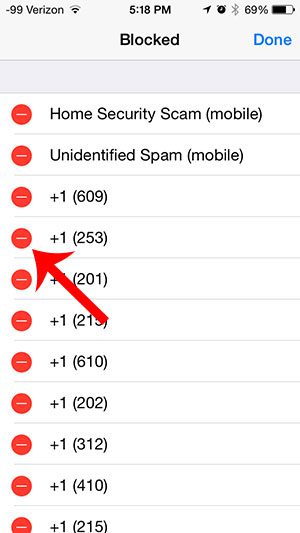
Step 6: Touch the Unblock button to remove the contact from your blocked caller list.
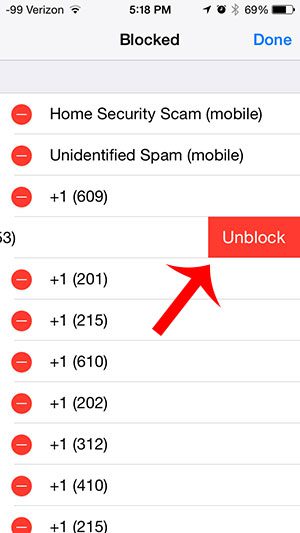
Now that you know how to unblock someone that you accidentally blocked on your iPhone, you can make it easier to fix mistakes that caused your phone to block calls and messages that you actually want to see.
Is there a number that you actually do want to block? This article will show you how to block a caller on your iPhone 5 so that they aren’t able to contact you again from that number.

Matthew Burleigh has been writing tech tutorials since 2008. His writing has appeared on dozens of different websites and been read over 50 million times.
After receiving his Bachelor’s and Master’s degrees in Computer Science he spent several years working in IT management for small businesses. However, he now works full time writing content online and creating websites.
His main writing topics include iPhones, Microsoft Office, Google Apps, Android, and Photoshop, but he has also written about many other tech topics as well.