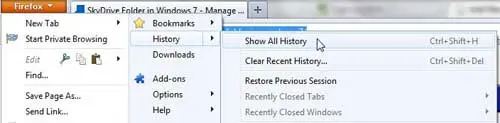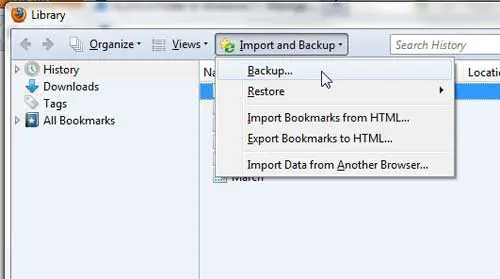The bookmarks that you create in the Mozilla Firefox Web browser are probably for the sites that you need to visit all the time.
People who use browser bookmarks often rely on them pretty heavily, as it’s a very useful feature that can speed up your browsing tasks.
Our tutorial will show you how to back up your bookmarks in Firefox so that you still have them in case something happens to Firefox or your computer.
How to Create a Backup of Firefox Bookmarks
- Open Firefox.
- Click the menu button at the top-right of the window.
- Choose Bookmarks, then Manage bookmarks.
- Click Import and Backup at the top of the window, then select Backup.
- Choose a location, then click Save.
Our guide continues below with additional information on how to back up your bookmarks in Firefox, including pictures of these steps.
The more you use a browser, the more you come to be familiar with it and rely upon it.
One thing that you might take for granted, for example, are the bookmarks that you save during your browsing activities.
Since most people do not keep a secondary set of mirrored bookmarks, this information might be the only copy of your bookmarks that you have.
If you need the bookmarks that you have created in Firefox in order to complete some important tasks, then you should consider learning how to back up your bookmarks in Firefox.
This action will create a backup file with all of the bookmarks in the Firefox browser at that time, and you can use that backup file to restore your bookmarks on another computer or if the original files are lost.
You can use a similar technique for Google Chrome. Our Chrome bookmarks location guide will show you how to find that file so that you can copy it.
Old Method – Backing Up Firefox Bookmarks (Guide with Pictures)
The process of backing up your bookmarks in Firefox will generate a JSON file that contains all of the necessary information regarding your bookmarks.
Once you have created this file, you should consider uploading it to a cloud storage drive (you can use these instructions to back up data to SkyDrive) or saving it to external storage media.
Step 1: Launch the Firefox browser.
Step 2: Click the Firefox tab at the top-left corner of the window, click History, then click Show All History.
Step 3: Click the Import and Backup button at the top of the window, then click the Backup option.
Take note of the Restore option underneath it, as that is where you will go to restore your bookmarks from the JSON file you are about to create.
Step 4: Choose a location and file name for the backup file, then click the Save button.
Now that you know how to back up your bookmarks in Firefox, you can use this method whenever you feel like you have made a lot of changes to your backups and want to have a more accurate copy of that information.
Note that you might want to consider storing this backup file in cloud storage like Dropbox or OneDrive so that you still have it in case something happens to your computer.
Another option would be to save the file to a USB flash drive or external hard drive.

Matthew Burleigh has been writing tech tutorials since 2008. His writing has appeared on dozens of different websites and been read over 50 million times.
After receiving his Bachelor’s and Master’s degrees in Computer Science he spent several years working in IT management for small businesses. However, he now works full time writing content online and creating websites.
His main writing topics include iPhones, Microsoft Office, Google Apps, Android, and Photoshop, but he has also written about many other tech topics as well.