We have previously written about how to delete a comment in Excel 2013 when you have a specific comment in a spreadsheet that you no longer need. But what if your entire spreadsheet is full of comments that you don/t need? Deleting them individually can be time-consuming if there are a lot of comments, so you may be looking for a simple way to delete all of the comments.
Fortunately you can accomplish this in Excel by making sure to select all of the cells in your worksheet, then using the tool to delete a comment. Excel will then delete every comment from one of the selected cells.
If you need to delete an entire tab from one of your workbooks, then our guide on how to delete a sheet in Excel will show you how.
How to Remove All of the Comments from an Excel 2013 Spreadsheet
The steps in this guide are going to delete every comment in the worksheet that is currently active in your spreadsheet. This doesn’t mean that they will be hidden, or in any way recoverable. Once you complete these steps, the comments will be gone. If there is information in one of the comments that you think you may need later, it is probably a good idea to copy that information to a separate location before you complete these steps.
Step 1: Open your spreadsheet in Excel 2013.
Step 2: Click the worksheet tab containing the comments that you wish to delete.
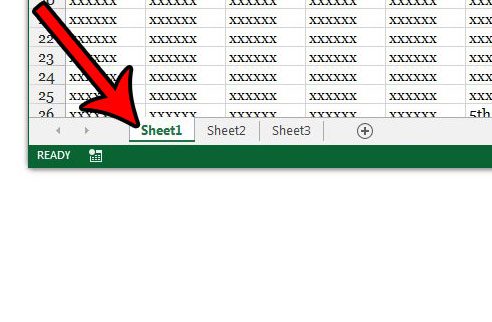
Step 3: Click the button above the row 1 heading, and to the left of the column A heading to select the entire sheet. Alternatively you could click on any cell in the spreadsheet and press Ctrl + A to select the entire spreadsheet.
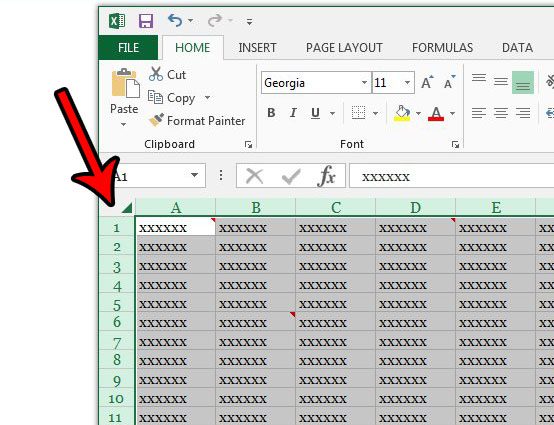
Step 4: Select the Review tab at the top of the window.
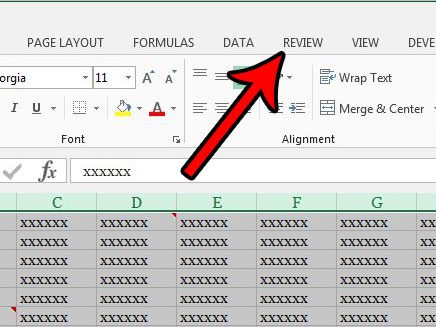
Step 5: Click the Delete button in the Comments section of the ribbon.
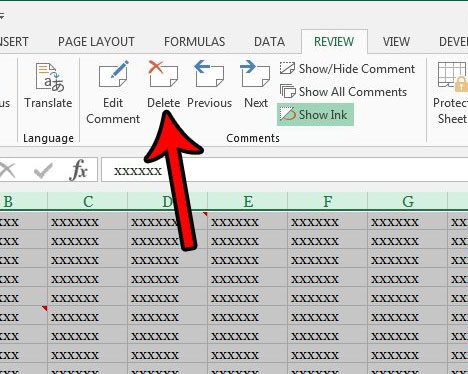
All of the comments in the spreadsheet should now be gone.
Do you have a spreadsheet that has a lot of good or important comments, and you would like to be able to print them out? Learn how to print comments in Excel 2013 so that you can analyze the comments on paper.

Matthew Burleigh has been writing tech tutorials since 2008. His writing has appeared on dozens of different websites and been read over 50 million times.
After receiving his Bachelor’s and Master’s degrees in Computer Science he spent several years working in IT management for small businesses. However, he now works full time writing content online and creating websites.
His main writing topics include iPhones, Microsoft Office, Google Apps, Android, and Photoshop, but he has also written about many other tech topics as well.