Using Face ID to unlock your iPhone makes the process of using your phone a bit more convenient.
You can even use Face ID to sign into accounts on other apps, such as your social media and banking apps.
But if you have granted these permissions to a lot of apps and are curious about which ones, then our tutorial below will show you how to find this information.
How to See Which iPhone Apps Have Face ID Access
- Open Settings.
- Choose Face ID & Passcode.
- Type your passcode.
- Select Other Apps.
- View the apps with Face ID permissions.
Our guide continues below with additional information on how to see which iPhone apps are using Face ID, including pictures of these steps.
The Face ID on your iPhone 11 or other newer iPhone model provides a simple way to unlock the device.
But it can also be used to verify purchases, fill in passwords, and even authenticate logins for some of your other apps.
For example, if you have a banking or shopping app on your iPhone, then it’s possible that the app is configured to use Face ID, and that you can enable it as an additional security measure to sign into your account.
Enabling Face ID is typically an option that is available when you sign into the app and, by enabling it, can be used for future logins as well.
If you’ve enabled Face ID for some apps on your iPhone and want to see which of those apps can currently use that feature, then continue reading below.
Related Topic: You can change the look of links in your menus by reading our iPhone button shapes article.
How to View Apps With Face ID Access on an iPhone (Guide with Pictures)
The steps in this article were performed on an iPhone 11 in iOS 13.6.
Step 1: Open the Settings app.
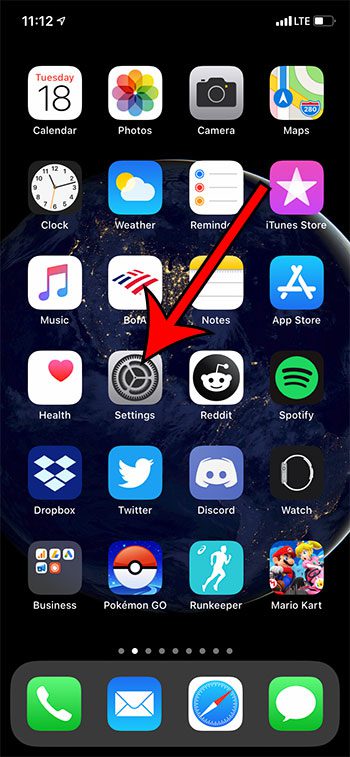
Step 2: Scroll down and select the Face ID & Passcode option.
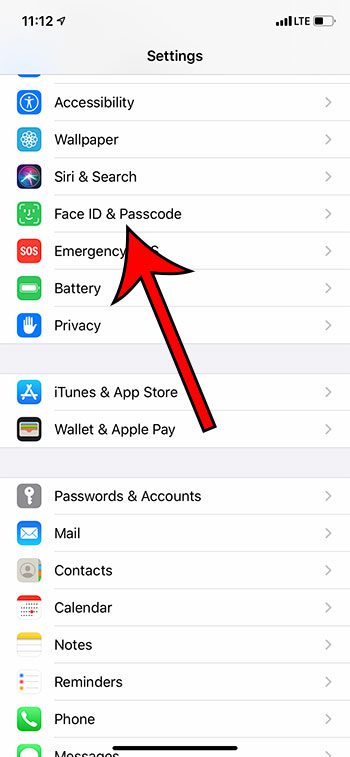
Step 3: Enter your passcode.
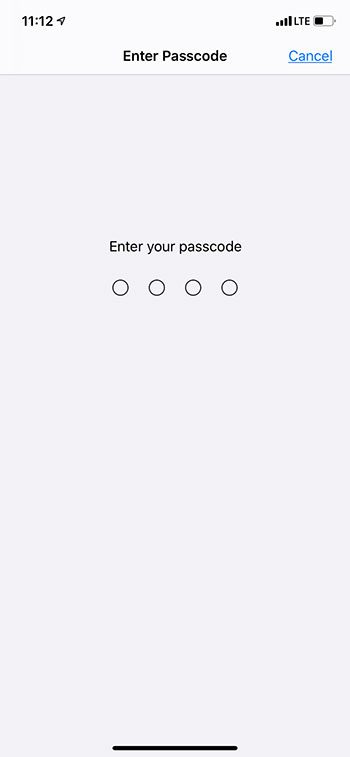
Step 4: Touch the Other Apps button.
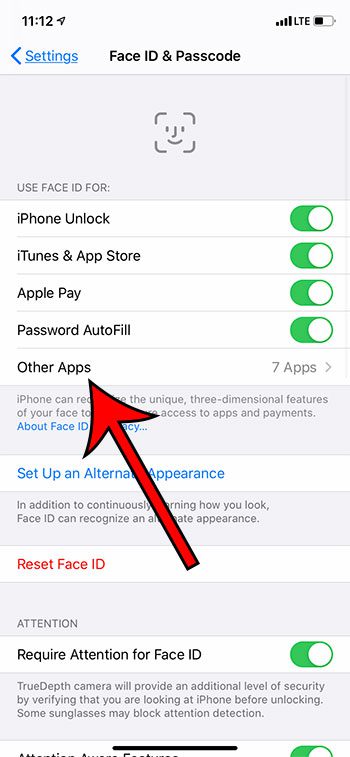
Step 5: View the apps that have permission to use Face ID for authentication.
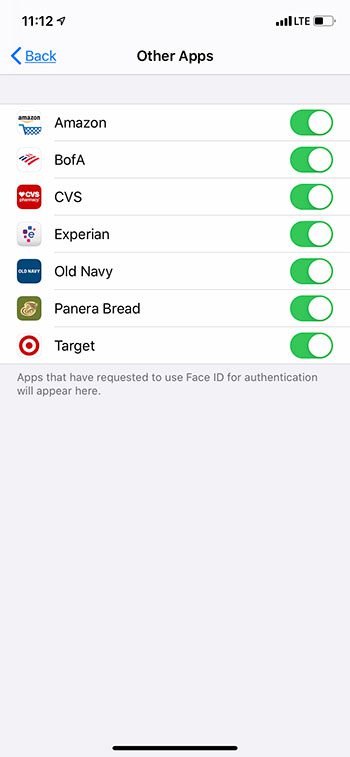
Note that you can disable Face ID access by tapping the button to the right of any of the apps listed here.
Now that you know how to see which of your iPhone app have Face ID access you will be able to manage this access whenever there is an app that you don’t want to be able to use your Face ID login information.
Related: How to Open Settings on an iPhone If You Cannot Find the Icon

Matthew Burleigh has been writing tech tutorials since 2008. His writing has appeared on dozens of different websites and been read over 50 million times.
After receiving his Bachelor’s and Master’s degrees in Computer Science he spent several years working in IT management for small businesses. However, he now works full time writing content online and creating websites.
His main writing topics include iPhones, Microsoft Office, Google Apps, Android, and Photoshop, but he has also written about many other tech topics as well.