Longtime Roku owners may have gotten into the habit of using some creative ways to watch YouTybe videos on their TVs, since there was no YouTyube app on the device for a while.
But that problem has been resolved, and you can now install a YouTube channel on their products.
Our tutorial below will show you how to watch YouTube on the Roku 3 by following just a few steps to install the app.
How to Install the YouTube App on a Roku 3
- Turn on the TV and Roku, then switch to the Roku input channel.
- Press the Home button.
- Choose Channel Store from the left menu.
- Select Top Free.
- Find and select the YouTube channel.
- Choose the Add Channel option and wait for it to install.
Our guide continues below with additional information on how to watch YouTube on the Roku 3, including pictures of these steps.
For a long time, there was not an official YouTube channel for the Roku 3.
It was possible to watch YouTube videos on the Roku with some third-party apps, but they were often difficult to use or were eventually shut down by YouTube.
But there is now an official app that makes it easy to search for and view YouTube with the Roku. You can follow the steps below to locate and install the channel on your device.
Check out the Google Chromecast if you are looking for a less expensive way to watch streaming videos on your TV.
How to Watch YouTube Videos on the Roku (Guide with Pictures)
Note that this tutorial is focused on getting the YouTube channel on your Roku 3.
Once you have installed the channel, you can select and watch it like you would with any other Roku channel.
You can also sync the YouTube channel with your YouTube account, plus you can pair it with your smartphone to make it easier to search for videos.
All of these options are available in the sidebar once you are viewing the channel.
Step 1: Make sure that your TV is turned on and switched to the input channel to which the Roku 3 is connected.
Step 2: Press the Home button at the top of the Roku remote.
Step 3: Scroll down to the Channel Store option at the left side of the screen, then press the OK button on the remote control to select it.
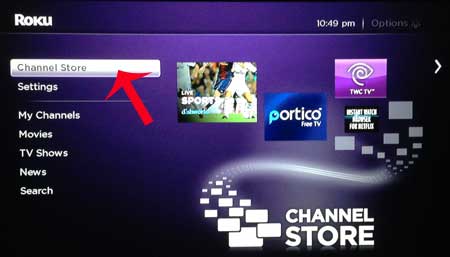
Step 4: Scroll down to the Top Free option at the left side of the screen.
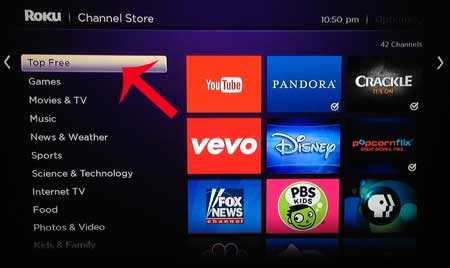
Step 5: Navigate to the YouTube option, then press OK to select it.
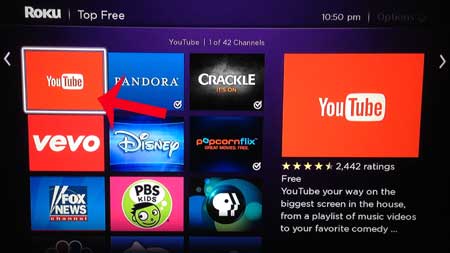
Step 6: Select the Add Channel option.
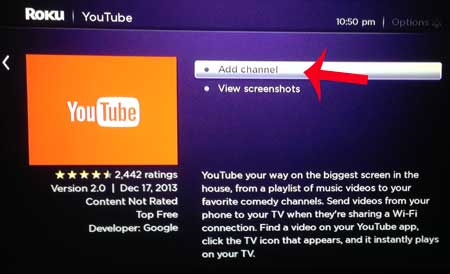
Wait until the channel has been added to your Roku, then you can select it from the main menu as you would any other Roku channel.
Now that you know how to watch YouTube on the Roku 3 you will be able to search for and view content from that service on your television.
The Roku 3 is the best Roku model, but many of the less expensive Roku models are very good. The Roku 1 was introduced at the end of 2013, and is arguably the best budget set-top streaming box available.
Read our review of the Roku 1 here.

Matthew Burleigh has been writing tech tutorials since 2008. His writing has appeared on dozens of different websites and been read over 50 million times.
After receiving his Bachelor’s and Master’s degrees in Computer Science he spent several years working in IT management for small businesses. However, he now works full time writing content online and creating websites.
His main writing topics include iPhones, Microsoft Office, Google Apps, Android, and Photoshop, but he has also written about many other tech topics as well.