The gray bar above the keyboard in some of your iPhone apps displays word suggestions that your device thinks you may wish to use in the current context of your typing.
This feature can help you to type more quickly and more accurately if you become accustomed to using it.
But you may prefer to type without the assistance of this feature and look at it as more of a space-wasting distraction.
Fortunately, this setting, called Predictive, can be turned off on your iPhone or iPad in iOS 9.
Our guide below will show you where to find this is the settings menu, as well as two other ways that it can be turned off or minimized directly from the keyboard.
Here is how to disable the predictive text setting on your iOS 9 keyboard –
- Open the Settings menu.
- Select the General option.
- Scroll down and select the Keyboard option.
- Tap the button to the right of Predictive to turn it off.
These steps are also repeated below –
Step 1: Tap the Settings icon.
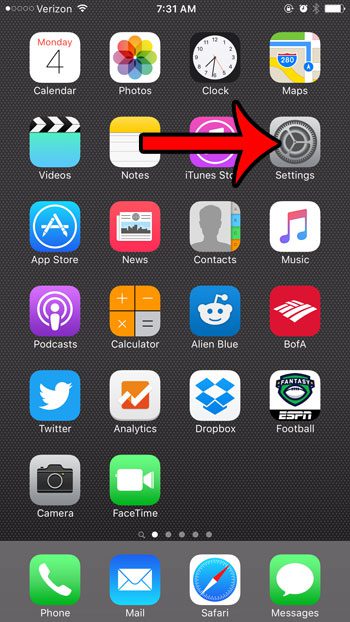
Step 2: Tap the General button.
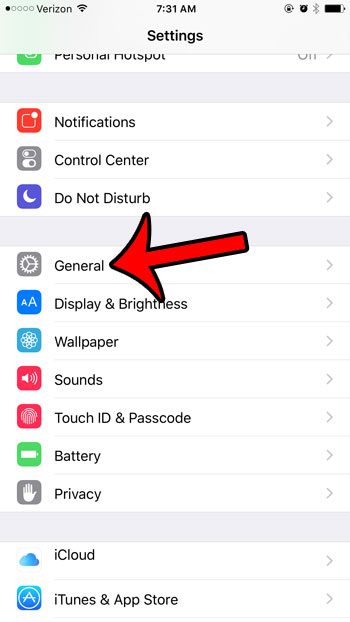
Step 3: Scroll down and tap the Keyboard button.
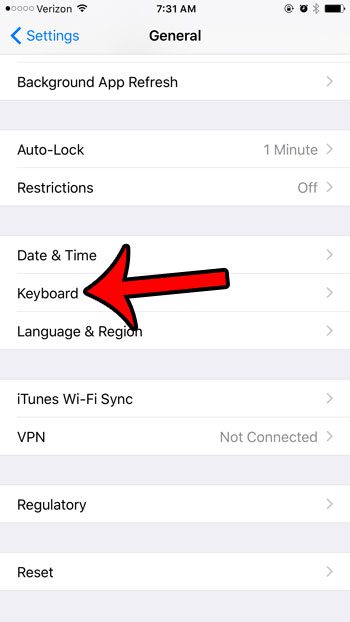
Step 4: Tap the button to the right of Predictive to turn it off. You will know that the setting is turned off when there is no green shading around the button. Predictive is turned off in the picture below.
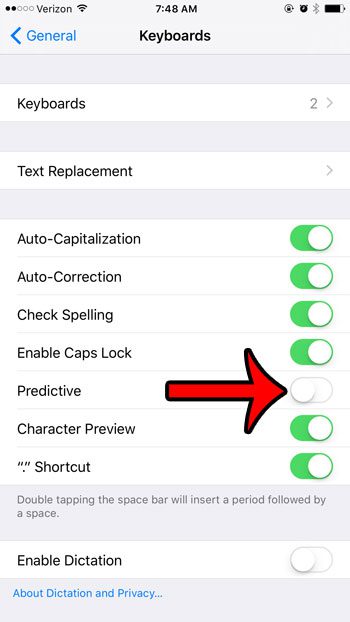
There are a couple of other ways to disable the word suggestions as well. Both will require you to open an app that uses the keyboard. We are using the Messages app in the pictures below.
Tap inside of the message field of a text message so that the gray word suggestions bar is visible, then tap inside the bar, hold your finger there, then swipe down. It can be a little tricky, but it will look like the image below when predictive text is minimized.
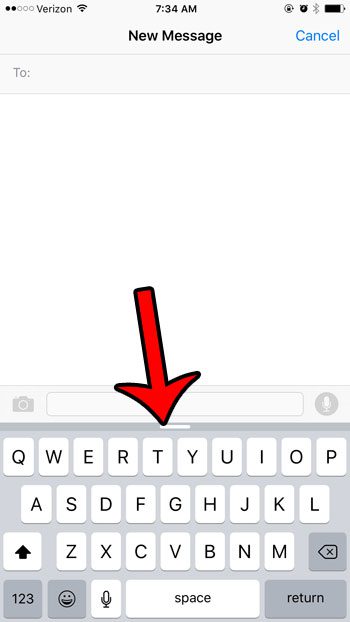
The other option is to tap and hold on the language button to the left of the microphone and the space bar, then move the slider next to Predictive to the left. In the picture below, that icon is a smiley face, because I have enabled emojis, which is the only other language that I have set up on the device. That icon may also look like a globe, based on your device settings.
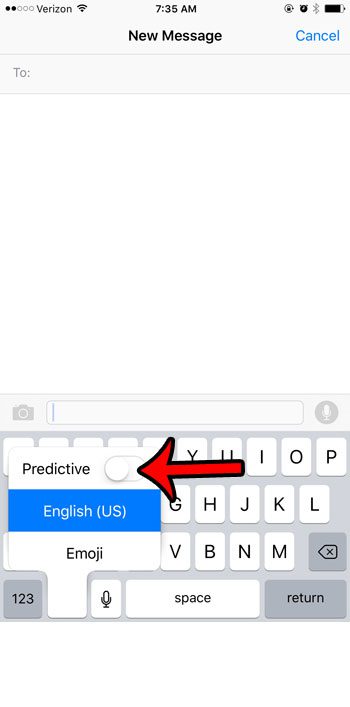
Now that you know how to turn off predictive text or word suggestions in iOS 9, you can disable this feature if you aren’t using it or you don’t like it.
Are you a part of a group messaging conversation that is active? Learn how to mute the notifications for that conversation so that your iPhone isn’t showing notifications for it every few seconds.

Matthew Burleigh has been writing tech tutorials since 2008. His writing has appeared on dozens of different websites and been read over 50 million times.
After receiving his Bachelor’s and Master’s degrees in Computer Science he spent several years working in IT management for small businesses. However, he now works full time writing content online and creating websites.
His main writing topics include iPhones, Microsoft Office, Google Apps, Android, and Photoshop, but he has also written about many other tech topics as well.