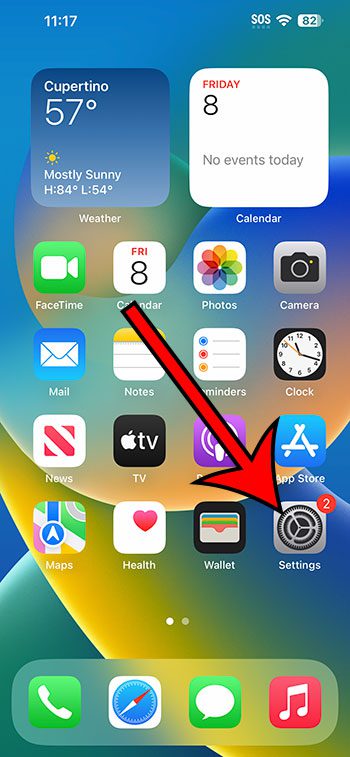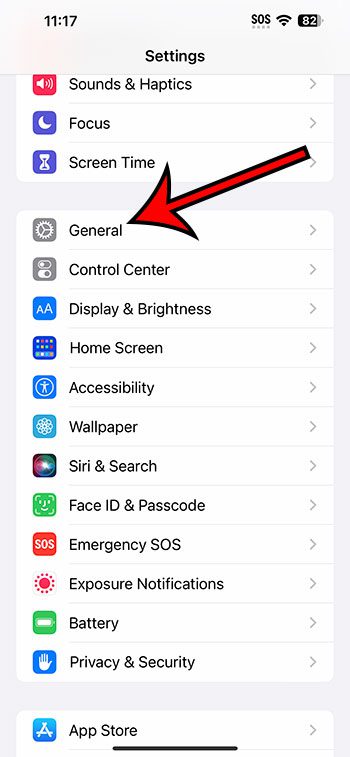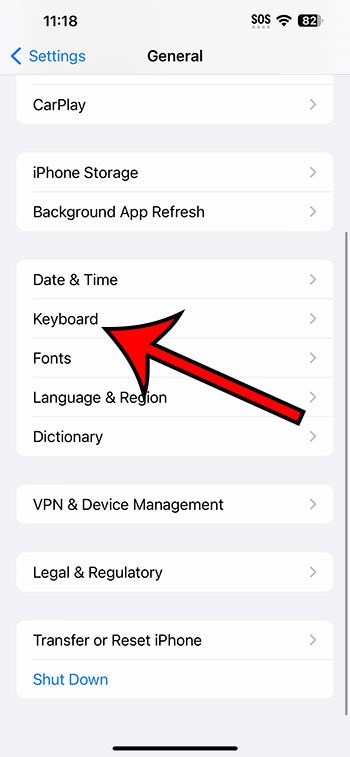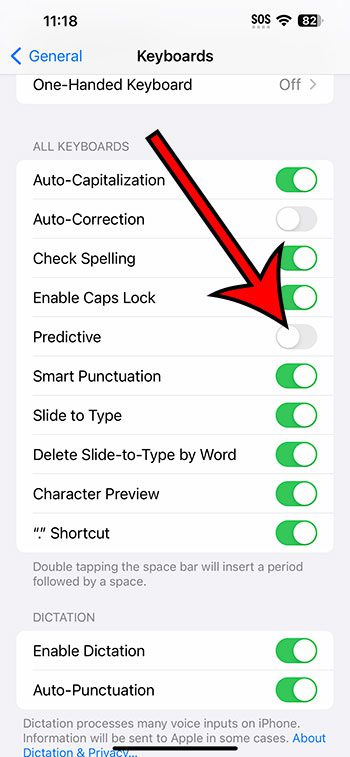You can shut off the iPhone 14 predictive typing option by going to Settings > General > Keyboard > and then tapping the button to the right or Predictive.
Our guide continues below with additional information about changing the iPhone keyboard’s predictive option, including pictures of these steps.
You can also check out our video about how to turn off predictive typing on iPhone 14 for more on this topic.
How to Disable the iPhone Keyboard Predictive Option (Guide with Pictures)
The steps in this article were performed on an iPhone 14 Plus in the iOS 16.6 operating system.
These same steps work in many other versions of iOS, and they also work on most other iPhone models, including the following:
- iPhone 14
- iPhone 14 Pro
- iPhone 14 Pro Max
Step 1: Find the Settings icon on your Home screen and tap it.
Step 2: Scroll down and choose the General option.
Step 3: Select Keyboard from this menu.
Step 4: Tap the button to the right of Predictive to turn it off.
You will know that the setting is disabled when there is no green shading around the button. I have predictive turned off in the picture below.
Now that you know how to turn off predictive typing on iPhone 14, you will no longer need to worry about accidentally using some of those suggestions when you are sending an email or text message.
If you find that you actually liked to use the predictive option, you can always go back to this menu later and re-enable the setting.
If you find that the predictive bar is still visible after changing this setting, then you may need to close the app and re-open it. You can do this by swiping up and to the left from the bottom of the screen (you are kind of drawing a “7” with your finger) and then swiping the Messages app off the top of the screen.
Video About iPhone Predictive Typing
Summary – Shutting Off Predictive Typing
- Tap Settings.
- Choose General.
- Select Keyboard.
- Turn off Predictive.
Related: How to Reset Keyboard on iPhone 14
Conclusion
While the iPhone screen has gotten larger and clearer over the years, it can still be difficult to type accurately and efficiently.
One option that is available is something called predictive typing. Essentially, your iPhone will guess what you are trying to type based on what you have already entered, and it will display a series of predictions in a gray bar above the keyboard.
You can then tap on one of those predictions to include it in whatever you are typing.
But if you aren’t using this feature, then it might simply be taking up space on your screen, and you might be selecting predictions accidentally.
Hopefully, our article above about how to turn off predictive typing on iPhone 14 has provided you with the information that you need in order to be able to find and change this setting so that you can improve your typing experience on the phone.

Matthew Burleigh has been writing tech tutorials since 2008. His writing has appeared on dozens of different websites and been read over 50 million times.
After receiving his Bachelor’s and Master’s degrees in Computer Science he spent several years working in IT management for small businesses. However, he now works full time writing content online and creating websites.
His main writing topics include iPhones, Microsoft Office, Google Apps, Android, and Photoshop, but he has also written about many other tech topics as well.