Cell phone companies have long been looking for new ways to increase the speed and improve the accuracy with which text messages are typed.
Because of the similarities between the iPad and the iPhone, it shares some of the iPhone’s functionality, including features like Predictive texting that are meant to improve the text messaging experience.
But the Predictive bar takes up a substantial amount of space on the screen, and you may find that you prefer to type without using it.
Fortunately, the Predictive feature on the iPad is not something that you are just stuck with, and you can elect to turn it off if you so choose.
So continue reading below to find out where this setting is located so that you can disable it.
Remove the Predictive Bar Above the iPad Keyboard
The steps in this guide were performed on an iPad 2, in iOS 8.3. These same steps will work for other iPad models running iOS 8 or higher.
Note that the predictive text bar can also be minimized by tapping on it and dragging it down. You can read this article for more information on hiding it.
- Step 1: Open the Settings menu.
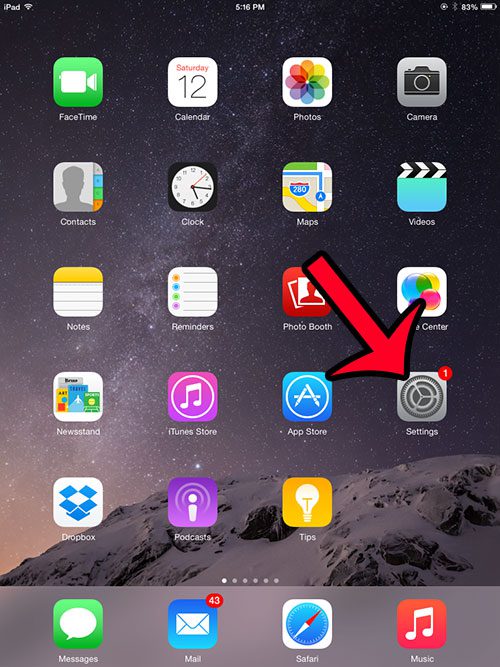
- Step 2: Select the General option from the column at the left side of the screen.
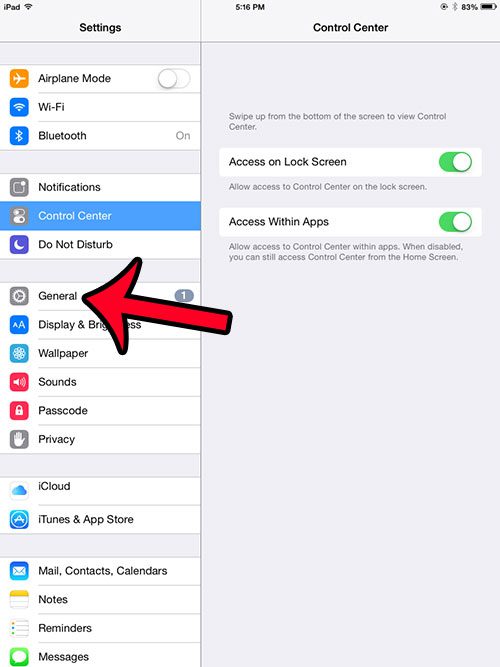
- Step 3: Scroll down and select the Keyboard option from the right panel.
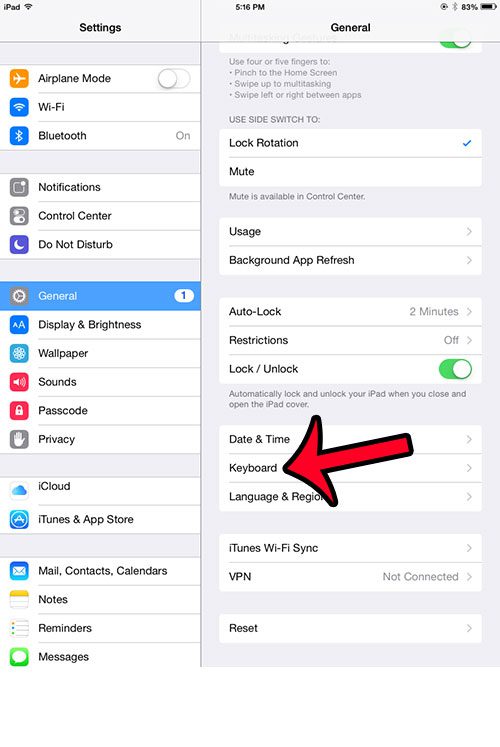
- Step 4: Tap the button to the right of Predictive to turn it off. You will know that it is turned off when there is no green shading around the button. For example, the Predictive keyboard option is turned off in the image below.
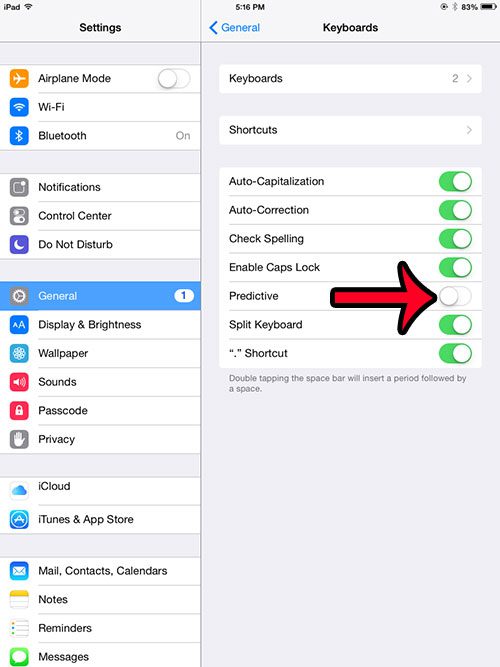
Now that you know how to enable or disable the predictive text feature on your iPad, you will be able to adjust this setting whenever you wish to change it.
Are the text messages that you receive on your iPhone also going to your iPad? If this is something that you do not want to happen, then click here and learn how you can disable that functionality on the iPad.

Matthew Burleigh has been writing tech tutorials since 2008. His writing has appeared on dozens of different websites and been read over 50 million times.
After receiving his Bachelor’s and Master’s degrees in Computer Science he spent several years working in IT management for small businesses. However, he now works full time writing content online and creating websites.
His main writing topics include iPhones, Microsoft Office, Google Apps, Android, and Photoshop, but he has also written about many other tech topics as well.