The emails in your Gmail inbox most likely consist of a row of information displaying the name of the sender, the subject of the email, and a small portion of that email.
This combination of information provides you with a lot of information about the message that you have received.
But you may dislike the fact that Gmail displays a part of the email, either for aesthetic purposes or because you don’t want anyone walking by your computer to be able to easily see some of the information in your emails.
Luckily Gmail has a setting that lets you control the display of these email snippets, and you can choose to turn them off completely. Our tutorial below will show you where to locate this setting.
Find out how to change the subject line in Gmail if you want to use a different title for an email that you are replying to.
How to Only Show the Email Subject in Gmail
The steps in this article were performed in Google Chrome, but will also work in other desktop or laptop Web browsers like Chrome or Edge. This is going to change the inbox display in Gmail so that the small parts of your email that are currently shown are no longer shown. You will only see the subject of the email.
Step 1: Sign into your Gmail account at https://mail.google.com/mail/u/0/#inbox.
Step 2: Click the gear icon at the top-right of the window, then select the Settings option.
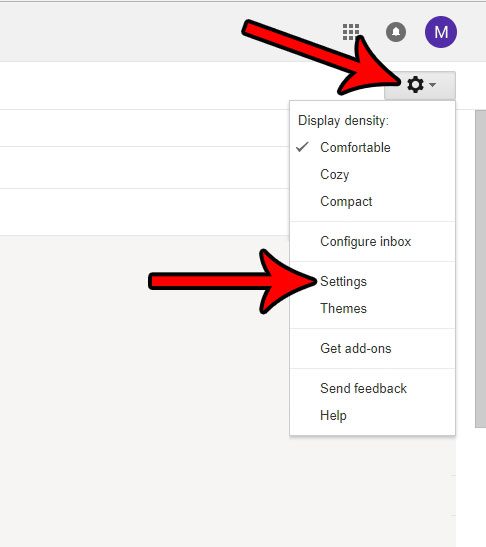
Step 3: Scroll down to the Snippets section of the menu, then click the circle to the left of No snippets.
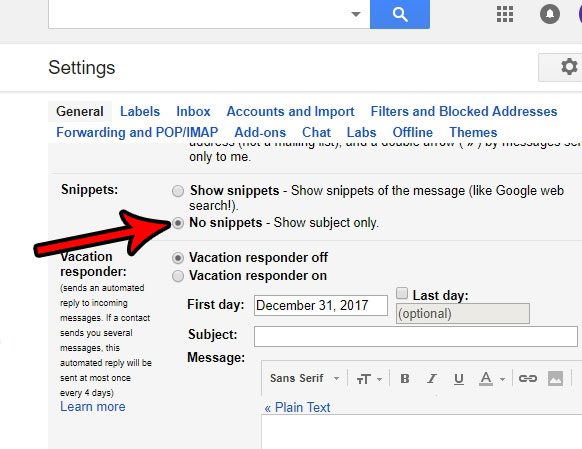
Step 4: Scroll to the bottom of the menu and click the Save Changes button.

One of the more useful features in Gmail that you might not be using is something that lets you get back an email that you have just sent. Learn more about recalling emails in Gmail and see if this is a feature that might be useful for you in the future.

Matthew Burleigh has been writing tech tutorials since 2008. His writing has appeared on dozens of different websites and been read over 50 million times.
After receiving his Bachelor’s and Master’s degrees in Computer Science he spent several years working in IT management for small businesses. However, he now works full time writing content online and creating websites.
His main writing topics include iPhones, Microsoft Office, Google Apps, Android, and Photoshop, but he has also written about many other tech topics as well.