Some presentations that you create in Google Slides might need to be slightly different for different audiences.
But rather than keep two separate files that you need to keep updated at the same time, it can be more efficient to have one presentation where you elect to skip slides based on your audience.
While Google Slides doesn’t specifically have a feature that lets you hide slides, this ability to skip slides is very similar to the option to hide slides that is available in Microsoft Powerpoint. So continue reading below and find out how to skip slides in Google Slides.
How to Skip a Slide During a Presentation in Google Slides
The steps in this article are going to show you how to mark a slide to be skipped while you are giving a presentation. The slide will still be a part of your slideshow file, in case you need to add it back into the slideshow later, but it will not be shown when you present it in Google Slides.
Step 1: Open your Google Drive at https://drive.google.com/drive/my-drive and open the Slides file containing the slide that you want to skip.
Step 2: Select the slide to skip from the column of slide thumbnails at the left side of the window.
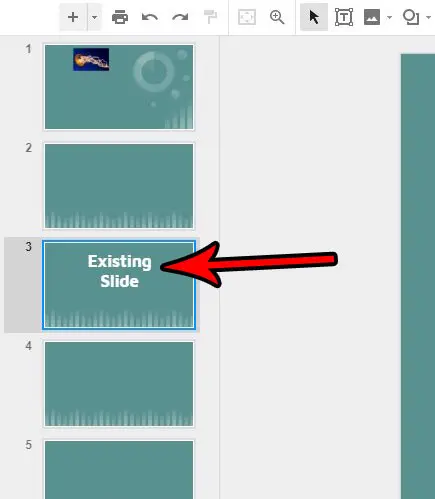
Step 3: Right-click on the selected slide and choose the Skip slide option.
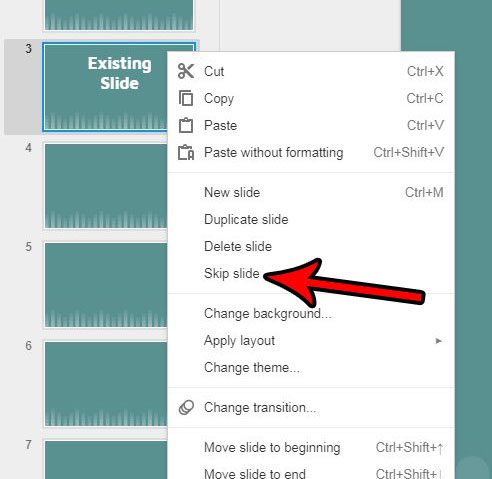
A slide will have a crossed-out eye icon over it when you have chosen it to be skipped.
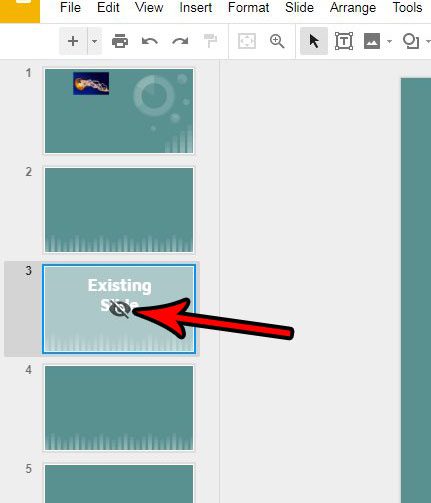
If you decide later that you no longer wish to skip this slide, simply right-click on it again and choose the Skip slide option to stop skipping that slide when you are presenting.
Now that you know how to skip a slide in Google Slides, you can remove a particular slide from a presentation without deleting it.
Don’t need some of the slides in your presentation? Find out how to delete multiple slides in Google Slides and permanently remove those slides from your slideshow file.

Matthew Burleigh has been writing tech tutorials since 2008. His writing has appeared on dozens of different websites and been read over 50 million times.
After receiving his Bachelor’s and Master’s degrees in Computer Science he spent several years working in IT management for small businesses. However, he now works full time writing content online and creating websites.
His main writing topics include iPhones, Microsoft Office, Google Apps, Android, and Photoshop, but he has also written about many other tech topics as well.