You may want to learn how to show the recycle bin in Windows 8 if you are used to having it there from earlier versions of Windows and rely on the recycle bin to delete unwanted folders and files.
Deleting files with the Recycle Bin icon is as simple as dragging and dropping unwanted files and folders onto the icon, which is an action that has become commonplace for longtime Windows users.
But adding the Recycle Bin icon to the desktop in Windows 8 will require you to access the Personalize menu, which is something that you might not be familiar with.
This is a menu that allows you to customize many of the settings for your computer’s desktop, including whether or not a Recycle Bin icon is displayed.
As an Amazon affiliate, I earn from qualifying purchases.
Do you need to install Microsoft Office on your Windows 8 computer? An Office 365 subscription can be the most cost-effective way to do so, especially if you need it on more than one computer.
Show a Recycle Bin Icon on Your Desktop in Windows 8
The steps below will help you display a Recycle Bin icon on your desktop if there is not already one there. There are a few other icons that you can also choose to display on your desktop, including a Computer and Control Panel icon, if you would like to have those as well.
Step 1: Navigate to the Windows 8 desktop.
Step 2: Right-click in an empty spot on the desktop, then click the Personalize option at the bottom of this shortcut menu.
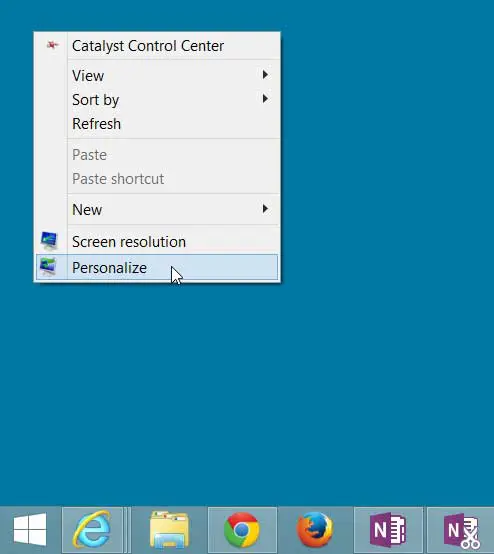
Step 3: Click the Change Desktop Icons link at the left side of the window.
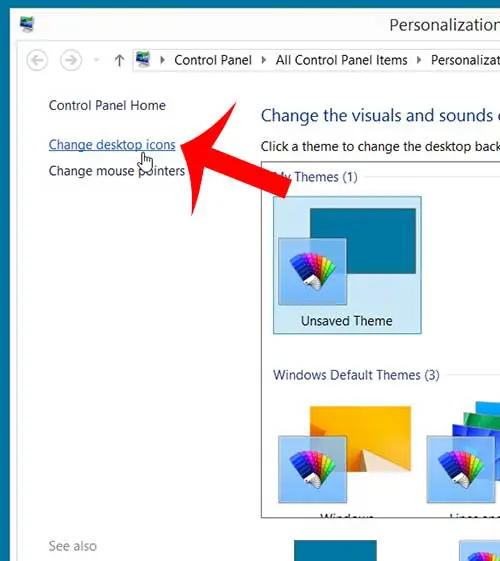
Step 4: Check the box to the left of Recycle Bin at the top of the window.

Step 5: Click the Apply button at the bottom of the window to apply your changes, then click the OK button to close the window.
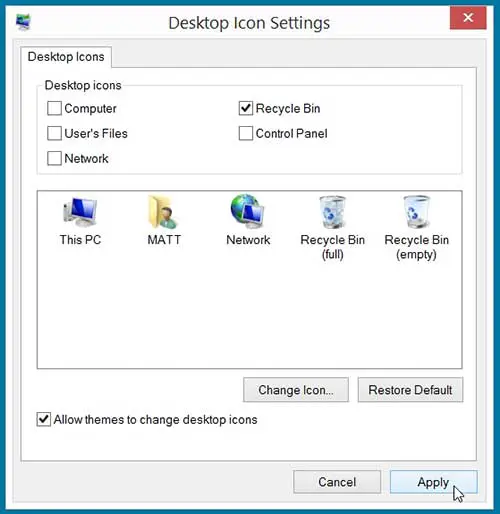
Now that you know how to show the recycle bin in Windows 8, you will be able to access it more quickly to remove or restore files on your computer.
Do you want to change your desktop background? This article will show you the steps you need to take in order to modify your Windows 8 background.

Matthew Burleigh has been writing tech tutorials since 2008. His writing has appeared on dozens of different websites and been read over 50 million times.
After receiving his Bachelor’s and Master’s degrees in Computer Science he spent several years working in IT management for small businesses. However, he now works full time writing content online and creating websites.
His main writing topics include iPhones, Microsoft Office, Google Apps, Android, and Photoshop, but he has also written about many other tech topics as well.