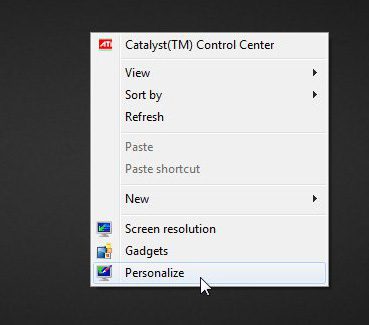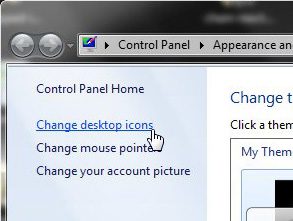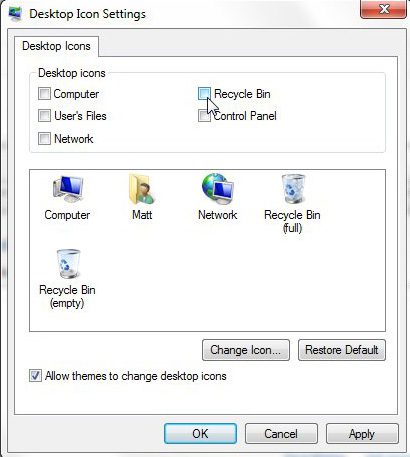People use their desktops in Windows 7 in a variety of ways. Some people like to save everything to their Desktop because they know how to find it easily and can memorize where a file is located based on its physical position on the Desktop.
Other people like to keep the Desktop as clean as possible and will remove everything they can.
One item in particular, however, can be more difficult to remove than others. The Recycle Bin serves a specific purpose as the repository for unwanted files, and, as such, Microsoft thinks that anyone that is trying to remove it is doing so accidentally.
So it cannot be removed in normal ways. But it is possible to get rid of the recycle bin icon in Windows 7, so continue reading below to learn how.
As an Amazon affiliate, I earn from qualifying purchases.
Remove the Recycle Bin from Windows 7 Desktop
If you have tried repeatedly to get rid of that pesky Recycle Bin icon, then you have certainly realized that it isn’t an obvious solution that you are simply overlooking.
You can’t simply drag the icon to the Recycle Bin to delete it, and there’s no “Delete” or “Remove” option when you right-click it.
But you can manage certain elements of the Desktop by right-clicking on the Desktop, and that is where you need to go to solve this particular problem.
Step 1: Right-click in an empty space on the Desktop, then click Personalize.
Step 2: Click Change Desktop Icons in the column at the left side of the window.
Step 3: Click the box to the left of Recycle Bin to remove the check mark.
Step 4: Click Apply at the bottom of the window, then click OK to close the window.
If you need to restore the icon at some point in the future, simply follow these instructions again, but click the box to the left of Recycle Bin to add a check mark that time.
Now that you know how to hide the Recycle Bin from the desktop in Windows 7, you can stop yourself from constantly misclicking or otherwise engaging with the bin when you don’t need to.
Have you been thinking about moving away from Windows computers and getting a MacBook? The new MacBook Airs are very impressive computers, and the entry-level model is not as expensive as most people seem to think. Click this link to check them out on Amazon and learn more about why people seem to rave about them so much.
Did you know that you can start a lot of programs and menus more quickly from the Start Menu? This is a particularly useful option for people that like to keep their Desktop clean, as they tend to avoid Desktop shortcuts. Read this article to learn how to use this method effectively.

Matthew Burleigh has been writing tech tutorials since 2008. His writing has appeared on dozens of different websites and been read over 50 million times.
After receiving his Bachelor’s and Master’s degrees in Computer Science he spent several years working in IT management for small businesses. However, he now works full time writing content online and creating websites.
His main writing topics include iPhones, Microsoft Office, Google Apps, Android, and Photoshop, but he has also written about many other tech topics as well.