You can show the Safari favorites bar on an iPad by going to Settings > Safari > and tapping the button to the right of Show Favorites Bar to enable the option.
Bookmarks are a helpful way to quickly navigate to your favorite sites on an iPad.
One way to find your favorite bookmarks is by touching the book icon at the top of the Safari browser, then selecting the Favorites option and opening the site that you want to visit.
But you can make this even faster by adding your favorites bar to the top of the screen.
The steps in this article will show you how to find the setting that you need to change so your favorites are displayed at the top of Safari, under the address bar. You can then simply touch one of the sites listed in the Favorites bar to go to the page.
Display Favorites Bar in Safari on an iPad
The steps in this article were performed in iOS 8 on an iPad 2. These steps may vary in earlier versions of the operating system.
Step 1: Tap the Settings icon.
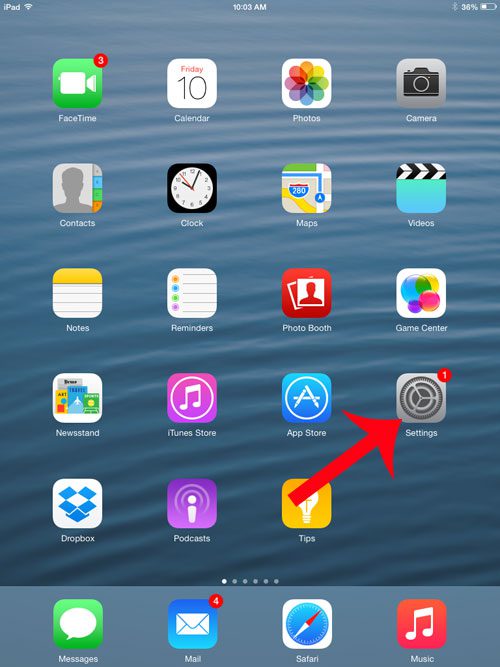
Step 2: Select the Safari option in the column at the left side of the screen.
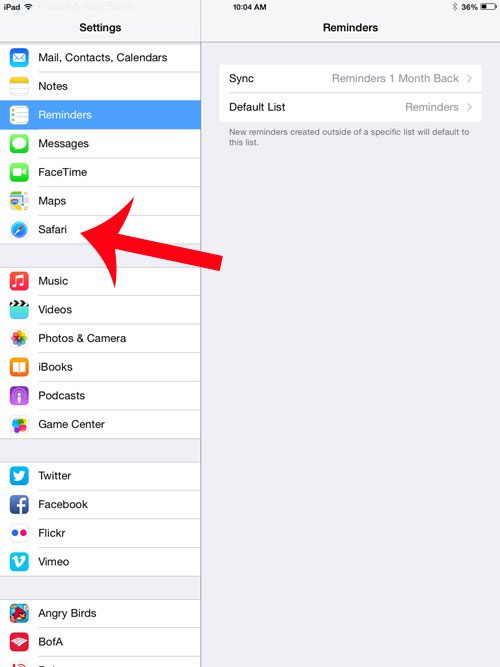
Step 3: Touch the button to the right of Show Favorites Bar.
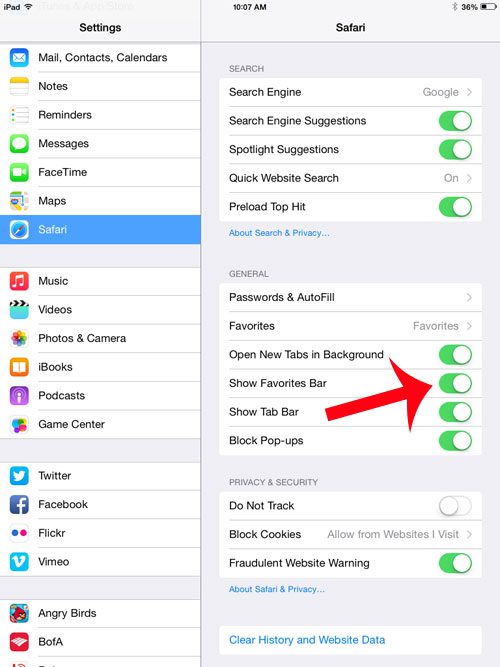
Now that you know how to show the favorites bar in Safari on an iPad 2, it will be much easier for you to visit the sites that you have added to that location in the browser.
Would you like to be able to use tabs in Safari on your iPad but can’t figure out how? Read here to find out how to modify Safari so that you can take advantage of tabbed browsing.
Continue Reading

Matthew Burleigh has been writing tech tutorials since 2008. His writing has appeared on dozens of different websites and been read over 50 million times.
After receiving his Bachelor’s and Master’s degrees in Computer Science he spent several years working in IT management for small businesses. However, he now works full time writing content online and creating websites.
His main writing topics include iPhones, Microsoft Office, Google Apps, Android, and Photoshop, but he has also written about many other tech topics as well.