If someone has sent you a funny or entertaining voicemail, then you might be looking for a way to share with a friend. iOS 9 makes this possible by providing some options for you to send your voicemails directly from your iPhone.
Our guide below will show you how to send a voicemail message as an email attachment. Your recipient will then be able to listen to the message on their iPhone, or on their computer.
Did you know that you can text someone a message to their email inbox? Find out how to text an email on iPhone if this is something that might be useful for you.
Sharing Voicemails Through Email on an iPhone in iOS 9
The steps in this article were performed on an iPhone 6 Plus, in iOS 9.2. While we will be focusing specifically on sending a voicemail message as an email, you can also elect to send a voicemail as a text message as well.
Here is how to send a voicemail as an email from your iPhone in iOS 9 –
- Open the Phone app.
- Select the Voicemail option at the bottom of the screen.
- Select the voicemail message that you wish to share.
- Tap the Share icon.
- Tap the Mail icon.
- Enter the email address of the intended recipient into the To field, add a subject, then tap the Send button.
These steps are repeated below with images –
Step 1: Tap the Phone icon.
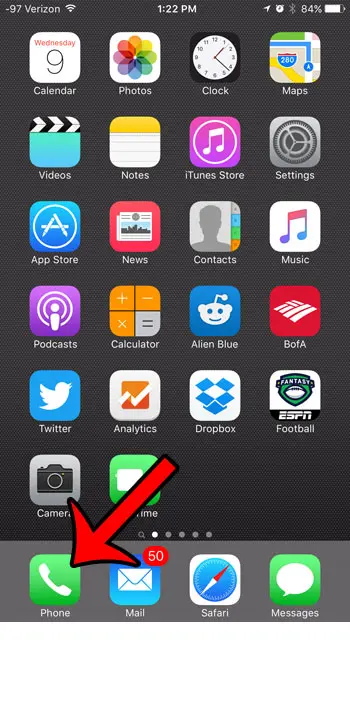
Step 2: Tap the Voicemail option at the bottom-right corner of the screen.
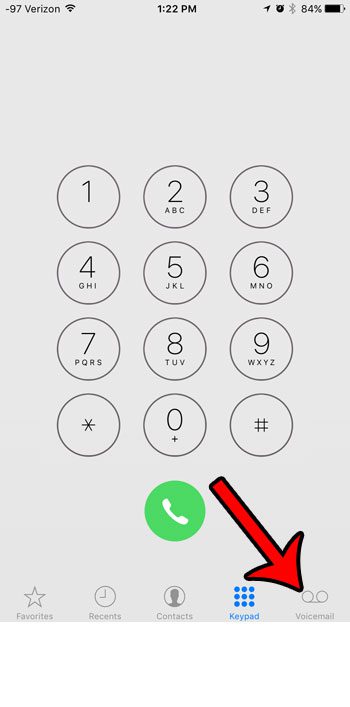
Step 3: Tap the voicemail message that you want to send through email.
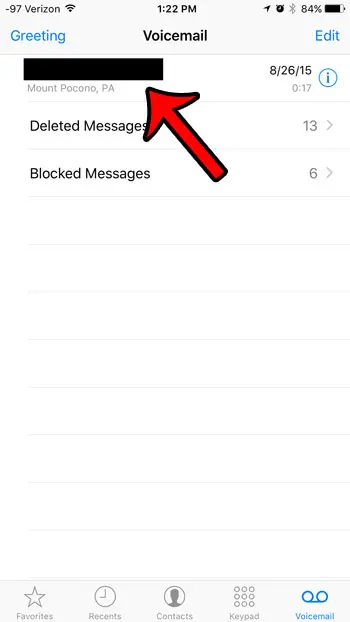
Step 4: Tap the Share icon. It’s the one that looks like a square with an arrow coming out of it.
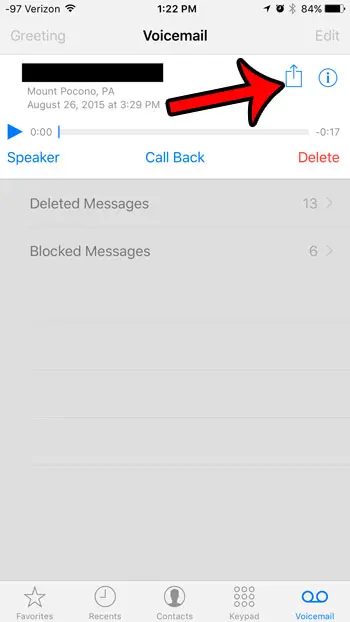
Step 5: Select the Mail option.
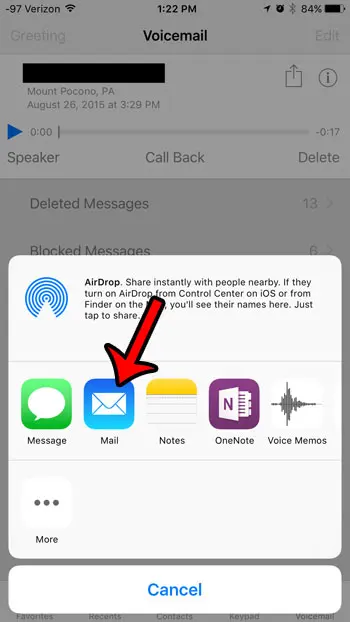
Step 6: Type the email address or contact name of the person to whom you want to send the voicemail message into the To field, add a subject and any necessary body text, then tap the blue Send button at the top-right corner of the screen.
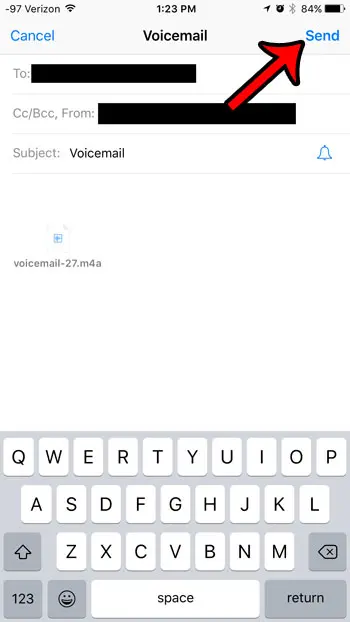
Note that the voicemail message that you send will be sent as a .m4a audio file. The 17 second message that I sent in the example above is 318 KB, so even messages that are several minutes in length shouldn’t be too large for most email providers to handle. The file can be opened in any player that supports the .m4a file type, such as Windows Media Player or iTunes. It can also be listened to directly from the iPhone, if your recipient open the message in the Mail app on their device.
A similar method can be used to save a voicemail as a voice memo.
Additional Sources

Matthew Burleigh has been writing tech tutorials since 2008. His writing has appeared on dozens of different websites and been read over 50 million times.
After receiving his Bachelor’s and Master’s degrees in Computer Science he spent several years working in IT management for small businesses. However, he now works full time writing content online and creating websites.
His main writing topics include iPhones, Microsoft Office, Google Apps, Android, and Photoshop, but he has also written about many other tech topics as well.