The browsing capability of mobile devices, such as iPhone and Android smartphones, has improved to the point where many people use them as their primary Internet-browsing tools.
Website administrators have had to adapt to this change by making their websites mobile-friendly, which means that certain elements of the page are re-positioned or eliminated to make the site easier to view on a smaller screen.
But occasionally, you might find that you need something on the desktop version of a site that is not present on the mobile version.
The Safari browser on your iPhone includes a function that will allow you to request the desktop version of a Web page instead of the mobile one. Our tutorial below will show you how to do this.
Desktop Instead of Mobile Version of Web Page in iPhone Safari Browser
The steps in this article were performed on an iPhone 6 Plus, in iOS 9.3.
Note that requesting the desktop version of a website does not guarantee that Safari will actually be able to display it. So while this option is helpful when a Web page is able to comply with the request for the desktop site, it might not always be possible.
Step 1: Open the Safari browser on your iPhone.
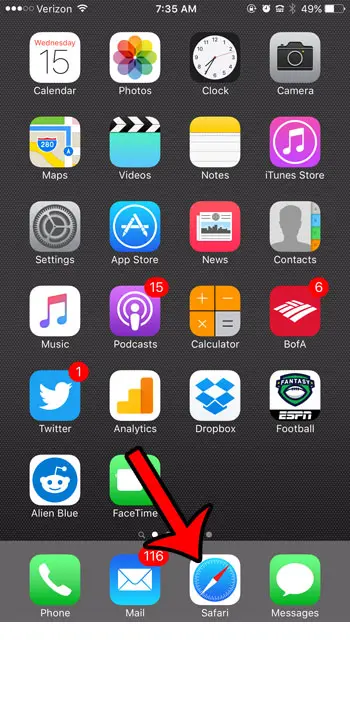
Step 2: Browse to the Web page for which you would like to request the desktop version.
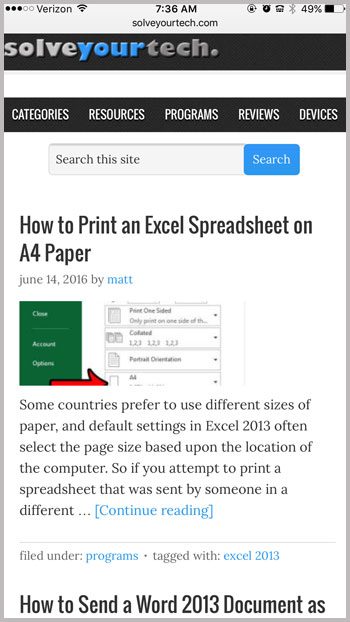
Step 3: Swipe down on your iPhone screen to make the menu bar appear at the bottom of the screen, then tap the Share icon.
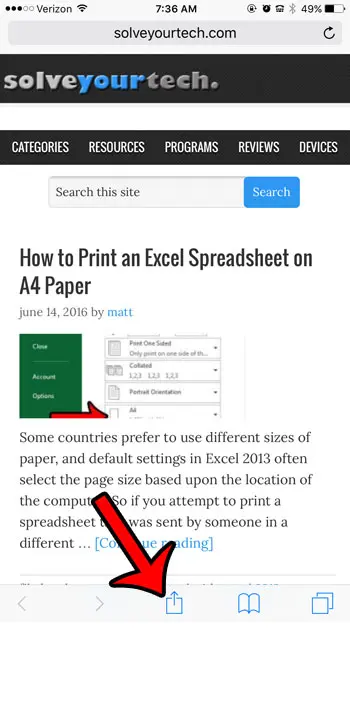
Step 4: Swipe left on the bottom row of icons, then tap the Request Desktop Site button.
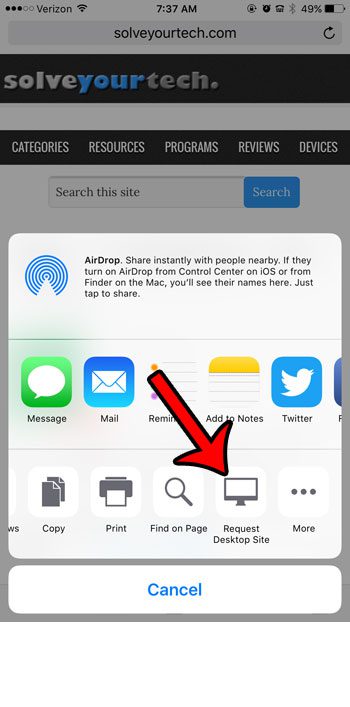
The Web page will then reload, and will display the desktop version if it is able to do so.
Now that you know how to request the desktop version of a site on an iPhone 6, you can see what the page would look like on your computer if it’s missing something that you need in the mobile version.
Would you like to clear your browsing history and cookies from Safari on your iPhone? This article – https://www.solveyourtech.com/how-to-clear-safari-history-and-website-data-in-ios-9/ will show you where to go on your device to find this option.

Matthew Burleigh has been writing tech tutorials since 2008. His writing has appeared on dozens of different websites and been read over 50 million times.
After receiving his Bachelor’s and Master’s degrees in Computer Science he spent several years working in IT management for small businesses. However, he now works full time writing content online and creating websites.
His main writing topics include iPhones, Microsoft Office, Google Apps, Android, and Photoshop, but he has also written about many other tech topics as well.