Transitions and animations are relatively minor changes to a Powerpoint slideshow that can help to increase the entertainment level of the presentation.
Powerpoint 2013 makes it a short process to add one of these effects to a slide, which can help to increase your audience’s focus on your information.
But it is very simple to go overboard with these effects, almost to the point of distraction.
f you notice this yourself or receive feedback indicating that your effects might need to be toned down, then you will need to remove some of them.
Our guide below will show you how to remove an existing transition from a slide in Powerpoint 2013.
Delete an Existing Transition from a Slide in Powerpoint 2013
The steps in this article will assume that you have a Powerpoint presentation that contains a transition effect that you wish to remove. These steps will only remove one transition at a time.
Step 1: Open the presentation in Powerpoint 2013.
Step 2: Select the slide containing the transition that you wish to remove. There is an asterisk under the slide number for each slide that contains a transition.
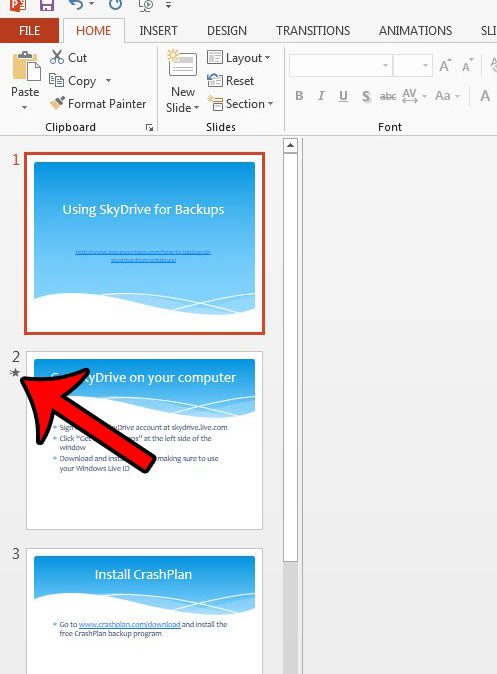
Step 3: Click the Transitions tab at the top of the window.
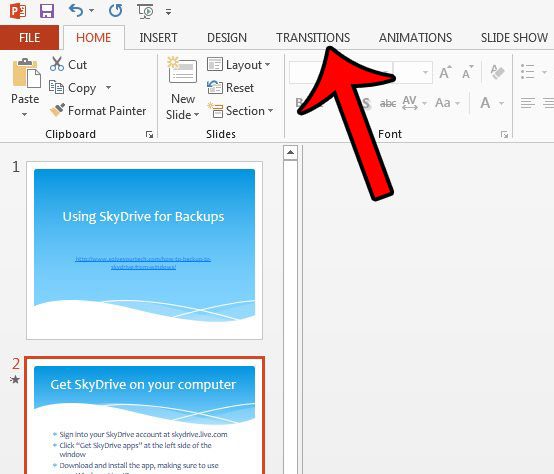
Step 4: Click the None option at the left end of the Transitions to This Slide section of the ribbon.
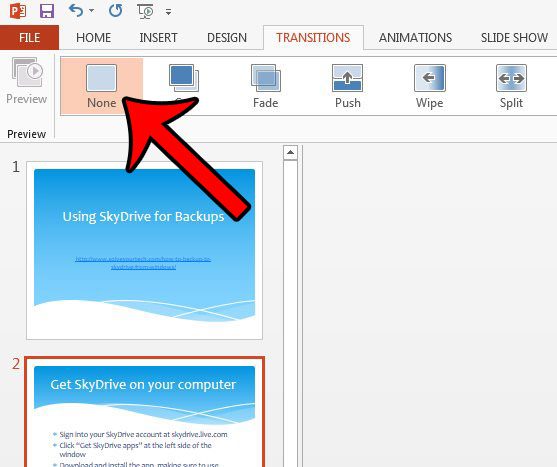
Now that you know how to remove transitions in Powerpoint 2013, you can delete one of these elements that has been added to one of the slides in your presentation.
Do you have a slideshow with a lot of animation that you would like to remove? Learn how to disable animations for a presentation in Powerpoint 2013 so that you do not need to go through every slide and remove the animations individually.

Matthew Burleigh has been writing tech tutorials since 2008. His writing has appeared on dozens of different websites and been read over 50 million times.
After receiving his Bachelor’s and Master’s degrees in Computer Science he spent several years working in IT management for small businesses. However, he now works full time writing content online and creating websites.
His main writing topics include iPhones, Microsoft Office, Google Apps, Android, and Photoshop, but he has also written about many other tech topics as well.