The Roku 3 has options for a Movie Store and a TV Store that allow you to purchase or rent videos from their M-G0 service. An update to the Roku 3 operating system added links to the Movie Store and the TV Store directly to the home screen.
If you do not use either of these options or if you have a child that you do not want to be able to use, then you might be looking for a way to remove them.
Fortunately, both of the store options can be hidden from the Home screen by following our short guide below.
Hiding the Movie Store and TV Store on the Roku 3
The steps in this article will show you how to hide the Movie Store and the TV Store that are visible on the Roku 3 Home screen.
Step 1: Navigate to the Roku 3’s Home screen, then select the Settings option from the menu at the left side of the screen.

Step 3: Scroll down and select the Home Screen option.
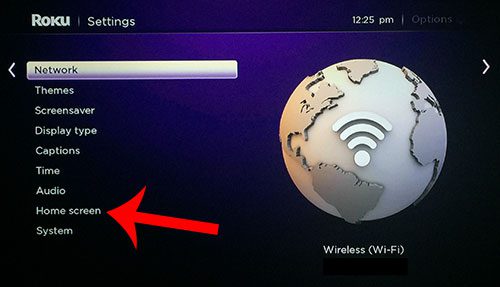
Step 3: Select the Hide option at the right side of the screen.
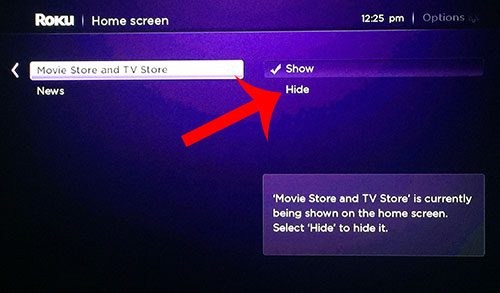
You should now be able to return to the Roku 3’s Home screen and see that both of the store options are no longer visible. If you decide that you want to restore these options, simply follow these same steps again, but select the Show option in Step 3 instead.
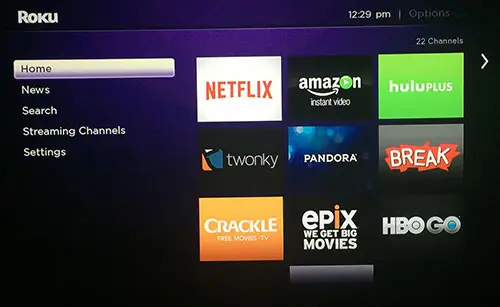
Now that you know how to remove the move and TV show store from the Home screen on a Roku 3, you can prevent yourself from accidentally opening it if you don’t intend to make any purchases through that app.
If you get a new router, or if you change the name of your wireless network, then your Roku 3 might stop working. Follow these steps to change the wireless network to which your device is connecting.

Matthew Burleigh has been writing tech tutorials since 2008. His writing has appeared on dozens of different websites and been read over 50 million times.
After receiving his Bachelor’s and Master’s degrees in Computer Science he spent several years working in IT management for small businesses. However, he now works full time writing content online and creating websites.
His main writing topics include iPhones, Microsoft Office, Google Apps, Android, and Photoshop, but he has also written about many other tech topics as well.