If you would like to make your document bigger and easier to read in Microsoft Word 2013, then there are several different options available that allow you to do so. The View tab within the program offers a setting called the Page Width view that will automatically adjust the size of your document to match the width of the Word 2013 window.
Our tutorial below will show you how to locate and enable this setting to see if it makes reading the document on your screen a little easier.
Our article on how to count characters in Microsoft Word will show you an easy way to use that application to count the number of letters and numbers in a document.
How to Use the Page Width View in Word 2013
The steps in this article will show you how to change your current view in Word 2013. The end result of following these steps will be a Word 2013 window where the size of the document page matches the size of the window. If you adjust the size of the Word 2013 window, then the size of the document page will adjust as well.
Step 1: Open your document in Word 2013.
Step 2: Click the View tab at the top of the window.
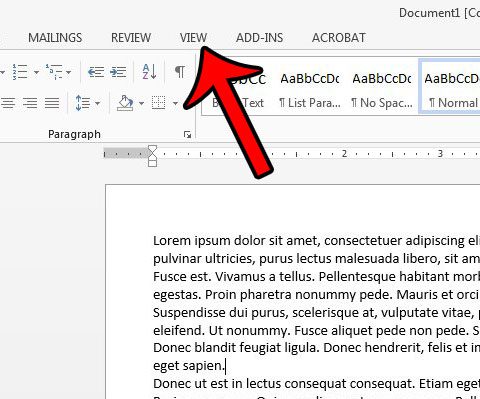
Step 3: Click the Page Width button in the Zoom section of the ribbon.
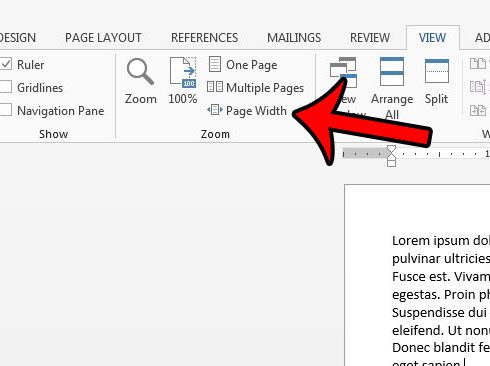
If you find that this makes the text too large, then you can select one of the other view sizes in the Zoom section of the ribbon. This article goes over the Word 2013 Zoom function in some depth.
Are you wondering if other people will be able to read and understand your document? This article – https://www.solveyourtech.com/view-document-readability-statistics-word-2013/ – will show you how to enable readability statistics when you run

Matthew Burleigh has been writing tech tutorials since 2008. His writing has appeared on dozens of different websites and been read over 50 million times.
After receiving his Bachelor’s and Master’s degrees in Computer Science he spent several years working in IT management for small businesses. However, he now works full time writing content online and creating websites.
His main writing topics include iPhones, Microsoft Office, Google Apps, Android, and Photoshop, but he has also written about many other tech topics as well.